RISCO Group ACUS User Manual
Page 10
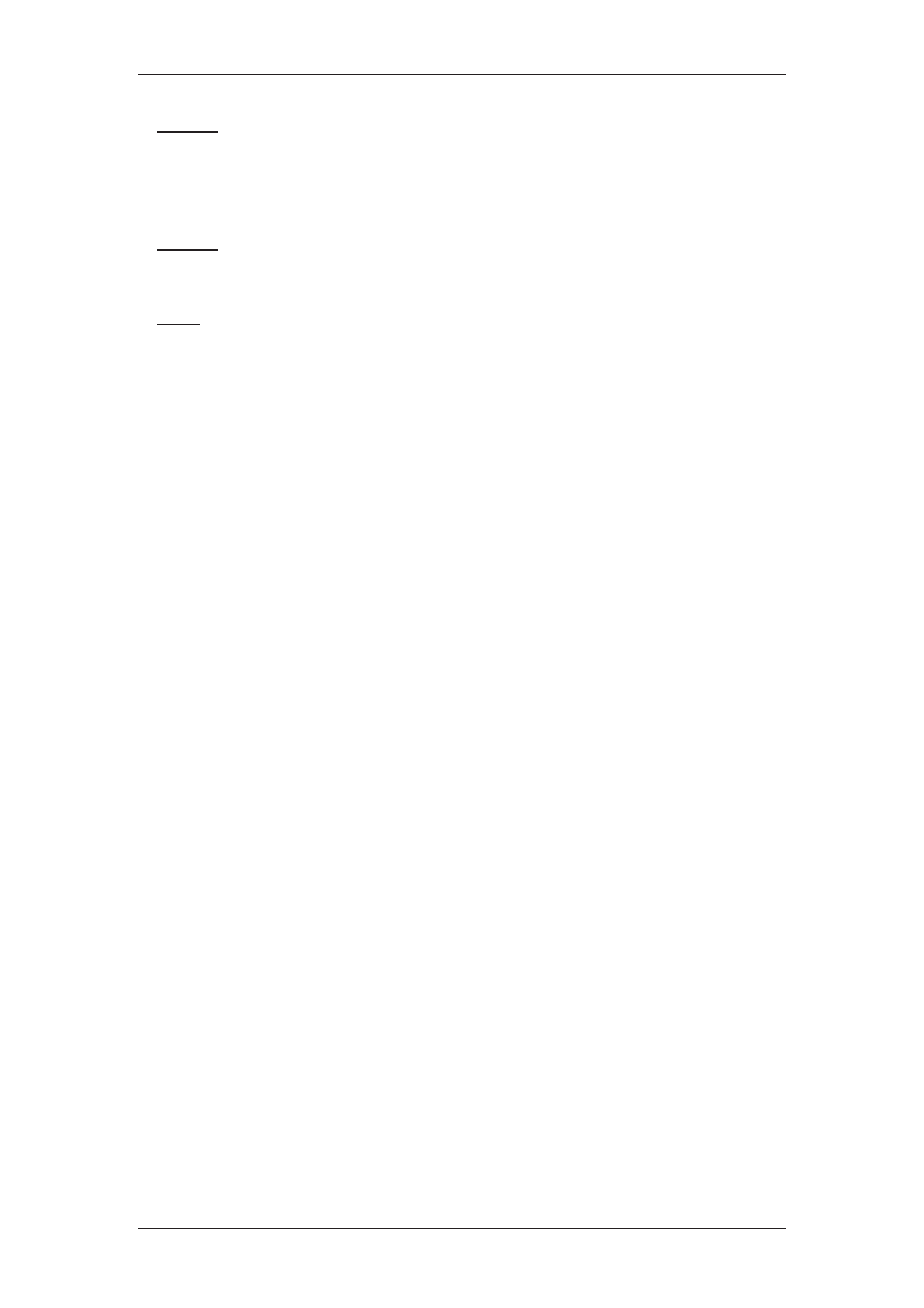
ACUS Quick Start Guide
Uncontrolled
when
printed
©
RISCO
Group
9
• Settings: The Settings dashboard is used by the Security officer who is in charge of the
access control. The dashboard is used for system configurations and settings including
managing persons and rules, managing other system users’ permissions, managing alarms
and events configurations, defining door groups, defining zones, generating reports and so
on.
• Security: The Security dashboard is used by the Security personnel, the guard in the
organization. The Security dashboard is used for viewing alarms and events, configuring
doors and zones and view maps of the location (if the appropriate license is available)
• Office: The Office dashboard is used by the receptionist in the organization for person and
visitor management. You can also manage alarms and events from this dashboard.
If your company supports any third party application other that RAC system, you will be able
to create Third Party Users (for details, refer to chapter
Adding Third Party/External Users
in the
ACUS User Manual
) who will be able to access certain functionalities in ACUS for
various purposes.
You can generate Predefined reports through ACUS. The reports can be for Persons, Events,
Doors, Visitors, Alarms and other configurations made in ACUS. Apart from the predefined
reports, you can customize and generate reports (if the appropriate license is available for the
account) for entities such as Doors and Zones, Persons, Events & Alarms, Configurations,
Locations, Sensors and Relays, Automation and so on.
In ACUS, you can customize certain screens and decide how they should appear in the
application. The default dashboard allows you to view certain activities on the home page.
Like all other RAC system application, ACUS supports localization for languages – English,
French, Italian and Hebrew.
The following sections describe the process to perform tasks in ACUS. For a general
understanding of the application and the user interface, see
How to User ACUS
in the
ACUS
User Manual
.