4 door configurations, 5 door filters – RISCO Group ACUS User Manual
Page 22
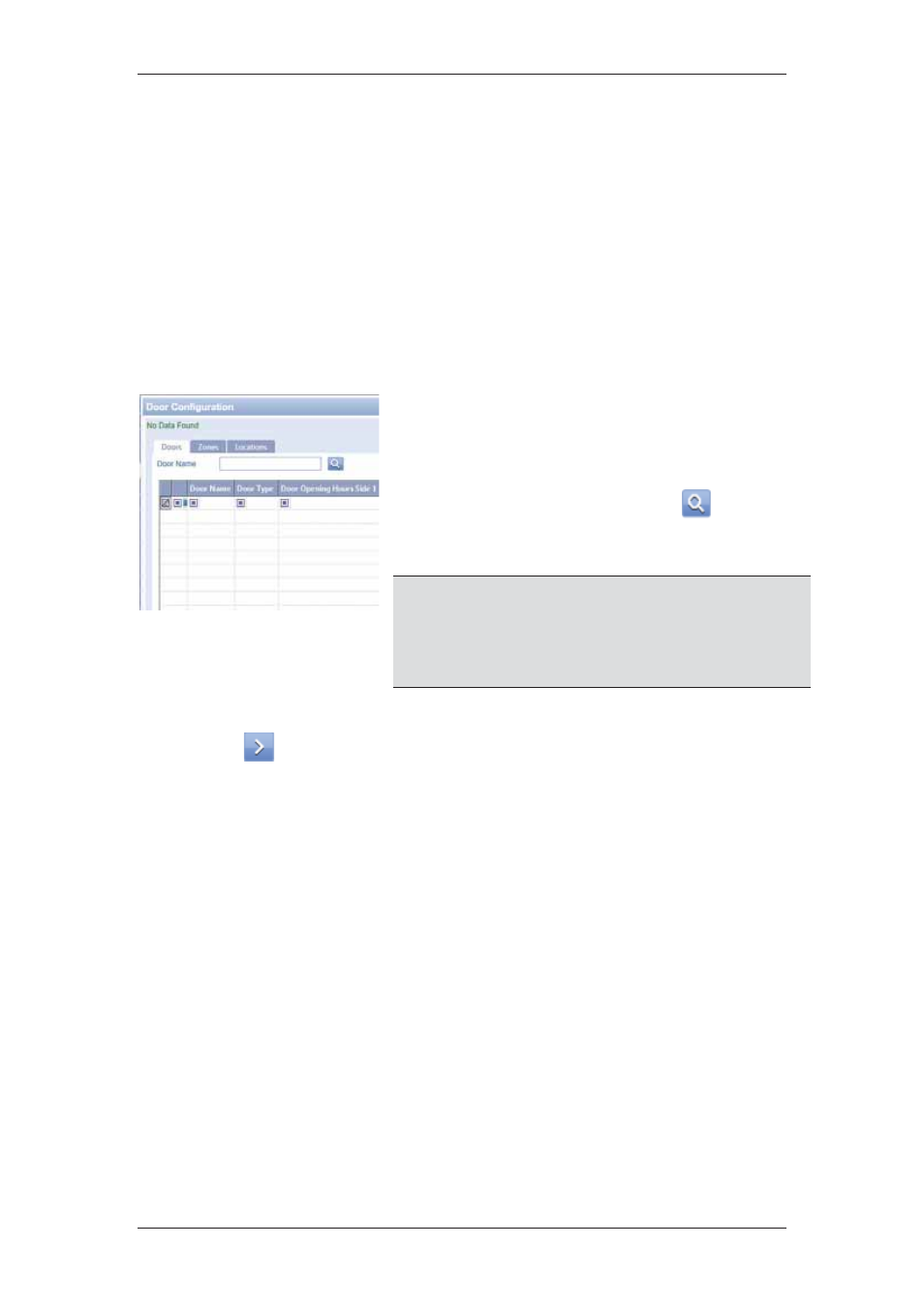
ACUS Quick Start Guide
Uncontrolled
when
printed
©
RISCO
Group
21
3.4 Door Configurations
A Door in ACUS represents a physical barrier blocking the entry and/or exit to a specific area.
It can be a door, a gate, a barricade, and turnstile. It can also be controlled electronically by
the system. Doors are created when the installer registers devices and creates sections using
the Access Control Installer Station (ACIS). For more details on how to create and assign
doors, refer to the
ACIS User Manual
.
In ACUS, you configure door settings in any particular section as per your requirement. The
Door Configuration function allows you to configure multiple doors at the same time as well as
assign schedules to Doors. You can only configure Door Settings; it is not possible to delete
doors from ACUS.
To configure doors:
Figure 9: Door Configuration
On the Login Wizard Welcome page, click Door
Configuration. The Door Configurations dialog box
appears.
1. To search doors, enter the search criteria in the
Door Name text box and click
(Search).
The door names matching the specified criteria
appear.
Note: Click the Zones tab and search doors according to
the Zones. This allows you to configure all the
doors in a particular zone at the same time.
Similarly, click the Locations tab to view all the
doors in a particular location. You may configure
the doors together.
2. Select the check boxes against the door names which you want to configure and
click
to move the doors to the Selection area.
3. Select the PIN Code schedule that will be assigned to the doors from the PIN Code
Schedule drop-down list.
4. Select
the Anti-Passback Schedule check box to enable anti-pass-back and
select a schedule from the schedule list.
5. Select the door open schedule from the Door Open Schedule drop-down list.
6. Select the door request to exit schedule from the RTX Schedule drop-down list.
7. Select the door request to enter schedule from the RTE Schedule drop-down list.
8. Click
Save. The message appears, “Door updated successfully”.
For more details on how to configure doors, refer to the section,
7 Configuring Doors
in the
ACUS User Manual
.
3.5 Door Filters
Door filters are used to restrict certain users from seeing unauthorized doors. The Door Filter
tab allows you to add filters for doors. Door filters return valid doors only. You may add
various criteria in the filter for restricting further.
To search door filter: