8 rules management – RISCO Group ACUS User Manual
Page 28
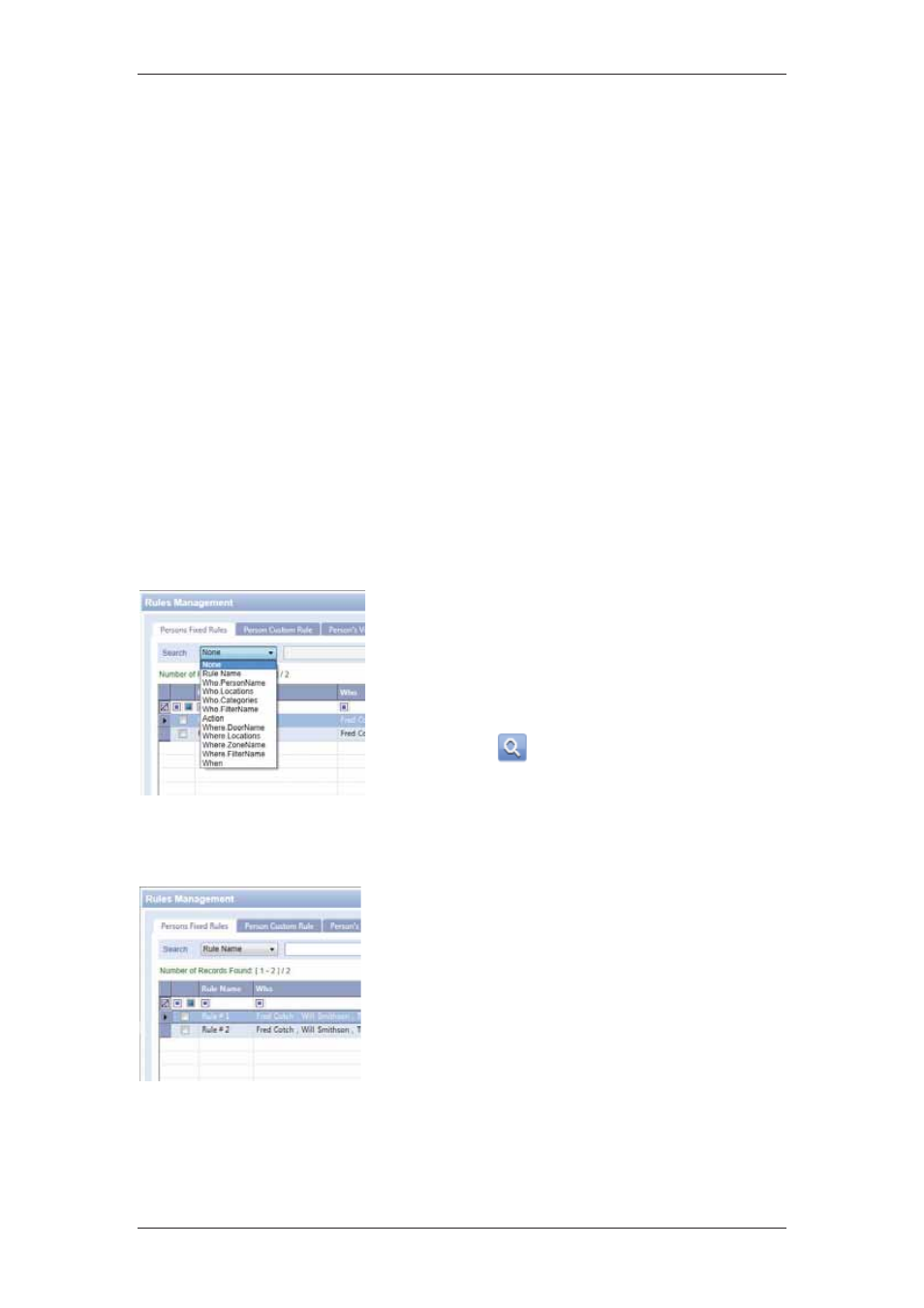
ACUS Quick Start Guide
Uncontrolled
when
printed
©
RISCO
Group
27
For more details on how to configure zones, refer to section,
7 Configuring Doors
in the
ACUS User Manual
.
3.8 Rules Management
Rules in ACUS are conditions that decide the access provided or revoked for persons or
categories. You can define Person categories to which Access Rules will be assigned. You
can create rules for Persons based on categories, location, zones and doors. Using rules, you
can define the access control pattern across doors and zones. You can also assign schedules
to these rules, to decide when and how the access will be provided.
Rules Management helps you to create, edit and delete different types of Rules. There are six
types of rules. Each screen has search facility. In addition, user can print the grid data. On
clicking Print, default configured printer will be detected and will print the grid data.
There are two types of rules that can be added for Persons or Visitors in this section:
• Fixed Rules: Fixed rules are assigned to multiple persons or visitors in the section.
• Custom Rules: Custom rules are customized and added only for an individual. You
can copy the rule and apply the rule to multiple persons/visitors.
You can also search for rules in cases where the required rule already exists.
To search rules:
1. On
the
Login Wizard Welcome page, click
Rules Management. The Rules Management
dialog box appears.
2. Select the search criteria from the Search
drop-down list and enter the relevant data in
the adjacent field. For example, select Rule
Name and enter rule name in the field.
3. Click
(Search). The results matching the
search criteria appear.
Figure 24: Search Person Fixed Rules
To add person fixed rule:
1. On
the
Login Wizard Welcome page, click
Rules Management. The Rules Management
dialog box appears. There are six tabs. By
default, the Persons Fixed Rules tab is
displayed.
2. Click
Add. The Add Persons Fixed Rule
dialog appears.
Figure 25: Rules Management