RISCO Group ACUS User Manual
Page 27
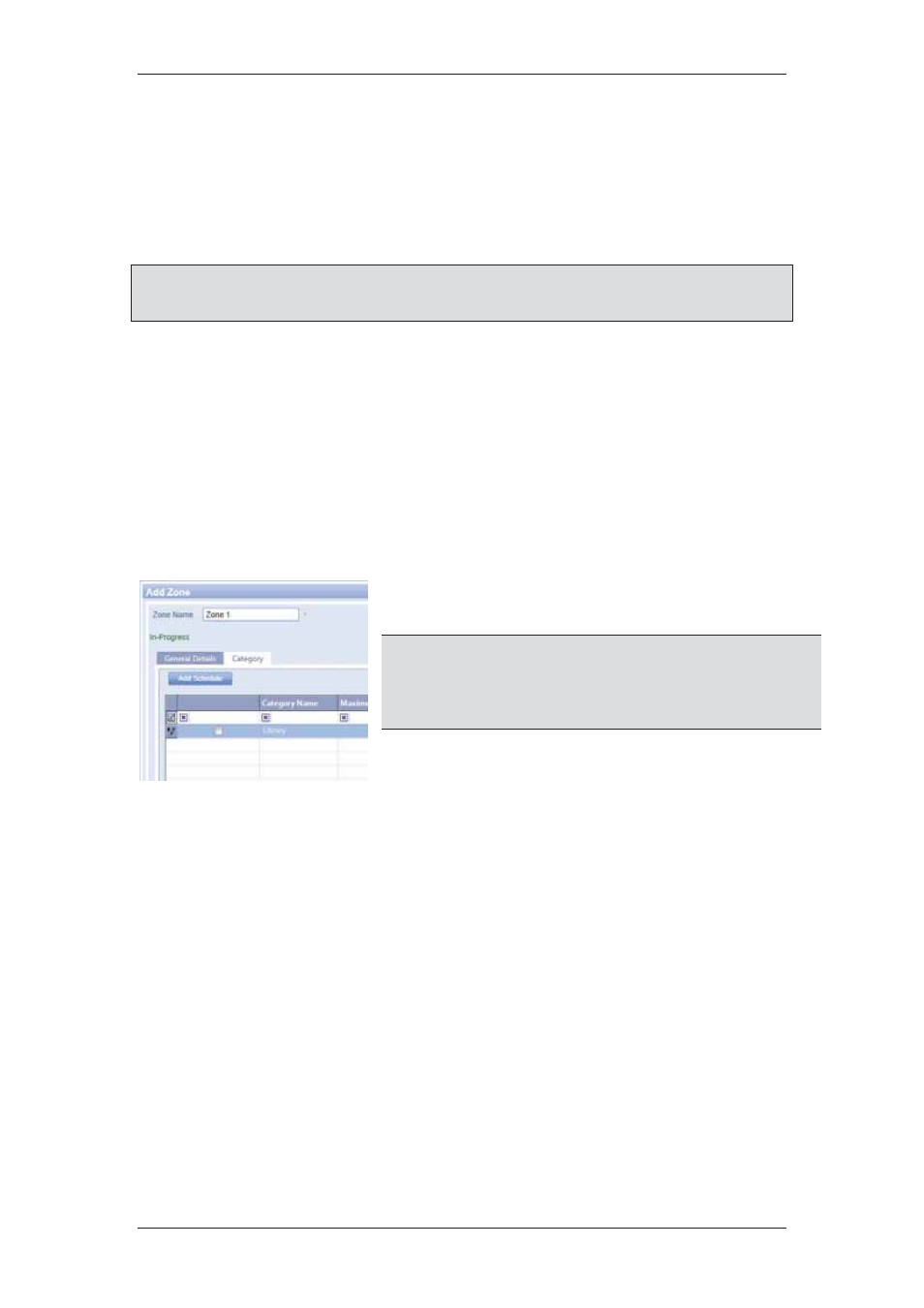
ACUS Quick Start Guide
Uncontrolled
when
printed
©
RISCO
Group
26
5. Select
the
Block Zone if Maximum Reached check box to block the zone when
the maximum limit of persons accessing the zone is reached. For example, if you
have allowed access to only 50 persons in this zone, the zone will be blocked and
the door will not open, the moment 51st person tries to enter the zone using a card.
6. Select the schedule which you want to apply to the threshold events of this zone.
To select from the existing schedules use the Schedule to activate threshold
events drop-down list.
Note: You may click Add Schedule to add a new schedule. The Add New Schedule dialog
box appears. For details on how to add a schedule, refer to section
11 Managing
Schedules and Special Days
in the
ACUS User Manual
.
The Event 1, Event 2 and Event 3 areas enable you to create conditions which will generate
events from ACUS.
7. In
the
Threshold Event 1 area, enter the minimum number of persons that you
want to enter in this zone in the Minimum1 field.
8. In
the
Threshold Event 1 area, enter the maximum number of persons that you
want to enter in this zone in the Maximum1 field. For example, if the maximum
number of persons in the zone is 15, enter 5 in the minimum 1 field and 15 in the
Maximum field.
Whenever less than 5 persons or more than 15 persons will enter the zone, an event will be
generated. You can configure up to three events for a zone.
9. Click
the
Category tab. The following figure
appears.
Note: The Category tab is only enabled if in General
Configuration dialog box, (Settings > Configurations >
General Configuration) you have selected the Count
Person Per Category check box and selected the
category from the Zone Category drop-down list.
Figure 23: Category
In the Category tab, the category values selected for the zone count from general
configuration are displayed. For example, in the General Configuration dialog box, if you
select Count Person Per Category check box and select the Zone Category as Service, then
the values of the category Service are displayed here. In this tab, you can indicate the zone
count for each category. For example, if you select the category Admin, and enter 4 in the
Maximum Persons column, then only four persons from the category Admin will be allowed
access to the zone. To enable the zone count function:
10. Select the check box against the categories for which you want to apply this
condition.
11. Enter the number of people allowed to access this zone in the Maximum Persons
column.
12. Select the Block Zone If Maximum Reached check box to ensure that once the
maximum number of persons specified for this category is in the zone, access for
the next person in the same category is blocked.
13. Click Save. The message appears, “Zone created successfully”. The zone name
is added to the list and displayed on the Zone List screen.