RISCO Group ACUS User Manual
Page 31
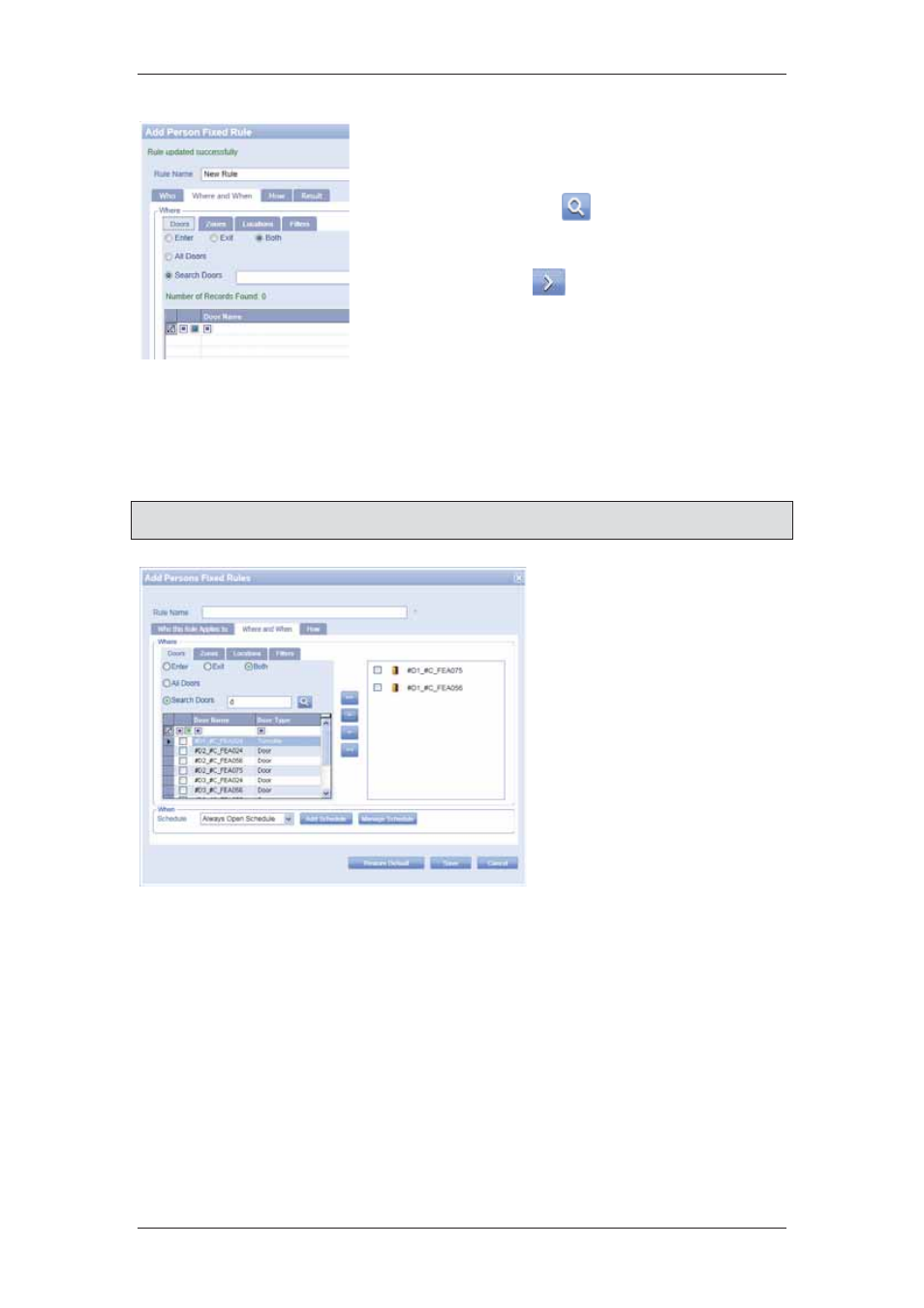
ACUS Quick Start Guide
Uncontrolled
when
printed
©
RISCO
Group
30
1. Click
the
Where and When tab.
2. In
the
Doors tab, click the Search option button.
3. Enter the search criteria to search doors in the
text box and click
(Search). The doors
matching the search criteria appear.
4. Select the doors to which you want to apply this
rule and click
to move them in the Selection
list box.
Figure 30: Where and When – Doors
5. Click
Enter if you want the persons to only enter through this door.
6. Click
Exit if you want the persons to only exit through this door.
7. Click
Both for the persons to enter and exit the selected doors.
Note: If you select All Doors option, then all tabs (that is Zones, Locations, and Filters) will
be disabled.
8. Select the schedule to
be applied to the rule
from the Schedule drop-
down list. You can add a
new schedule and edit
the existing schedules
too.
9. Click
Add Schedule.
The Define Schedule
dialog box appears. For
details on how to add a
schedule, refer to
section
11 Managing
Schedules and Special
Days
in the
ACUS User
Manual
.
Figure 31: Doors
10. Click Manage Schedule. The Edit Schedule dialog box appears. You can edit the
selected schedule from here. For details on how to edit a schedule, refer to section
11 Managing Schedules and Special Days
in the
ACUS User Manual
.