RISCO Group ACUS User Manual
Page 37
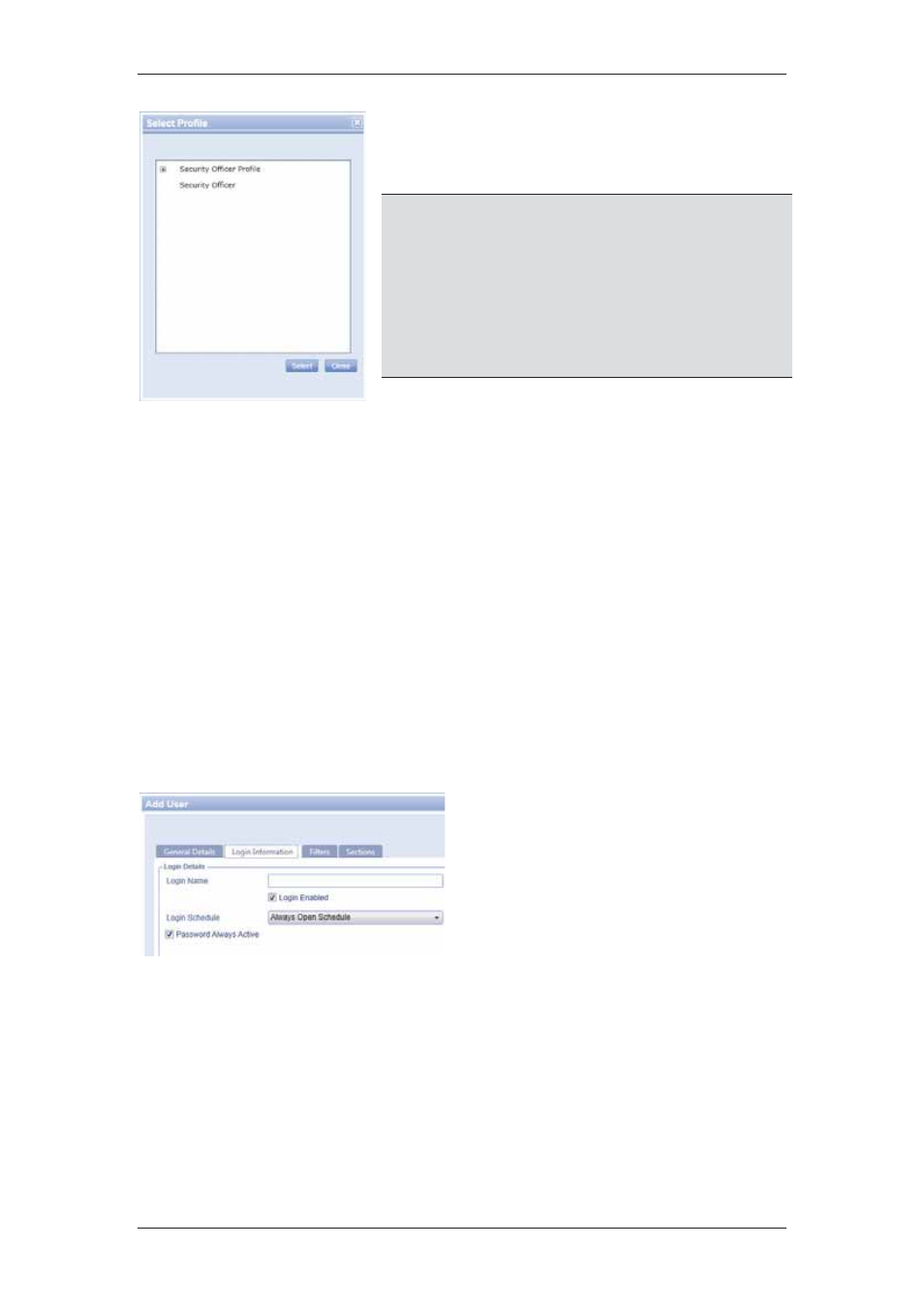
ACUS Quick Start Guide
Uncontrolled
when
printed
©
RISCO
Group
36
Figure 39: Select Profile
7. Select the profile that you want to assign to this
user and click Select. The profile name
appears in the Profile field.
Note: The list of profiles appears as per the role selected
for the user. For example, if you select Manager or
Security Officer from Role drop-down list, then the
list of profiles will differ.
Note: If you want to change or edit the user profile, click
Edit Profile. The User Profile window appears. For
details on how to edit user profile, refer to
18
Managing ACUS Users and User Roles
in the
ACUS User Manual
.
8. Select
the
Audit Trailing check box if you
want to enable the audit function. When you
select this check box, all the changes that you
make to any entity in Users is recorded and
presented in a log.
In the Contact Details area, you can select the communication medium through which you
want to mark the user for notifying events.
9. Select
the
MarkForNotification check box if you want to ensure that the user’s
contact details appear in the list when someone clicks the Call Security Officer,
Call Guard, or Call Receptionist buttons on the dashboard.
10. Select the phone type from the Device Type drop-down list. For example, select
Office.
11. Enter the Office Phone Number in the adjacent field. You can provide maximum
three contact numbers that is Cell Phone, Office Number and Home contact
number.
12. Enter the email address of the user.
13. Click the Login Information tab.
14. Enter the login name that the user
will use to logon to ACUS. Do not
add any spaces in the Login Name
of the user.
15. Select the Login Enabled check
box to enable logging to ACUS.
16. Select the login schedule from the
Login Schedule drop-down list.
Figure 40: Login Information
17. Select the Password Always Active check box. The password for this user will
never expire.
18. In the Authentication Details area, click the authentication type such as
Database, LDAP or OTP from the options. Authentication type indicates the
Authentication used by ACUS to verify the user. If you click the OTP option button,
you have to provide the device number.