1 person additional information – RISCO Group ACUS User Manual
Page 15
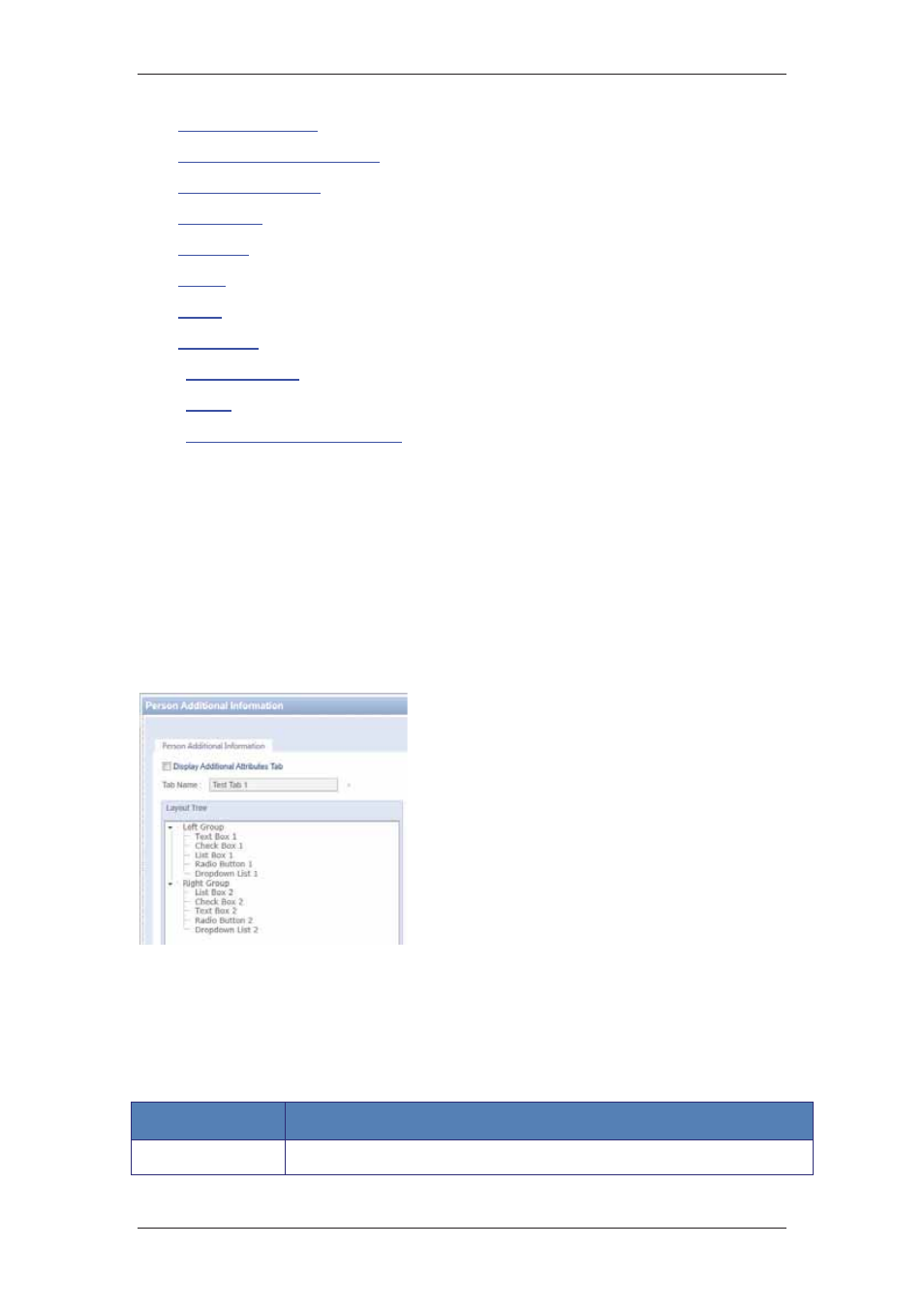
ACUS Quick Start Guide
Uncontrolled
when
printed
©
RISCO
Group
14
•
3.2
Manage Categories
•
3.3
Schedules and Special Days
•
3.4
Door Configurations
•
3.5
Door Filters
•
3.6
Locations
•
3.7
Zones
•
3.8
Rules
•
3.9
Entry Point
•
3.10
Visit Categories
•
3.11
Users
•
3.12
Event and Alarm Configuration
3.1 Person Additional Information
Personel working in the organization as well as those who visit the building are usually
refered to as Persons. You can add persons manually or import the person data into the
system. You can also assign cards and rules to a person. The assigned ID cards serve as
identification for each person in the system. For more details, visit the chapter
Managing
Persons
in the
ACUS User Manual
. The Person Additional Information tab allows you to
change and customize the way the Add Person dialog box appears in ACUS. You can add
additional attributes, rename, hide and delete existing attributes.
To customize person layout:
Figure 6: Person Layout Configuration
1. On
the
Login Wizard Welcome page,
click Person Additional Information.
The Person Additional Information
dialog box appears.
2. Select
Left Group and right-click and
select Add Additional Attribute. A New
Node is created under the Left Group. A
node having default attribute as Text box
gets created.
3. Select
the
Display Additional Attributes
Tab check box if you want to display it as
a new tab on the person screen.
4. Enter the name in the Tab Name field.
5. Enter the following details for the new
node in the Element Details area.
Table 1: Add Person Additional Information
Field
Description/Action
Label
Enter the name of the attribute.