2 log off from acus, 1 for the first time user – RISCO Group ACUS User Manual
Page 13
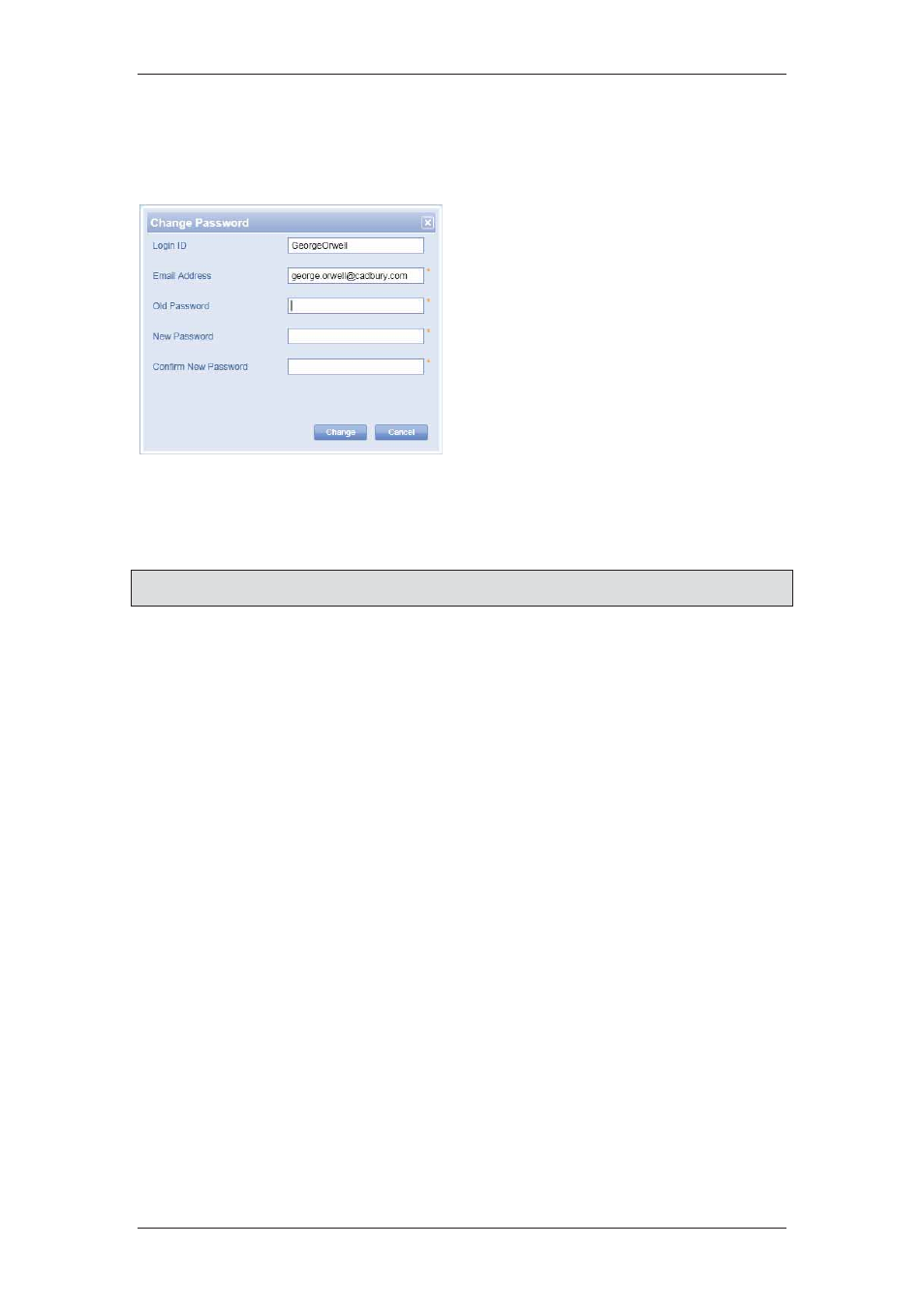
ACUS Quick Start Guide
Uncontrolled
when
printed
©
RISCO
Group
12
2.1.1 For the First Time User
If you are logging in for the first time, you will have to change your password after you first
successful logon. The Change Password dialog box appears after you click Login. The
Login ID and Email Address are displayed in the fields.
Figure 4: Change Password
1. Enter the old password in the Old
Password field.
2. Enter the new password in the
New Password field.
3. Enter the new password again in
the Confirm New Password
field.
4. Click
Change. The password is
changed. When you log on as a
main user for the first time to
ACUS, the Login Wizard appears.
The Login Wizard is described in
section
3 Login Wizard in ACUS
. For all
the other users, the ACUS home
page (as per the user profile)
appears.
Note: Click Cancel to close the Change Password dialog box and return to the ACUS home
page.
2.2 Log off from ACUS
1. Click
Logout available on the top-right corner of the ACUS dashboard to log off
from ACUS.
Or
• On the menu bar, click File → click Logout. The Login window appears.
Or
• On the menu bar, click File → click Exit. The ACUS window is closed and you quit the
application.