6 locations – RISCO Group ACUS User Manual
Page 25
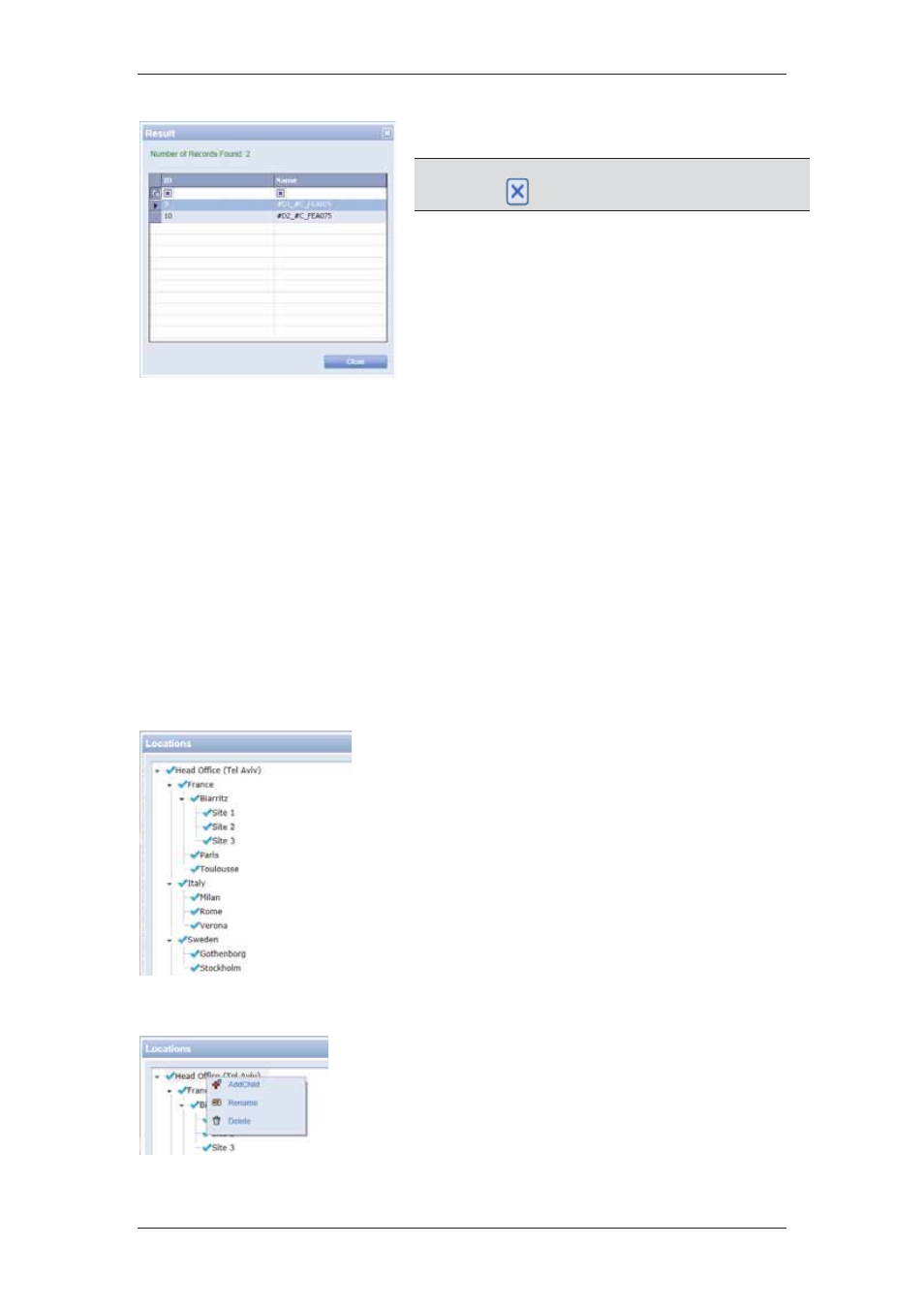
ACUS Quick Start Guide
Uncontrolled
when
printed
©
RISCO
Group
24
20. Click Close to close the window.
Note: You may add up to 12 criteria’s for each filter.
Click
to delete the criteria’s.
Figure 17: Show Result
For more details on how to filter doors, refer to the section,
19 Managing Filters in ACUS
in
the
ACUS User Manual
.
3.6 Locations
A Loctaion in ACUS can be a country, state, company, department, floor or office. Whenever
an installer installs the access control system and creates a location, a main location is
automatically created. You can add sub-locations to this main location; however you cannot
delete this main location. You can delete, rename and add child locations to each of the other
locations. You can also drag and drop child locations to other locations, but you cannot move
the main location. Whenever you add a location in any other task, the location tree view
appears.
To add a new location:
1. On
the
Login Wizard Welcome page, click
Locations. The Locations dialog box appears.
2. Right-click
the
Loc_main_Section. You can add
child location, rename and delete the location.
Figure 18: Locations
3. Right-click
and
click
Add Child. The location dialog
box appears.
Figure 19: Add a Child Location