RISCO Group ACUS User Manual
Page 16
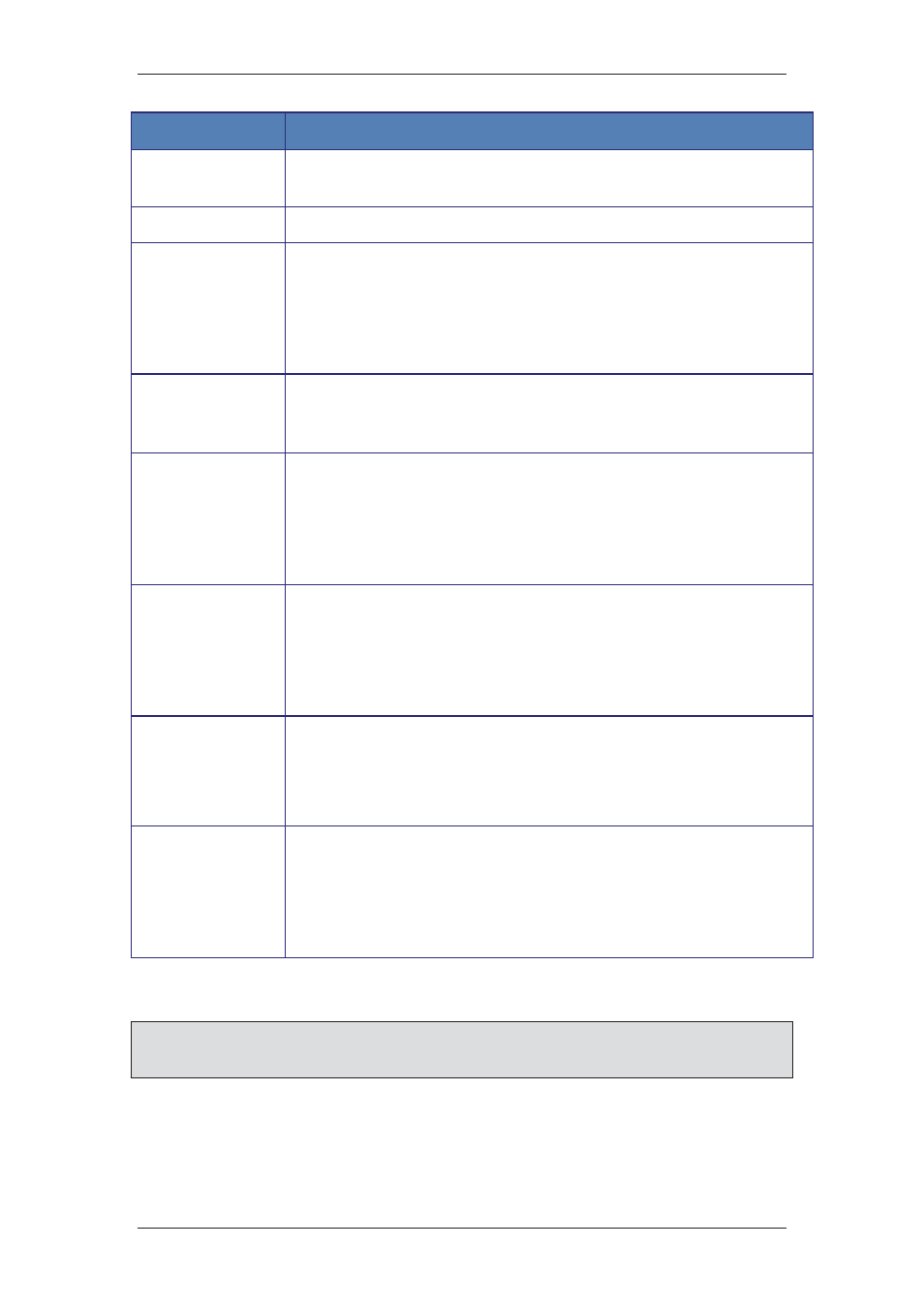
ACUS Quick Start Guide
Uncontrolled
when
printed
©
RISCO
Group
15
Field
Description/Action
Field Type
Select the field type from the drop-down list. You can either create a
check box, option button, text box, list box or drop-down list.
Type
You can decide whether you want the field to be optional or mandatory.
Is Numeric
Select this check box if you want the user to enter only a numeric value in
the field.
For example, if you select this check box and enter 123 in the particular
field on the Add Person dialog box, then the value will be considered as
one hundred and twenty-three.
Default Value
You can enter any value that you want to be considered as default. When
the user enters the default value, ACUS will not accept the value and a
message to change the value will appear.
Include Valid
Character Range
Enter a character range for the new node. Enter the relevant data in the
minimum and maximum fields. User will not be able to enter any data
outside the range.
If you have selected the Is Numeric check box, you can specify the
number range for the new node.
Enable ID Scan
Feature
Select this check box if you want to display this field on the person screen.
The user can select it to add the ID scan identification option while
creating the person.
This check box appears on the Cards and Authorizations tab in the
Add/Edit/Duplicate Person functionality.
Enable Signature
Feature
Select this check box if you want to give the option to the user to use the
person’s signature for identification.
This check box appears on the Cards and Authorizations tab in the
Add/Edit/Duplicate Person functionality.
Enable Biometric
Data Feature
The biometric data such as thumbprint can be included for identification of
the person. If you select this check box, the user can add this as
identification criteria while creating a person.
This check box appears on the Cards and Authorizations tab in the
Add/Edit/Duplicate Person functionality.
6. Click
Save. The message appears, “Person Additional Information updated
successfully”.
Note: You can only add an attribute under a group parent. For example, if you try to enter an
attribute under the Left group or Right Group, the system displays an error message,
“Additional attribute can be added only under group Parent”.
For more details on how to configure person layout, refer to the section,
5 Managing
Persons
in the
ACUS User Manual
.