RISCO Group ACUS User Manual
Page 30
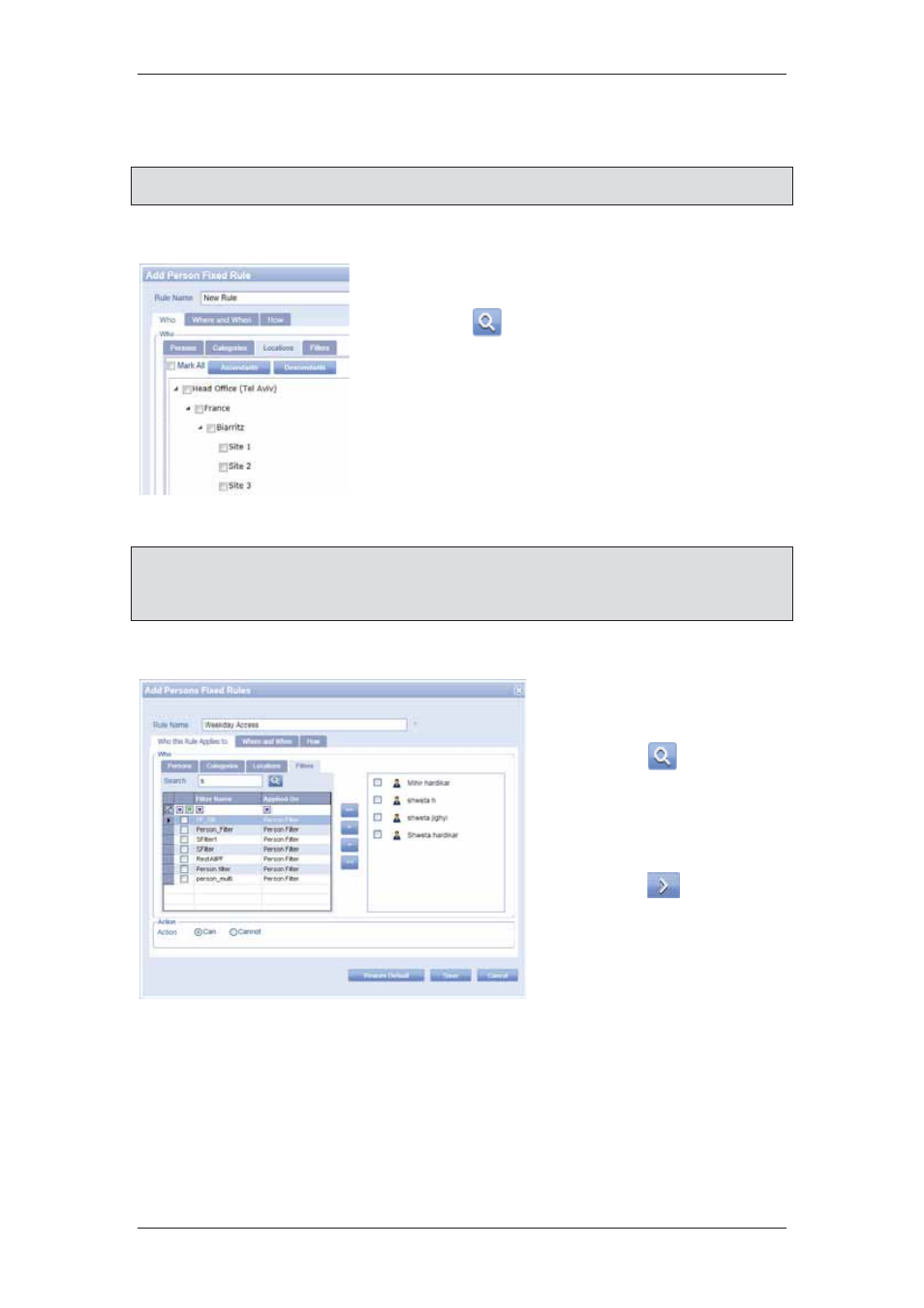
ACUS Quick Start Guide
Uncontrolled
when
printed
©
RISCO
Group
29
5. Click
Cannot option button if you do not want the selected persons to access the
section.
Note: Selecting the Can or Cannot option button determines if you can access the doors,
zones and locations specified in the Where and When tab.
To add rule for persons belonging to a locations:
1. Click
the
Locations tab.
2. Enter the search criteria in the Search field and
click
(Search). The location tree appears.
The location matching the search criteria is
available under the tree.
3. Expand the tree to select the location. Select the
check box against the location. The rule will be
applied to the persons in this location.
4. Move the preferred location to the adjacent area.
Figure 28: Who this Rule Applies To – Location
Note: When you select the check box against any location, you can click Ascendants to
mark all the locations above the selected location. Click Descendants to mark all the
locations below the selected location. Select the Mark All check box if you want to
mark all locations.
To add rule for persons based on filters:
1. Click
the
Filters tab.
2. Enter
the
search
criteria
in the Search field and
click
(Search). The
person filters matching
the search criteria
appear.
3. Select the check boxes
against the filters and
click
to move them
in the adjacent field.
Figure 29: Who this Rule Applies To – Filters
Where and When - Here you can define to which Doors the Rule applies. You can Select
between the following options Doors, Zones, Locations or Filters from the Where section.
Followed by the When section that describes when this Rule is to be applied.