RISCO Group ACUS User Manual
Page 46
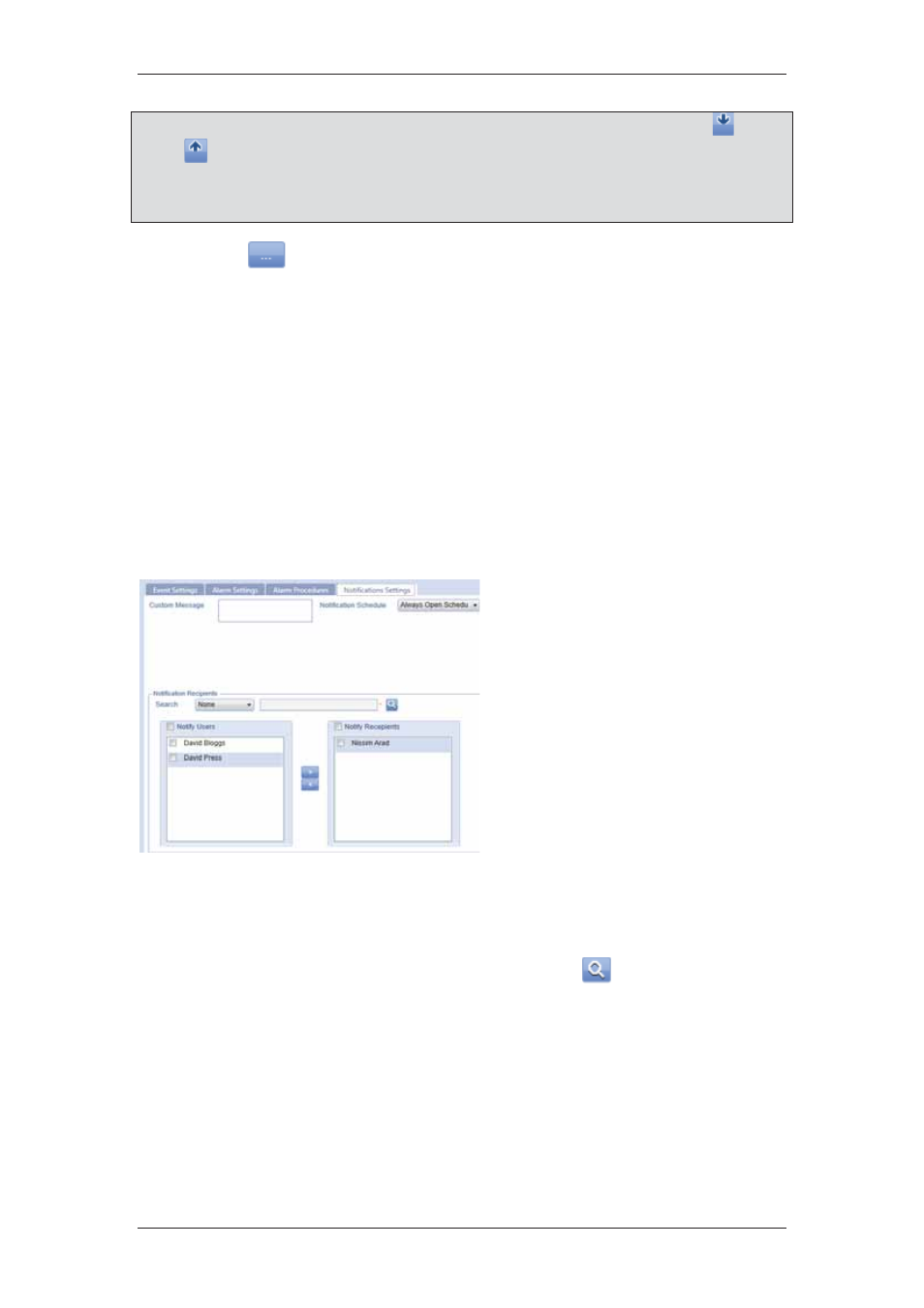
ACUS Quick Start Guide
Uncontrolled
when
printed
©
RISCO
Group
45
Note: If you add more than one procedure, you can decide the priority by using the
and
buttons. The procedures will be executed in the order that they are arranged.
You may add a new procedure to the list. To add a new procedure to the list, refer to section
10 Configuring Alarms and Events
in the
ACUS User Manual
.
6. Click
. The Automation dialog box appears where you can edit the selected
automation. Refer to section
14 Using Automation
in the
ACUS User Manual
for
details on editing automation.
7. Apart from the automations in the list, if you want to add, edit, duplicate or delete
automation, then click Manage next to the Automations label. The Automation
dialog box appears where you can add, edit, duplicate and delete automations. For
details, refer to
14 Using Automation
in the
ACUS User Manual
.
8. Click
Save. The message appears, “Event Configuration created successfully”.
To notify users:
1. Click
the
Notification
Settings
tab.
2. Select the schedule in which
the users will be notified from
the Notification Schedule
drop-down list.
3. Enter the message that should
be sent to the users in the
Custom Message field.
Figure 59: Notification Settings
4. In
the
Notification Recipients area, the list of ACUS users appears in the left-side
area. You may also search for users. To search, select the search category from
the Search drop-down list.
5. Enter the search criteria in the adjacent field and click
(Search). The user
names matching the search criteria appear in the Notify Users area.