11 users – RISCO Group ACUS User Manual
Page 36
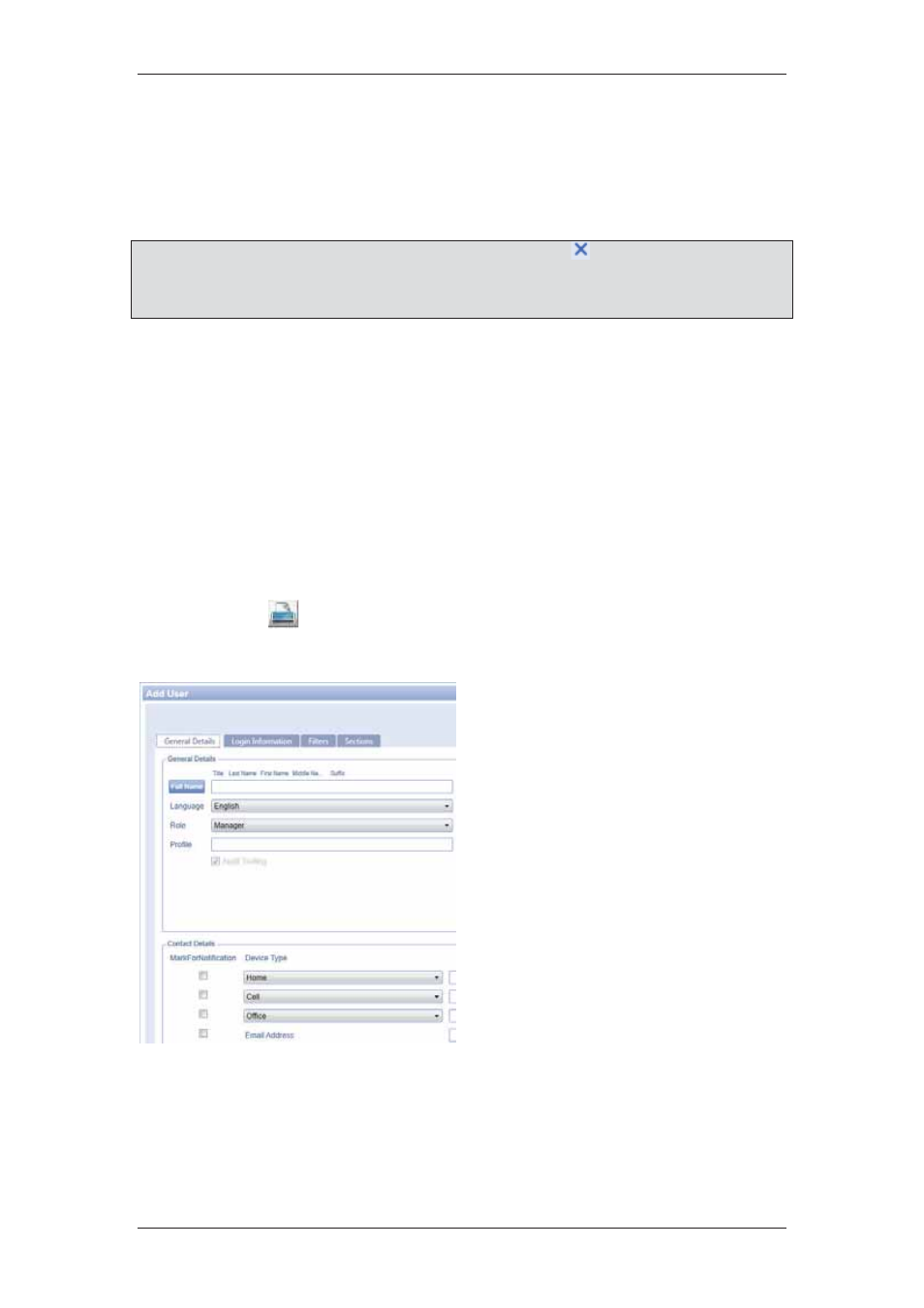
ACUS Quick Start Guide
Uncontrolled
when
printed
©
RISCO
Group
35
To add a Category:
• Click + Add Category Value. A new row appears.
• Enter the description of the category in the Description field.
• Click Save. The system displays a message, “Layout updated successfully”
Note: You can delete Visit Type and Visit Category by clicking
(Delete). You may click
Translation to translate the types and category values in any language of your
selection. For more details on how to translate, refer to section,
5 Managing Persons
in the
ACUS User Manual
.
3.11 Users
A User in ACUS is a customer hired employee who uses the ACUS application using the AC
user station. Alarms and events can be reported to the user by the ACUS or via e-mail and
SMS. You can create new ACUS users and assign roles to them using this tab. There are
three types of user roles in ACUS namely, Receptionist, Security Guard and Security
Manager.
The ACUS home page appears according to the user profile of the logged on user. The Main
User creates other users and modifies the profile according to the requirement of the
organization. For example, as a Main User, you can provide access to the Receptionist to
both ‘Office’ and ‘Security’ tabs if the receptionist waits in the office till midnight and has to
manage security related activities.
You can also click
(Print) to print the user list.
To add users:
1. On
the Login Wizard Welcome
page, click Users. The User List
dialog box appears.
2. Click
Add. The Add User dialog
box appears.
3. Enter the name of the new user
in the name field.
4. Select the language from the
Language drop-down list.
5. Select the role of the user from
the Role drop-down list. The roles
available are Manager, Security
Officer, Receptionist, and
Guard.
6. Click
Select Profile to select the
user profile. The Select Profile
dialog box appears.
Figure 38: Add User