2 logon to acus, 1 logging on to acus – RISCO Group ACUS User Manual
Page 11
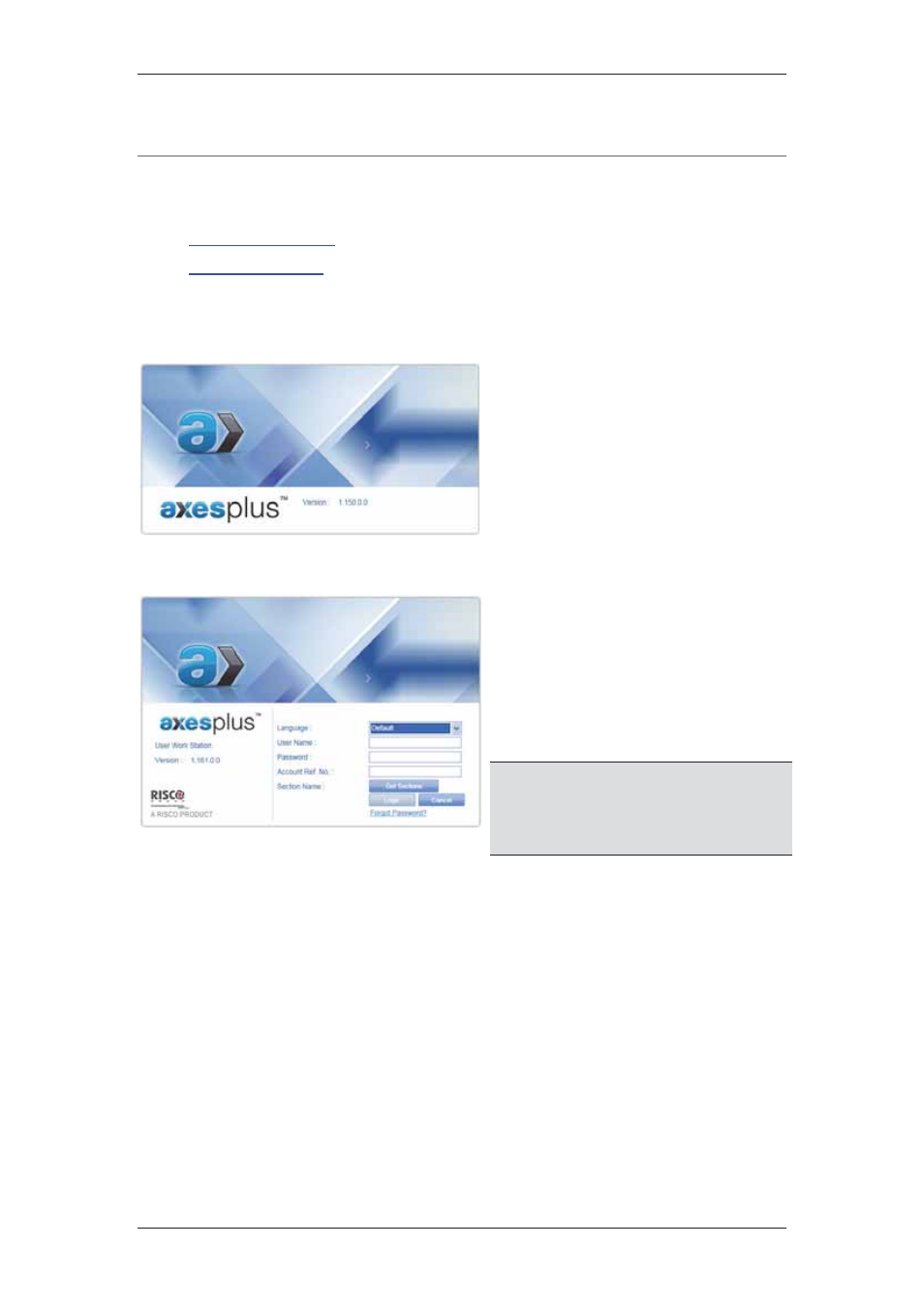
ACUS Quick Start Guide
Uncontrolled
when
printed
©
RISCO
Group
10
2 Logon to ACUS
After you have installed ACUS successfully, you can start using the application.
This chapter covers:
•
2.1
Logging on to ACUS
•
2.2
Log off from ACUS
2.1 Logging on to ACUS
Figure 1: ACUS Splash Screen
1. Double-click
the
ACUS Client
icon/shortcut available on the
desktop. The ACUS splash
screen appears.
• Or
• Click Start → All Programs → Risco
Axes Plus
→ ACUS → ACUS Client.
The ACUS splash screen appears.
Figure 2: ACUS Login Screen
• The login screen appears.
2. Select
the
preferred
language
in which you want to log on to
ACUS from the Language
drop-down list. The available
languages are English, French,
Italian and Hebrew.
Note: If you do not select any language,
ACUS is displayed in the default
language of the system as per the
regional settings where it is
installed.
3. Enter the user name and password in the User Name and Password fields. When
an account is created in ACOS, the Main User (default user profile with complete
rights to ACUS) is created. Log on to ACUS using the default logon credentials.
4. Enter
the
Account Reference Number. The account reference number is the
unique number provided to an account when an account is created in ACOS.
5. Click
Get Sections. The list of sections created for the particular account appears
in the Section Name drop-down list. Sections are created in ACIS.
6. Select the section in which you want to perform all the tasks and click Login. The
ACUS dashboard appears.