TA Triumph-Adler P-4030 MFP User Manual
Page 138
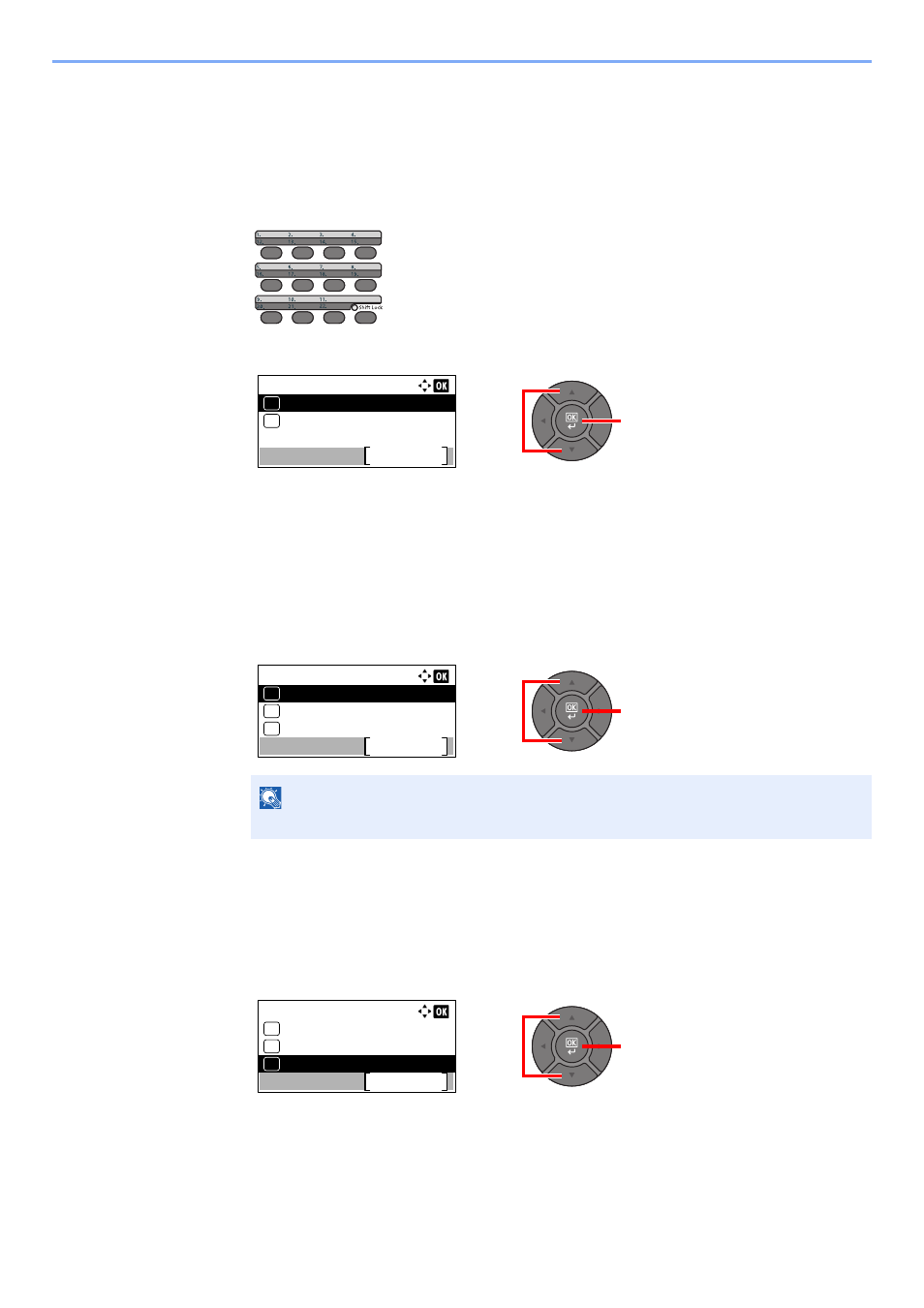
3-40
Preparation before Use > Registering Destinations in the Address Book
Editing and Deleting One Touch Key
Edit/delete the destinations you added to One Touch Key.
1
Select the One Touch Key to edit or delete.
1
Press the One Touch Key to edit or delete and hold it (2 seconds or more).
2
Press the [
▲
] or [
▼
] key to select a key number, and press the [
OK
] key.
When an unregistered One Touch Key number is selected, the Address Book appears. The One
Touch Key can be registered by selecting the destination from the Address Book.
2
Edit or delete the destination.
Changing the Registered Information
1
Press the [
▲
] or [
▼
] key to select [Edit], and press the [
OK
] key.
2
Press the [
▲
] or [
▼
] key to select the new destination, and press the [
OK
] key.
3
Press [Yes] in the change confirmation screen to register the changed destination.
Deleting the Registered Information
1
Press the [
▲
] or [
▼
] key to select [Delete], and press the [
OK
] key.
2
Press [Yes] on the screen to confirm the deletion of the data registered in the One Touch
Key.
NOTE
Select [Detail] and press the [
OK
] key to show the detailed information of the destination.
2
1
Select Key No.:
No. 1
Exit
01
No. 12
02
2
1
Key Edit:
Edit
Exit
01
Detail
02
Delete
03
2
1
Key Edit:
Edit
Exit
01
Detail
02
Delete
03