Nw user property (obtain network user property) – TA Triumph-Adler P-4030 MFP User Manual
Page 306
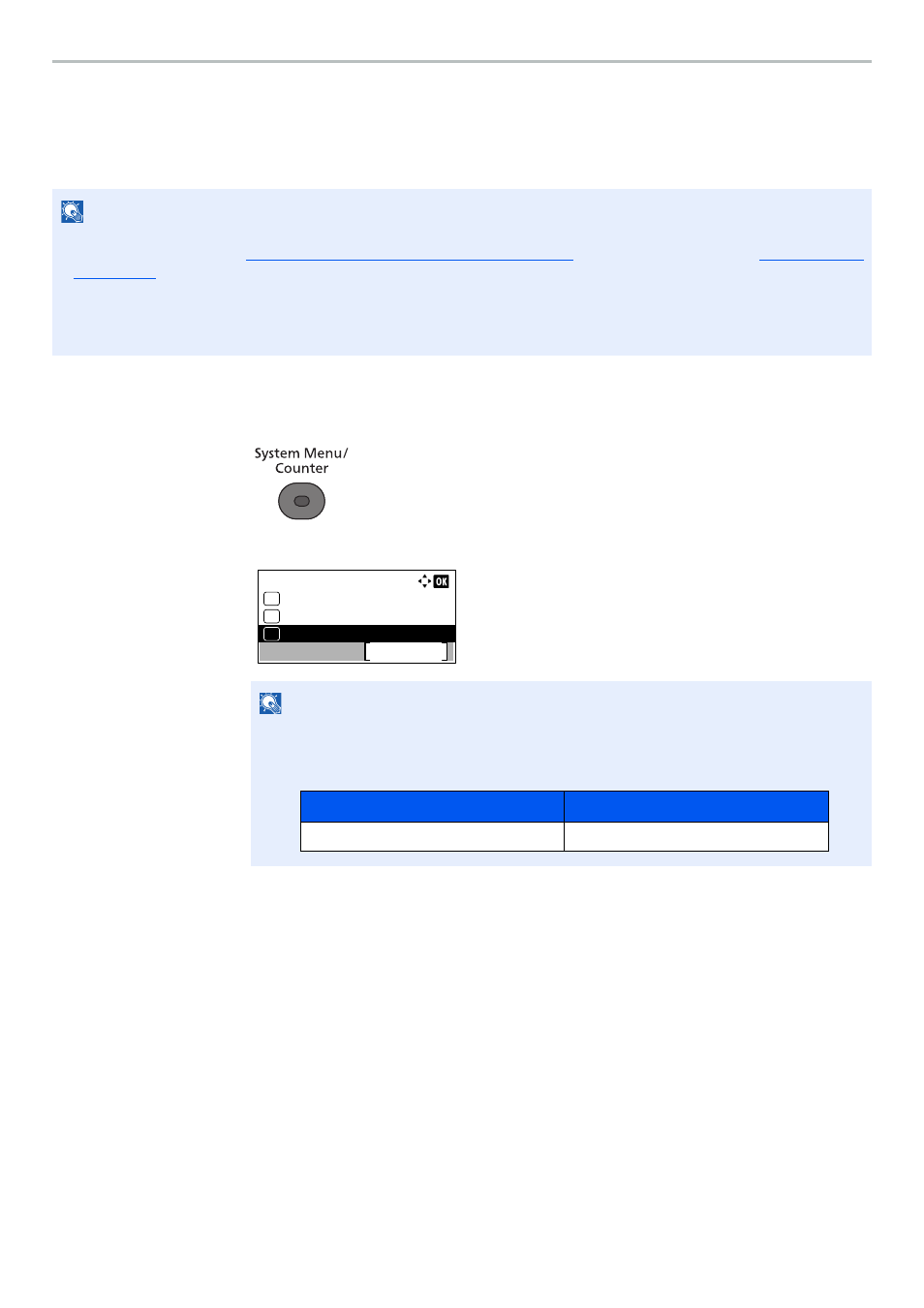
9-19
User Authentication and Accounting (User Login, Job Accounting) > Setting User Login Administration
NW User Property (Obtain Network User Property)
Set the required information to obtain the network user property from the LDAP server. The user name and E-mail
address obtained with this setting is shown in the user information, the status confirmation screen, and the header of
E-mail.
1
Display the screen.
1
Press the [
System Menu/Counter
] key.
2
Press the [
▲
] or [
▼
] key to select [User/Job Account], and press the [
OK
] key.
3
Press the [
▲
] or [
▼
] key to select [User Login Set.], and press the [
OK
] key.
2
Configure the setting.
1
Press the [
▲
] or [
▼
] key to select [NW User Property], and press the [
OK
] key.
2
Press the [
▲
] or [
▼
] key to select [Off] or [On], and press the [
OK
] key.
NOTE
• To obtain the network user property from the LDAP server, [Netwk Authentic.] must be selected for the
Enabling User Login Administration on page 9-3
. Select "On" for "LDAP" in
.
• Setting to obtain network user information is performed from the operation panel. The details of the information to be
obtained should be set with Embedded Web Server RX. For details, refer to the Embedded Web Server RX User
Guide.
NOTE
If the login user name entry screen appears during operations, enter a login user name
and password, and press [Login].
The factory default login user name and login password are set as shown below.
Sys. Menu/Count.:
User/Job Account
Exit
04
Counter
03
02
System/Network
Login User Name
Login Password
4000
4000