Duplex (2-sided original), Sending size, Duplex (2-sided original) -21 sending size -21 – TA Triumph-Adler P-4030 MFP User Manual
Page 227: Sample image
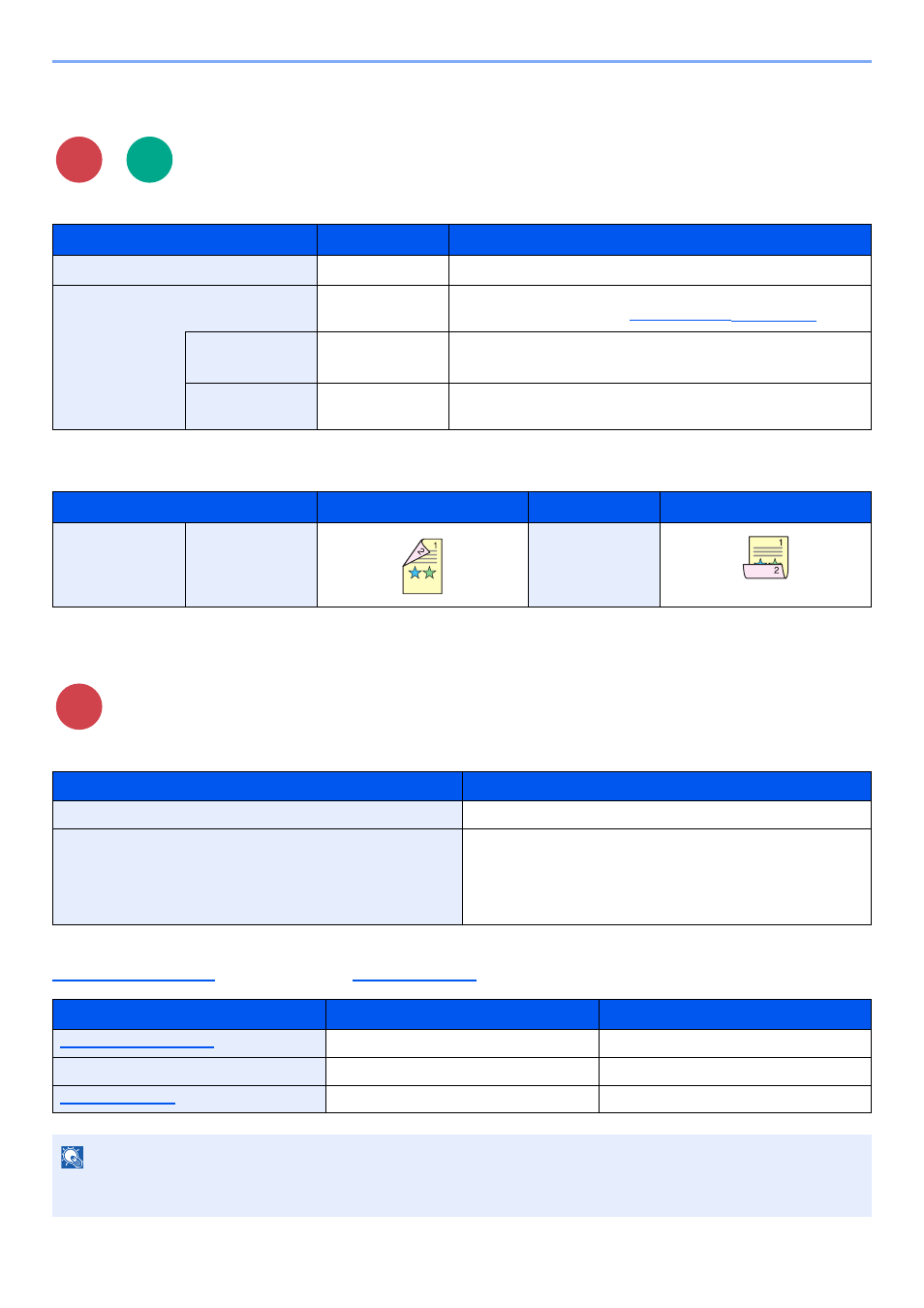
6-21
Using Various Functions > Functions
Duplex (2-sided Original)
Select the type and orientation of the binding based on the original.
Sample image
Sending Size
Select size of image to be sent.
Relationship between Original Size, Sending Size, and Zoom
, Sending Size, and
are related to each other. For details, see the table below.
Item
Value
Description
1-sided
―
Disables the function.
2-sided
―
Press the [
OK
] key to scan the original with the default setting. For
the default settings, refer to
.
Orig. Binding
Left/Right, Top
Press [Detail] to display the [Orig. Binding] screen.
Select the binding direction of originals, and press the [
OK
] key.
Orig. Orientation
Top Edge Top, Top
Edge Left
Select the orientation of the original document top edge to scan
correct direction, and press the [
OK
] key.
Value
Image
Value
Image
2-sided
Binding
Left/Right
Binding Top
Item
Description
Same as OrigSize
Send an image the same size as the original.
A4, A5, A6, B5, B6, Folio, 216 × 340 mm, Letter, Legal,
Statement, Executive, Oficio II, 16K, ISO B5, Envelope #10,
Envelope #9, Envelope #6, Envelope Monarch,
Envelope DL, Envelope C5, Hagaki, Oufuku Hagaki,
Youkei 4, Youkei 2, Custom
Select from standard sizes.
Original size and sending size are
the same
different
Specify as necessary.
Specify as necessary.
Sending Size
Select [Same as OrigSize].
Select the desired size.
Select [100%] (or [Auto]).
Select [Auto].
NOTE
When you specify the sending size that is different from the original size, and select the zoom of [100%], you can send
the image as the actual size (No Zoom).
Send
Scan to
USB
Send