Print the document – TA Triumph-Adler P-4030 MFP User Manual
Page 202
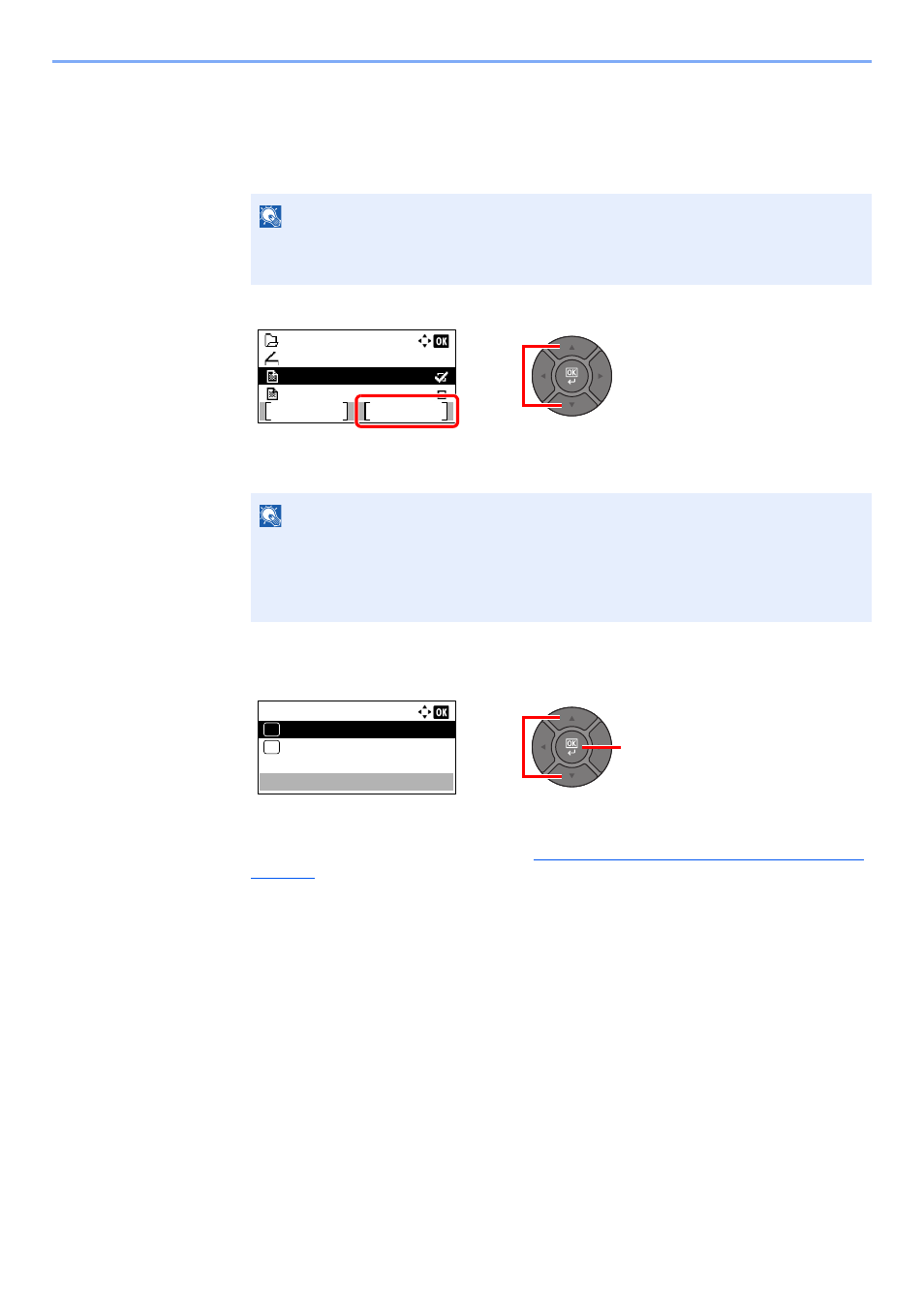
5-44
Operation on the Machine > Printing Documents Stored in Removable USB Memory
3
Print the document.
1
Press the [
▲
] or [
▼
] key to select the folder containing the file to be printed, and press the
[
OK
] key.
The machine will display documents in the top 3 folder levels, including the root folder.
2
Press the [
▲
] or [
▼
] key to select the document you want to print, and press [Select].
A checkmark will be placed on the right of the selected file.
Select the checkmarked file and press [Select] again to cancel the selection.
3
Press the [
OK
] key.
4
Press the [
▲
] or [
▼
] key to select [Print], and press the [
OK
] key.
5
Change the number of copies, duplex printing, etc. as desired.
For the features that can be selected, refer to
Removable Memory (Store File, Printing Documents)
.
6
Press the
[
Start
]
key.
Printing of the selected file begins.
NOTE
• 1,000 documents can be displayed.
• To return to a higher level folder, press the [
Back
] key.
NOTE
Press [Menu] to perform the following operations.
• [Select All]: Select all files.
• [Clear All]: Cancel all the file selections.
• [Detail]: Display the details for the selected file.
Folder 01:
File 01
File 02
Menu
Select
Store File
1
2
2
1
USB Memory:
01
Delete
02