Id card settings, Id card settings -20, Display the screen – TA Triumph-Adler P-4030 MFP User Manual
Page 307: Configure the settings
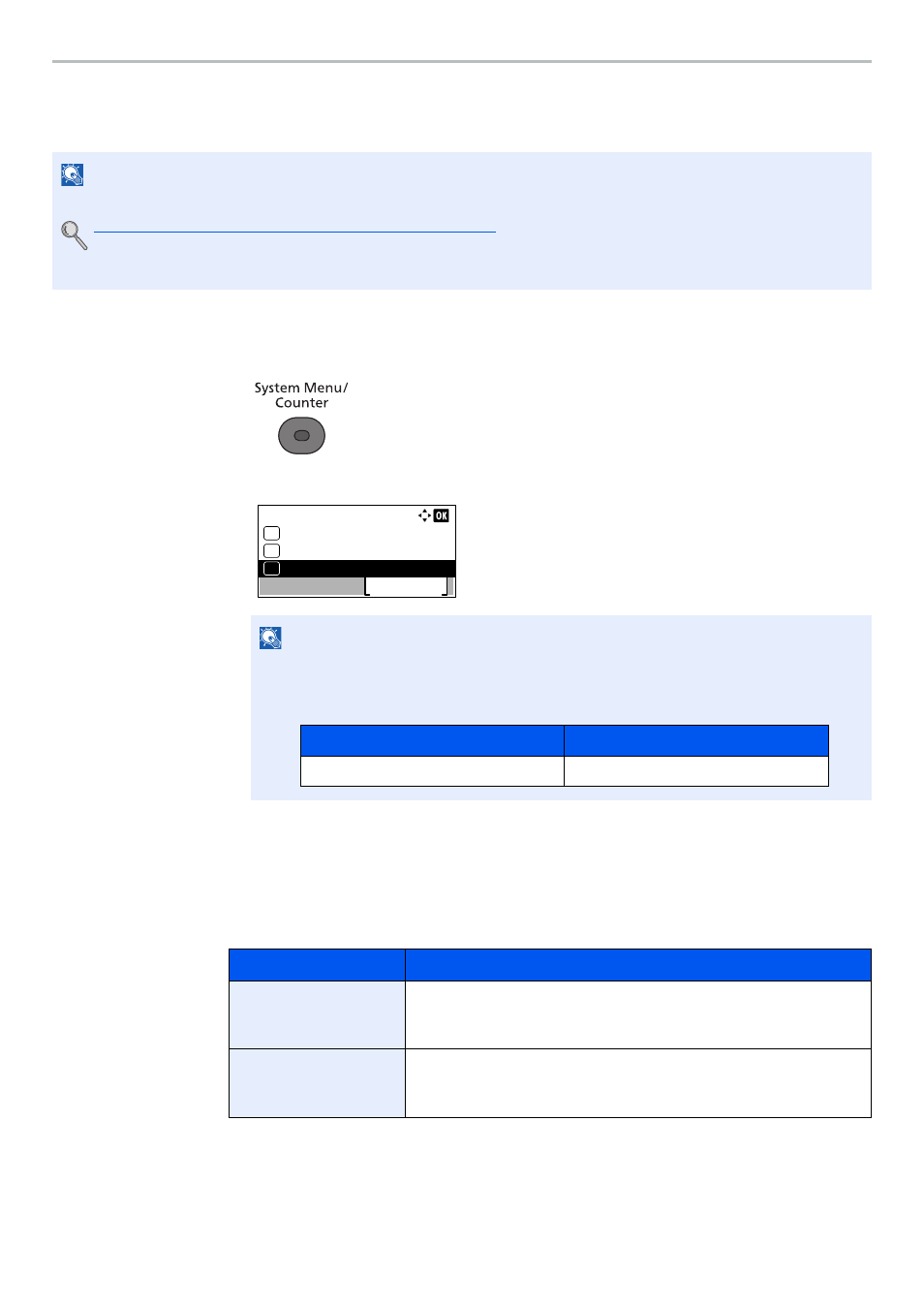
9-20
User Authentication and Accounting (User Login, Job Accounting) > Setting User Login Administration
ID Card Settings
If ID card authentication is enabled, select the authentication type.
1
Display the screen.
1
Press the [
System Menu/Counter
] key.
2
Press the [
▲
] or [
▼
] key to select [User/Job Account], and press the [
OK
] key.
3
Press the [
▲
] or [
▼
] key to select [User Login Set.], and press the [
OK
] key.
2
Configure the settings.
Press the [
▲
] or [
▼
] key to select [ID Card Settings], and press the [
OK
] key.
The following settings can be selected.
NOTE
This functions appears when the Card Authentication Kit is activated.
Card Authentication Kit(B) "Card Authentication Kit" on page 11-3
This function does not appear when the user logs in as a network authentication user.
NOTE
If the login user name entry screen appears during operations, enter a login user name
and password, and press [Login].
The factory default login user name and login password are set as shown below.
Item
Descriptions
Key Login
When ID card authentication is enabled, select whether or not login by
keyboard is allowed.
Value
: Permit, Prohibit
Password Login
Select whether or not to require password entry after authenticating by ID
card.
Value
: Off, On
Sys. Menu/Count.:
User/Job Account
Exit
04
Counter
03
02
System/Network
Login User Name
Login Password
4000
4000