TA Triumph-Adler P-4030 MFP User Manual
Page 177
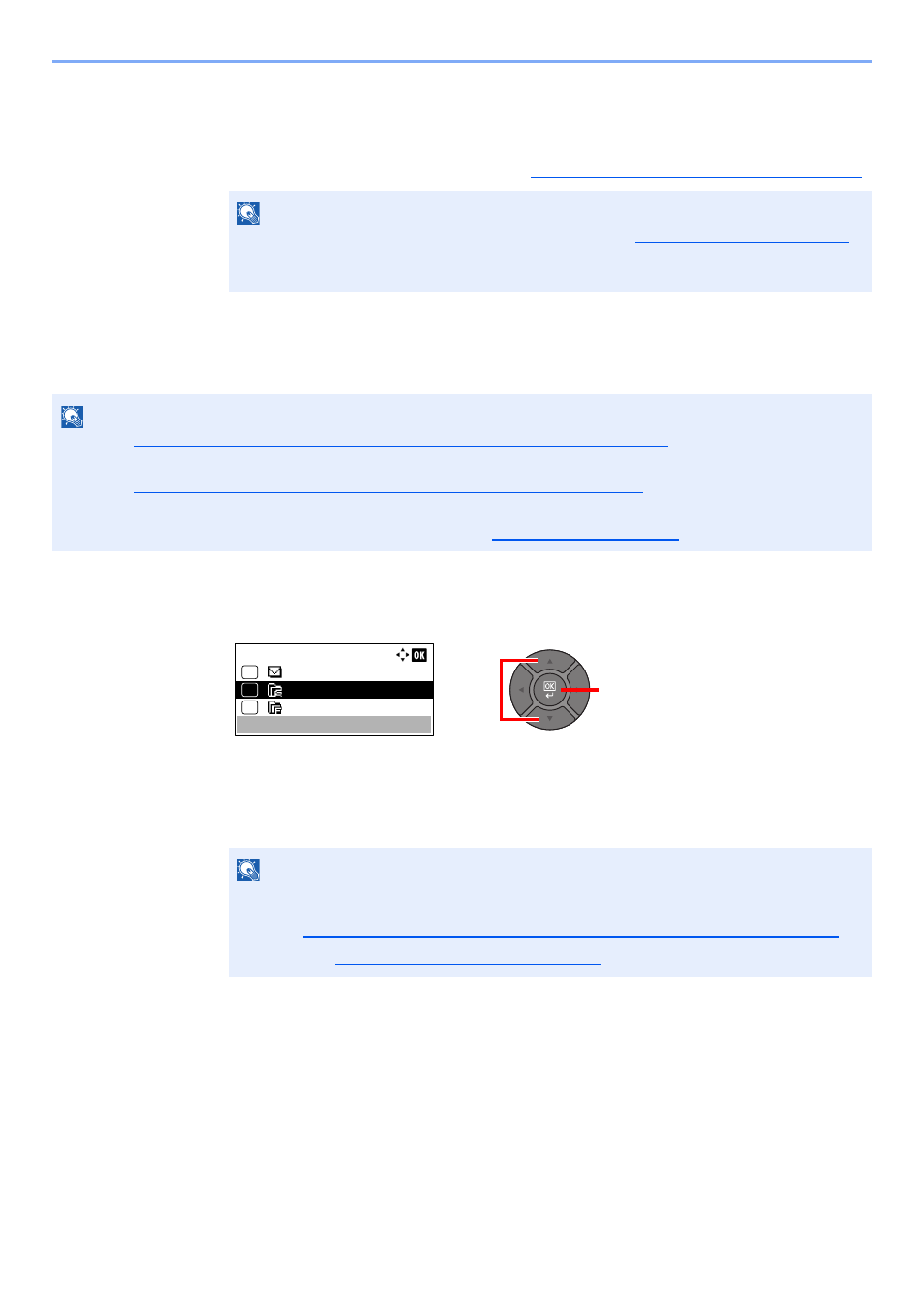
5-19
Operation on the Machine > Sending
3
Press the [
OK
] key.
To send to multiple destinations, repeat steps 1 to 3. You can send to as many as 100
destinations at once.
Destinations can be changed later. Refer to
Checking and Editing Destinations on page 5-21
.
Specifying a New PC Folder
Specify either the desired shared folder on a computer or an FTP server as the destination.
1
In the basic screen for sending, press the [
▲
] or [
▼
] key to
select [Folder(SMB)] or [Folder(FTP)] and press the [
OK
] key.
2
Enter the destination information.
The table below explains the items to be entered. Enter the information for each item and
press the [
OK
] key.
NOTE
When selecting [On] for Entry Check for New Destination (
),
the confirmation screen appears. Enter the same E-mail address again, and press the [
OK
]
key.
NOTE
• Refer to
Preparation for Sending a Document to a Shared Folder in a PC on page 3-20
for the method for setting a
shared folder destination on a PC.
• Refer to
Creating a Shared Folder, Making a Note of a Shared Folder on page 3-22
for details on how to share a
folder.
• Be sure that SMB Protocol or FTP is On. For details, refer to
.
NOTE
• For the computer name, share name, domain name, and user name, enter the information
that you noted when you created the shared folder. For details on creating shared folders,
refer to
Preparation for Sending a Document to a Shared Folder in a PC on page 3-20
• Refer to the
Character Entry Method on page 11-11
for details on entering characters.
2
1
Send to:
02
03
Folder(FTP)
04
Folder(SMB)