Using a custom box, Creating a new custom box, Using a custom box -34 – TA Triumph-Adler P-4030 MFP User Manual
Page 192: Creating a new custom box -34, Custom box
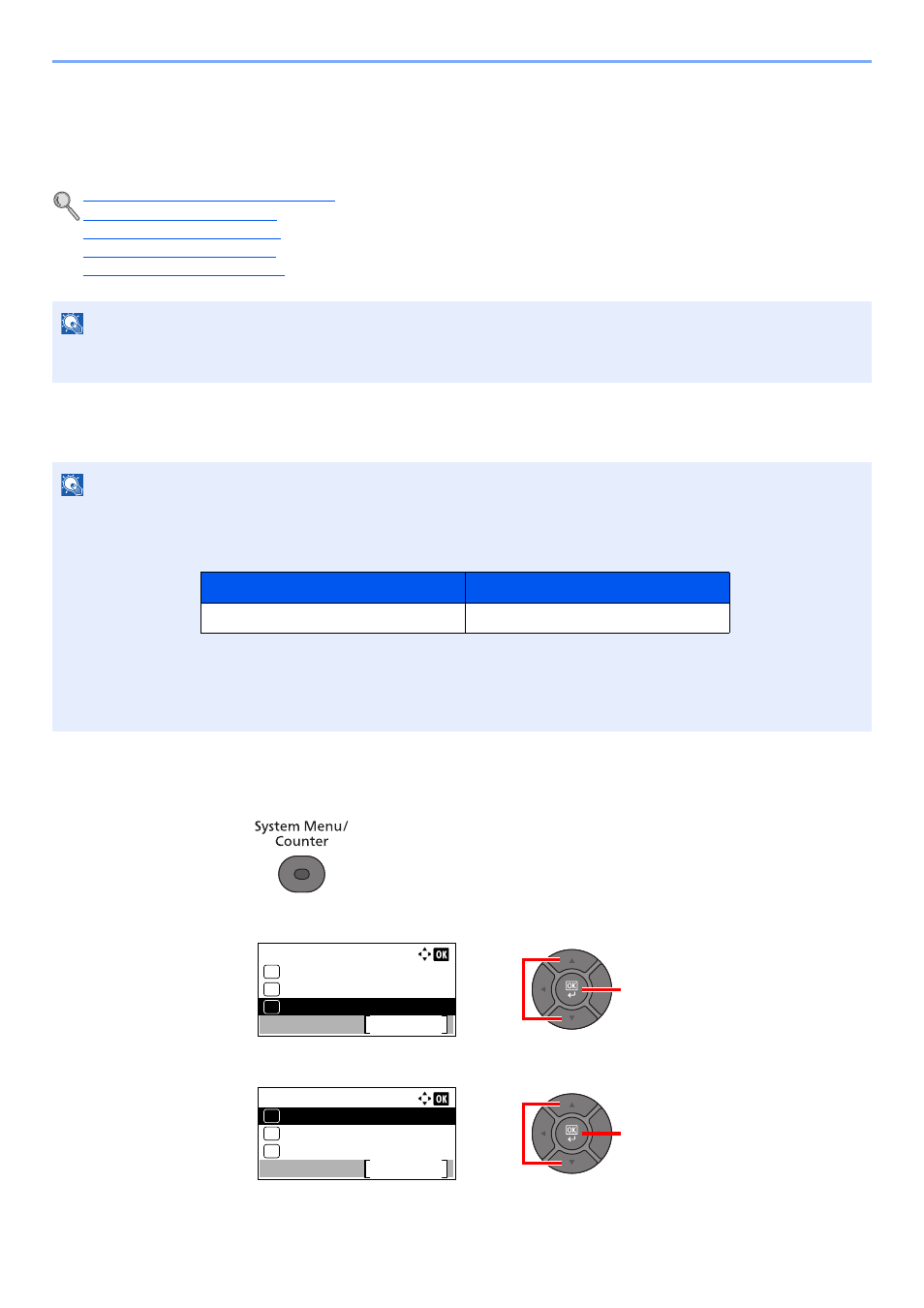
5-34
Operation on the Machine > Using a Custom Box
Using a Custom Box
Custom Box is a component box which you can create within the Document Box and store data for later retrieval. You
can create or delete a Custom Box, and manipulate data in various ways as described below:
Creating a New Custom Box
1
Display the screen.
1
Press the [
System Menu/Counter
] key.
2
Press the [
▲
] or [
▼
] key to select [Document Box], and press the [
OK
] key.
3
Press the [
▲
] or [
▼
] key to select [Custom Box], and press the [
OK
] key.
Creating a New Custom Box (page 5-34)
Storing Documents (page 5-38)
Printing Documents (page 5-38)
Editing Documents (page 5-40)
Deleting Documents (page 5-41)
NOTE
The operation on Custom Box you perform from operation panel can also be made using Embedded Web Server RX.
For details on Embedded Web Server RX, refer to Embedded Web Server RX User Guide.
NOTE
• To use Custom Box, an optional SSD must be installed in the machine.
• If user login administration is enabled, you can only change the settings by logging in with administrator privileges.
The factory default login user name and login password are set as shown below.
• If user login administration is enabled, log in with administrator privileges to perform the following operations. They
cannot be performed with user privileges.
- Creating a box
- Deleting a box of which owner is another user.
Login User Name
Login Password
4000
4000
2
1
Sys. Menu/Count.:
FAX
Exit
09
Document Box
10
11
Send
2
1
Document Box:
Job Box
Exit
03
Sub Address Box
02
01
Custom Box