Print the document – TA Triumph-Adler P-4030 MFP User Manual
Page 197
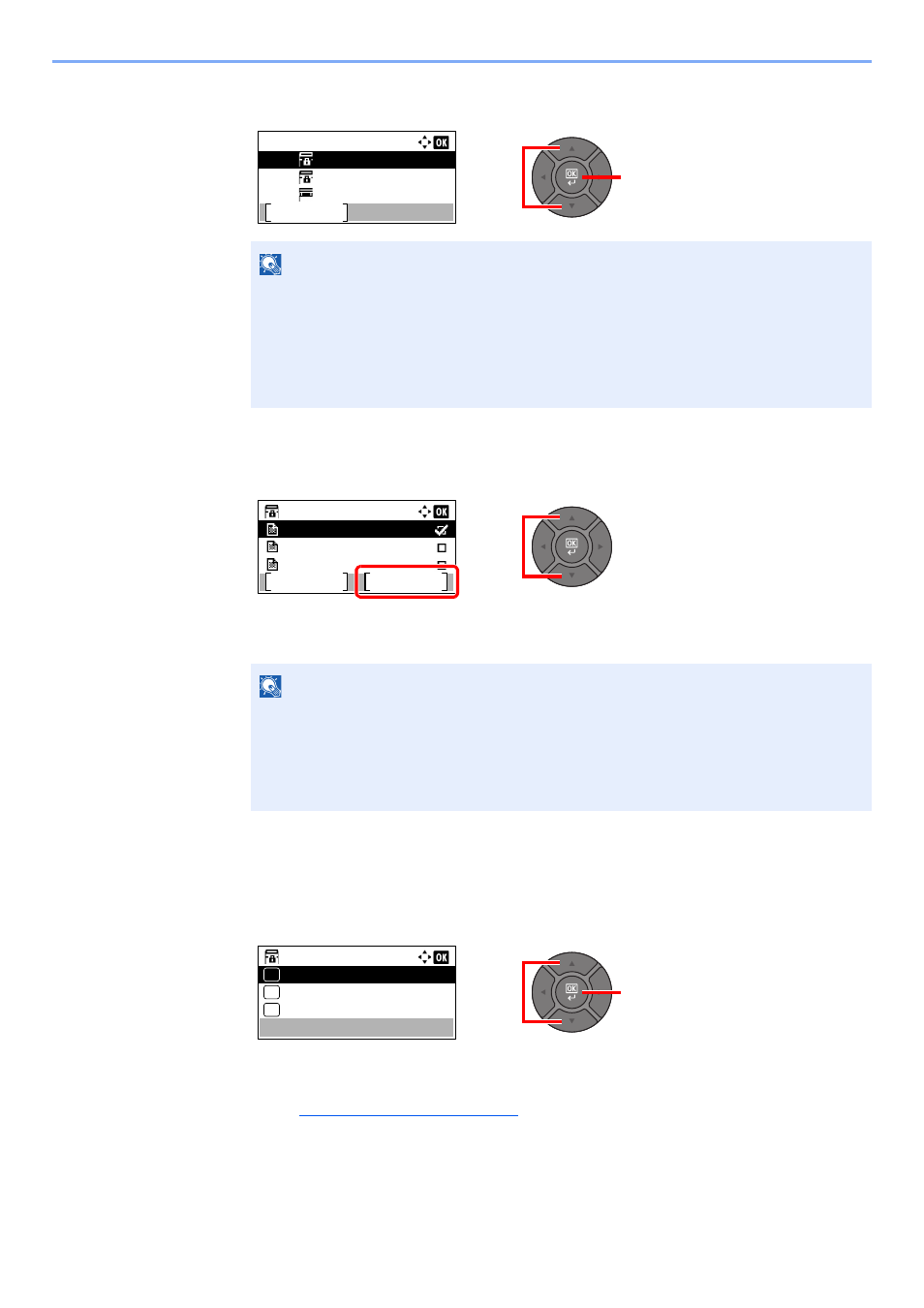
5-39
Operation on the Machine > Using a Custom Box
3
Press the [
▲
] or [
▼
] key to select the box containing the document you want to print, and
press the [
OK
] key.
2
Print the document.
1
Press the [
▲
] or [
▼
] key to select the document you want to print, and press [Select].
A checkmark will be placed on the right of the selected file.
Select the checkmarked file and press [Select] again to cancel the selection.
2
Press the [
OK
] key.
3
To use the settings used at the time of printing (when the document was saved), press the
[
▲
] or [
▼
] key to select [Print], and press the [
OK
] key.
To change the print settings, press the [
▲
] or [
▼
] key to select [Print(ChangeSet)], and
press the [
OK
] key.
If [Print] is selected, change the number of copies to print as necessary.
If [Print (ChangeSet)] is selected, change the print settings. For the features that can be selected,
refer to
Custom Box (Printing) on page 6-4)
.
4
Press the [
Start
] key.
Printing of the selected document begins.
NOTE
• If a custom box is protected by a password, enter the correct password.
• Press [Menu] to perform the following operations.
- [Open]: Open the selected box.
- [Detail]: Display the details for the selected box.
- [Sort(No.)], [Sort(Name)]: Sort the boxes.
- [Search(No.)], [Search(Name)]: Search using the box number or the box name.
NOTE
Press [Menu] to perform the following operations.
• [Select All]: Select all files.
• [Clear All]: Cancel all the file selections.
• [Search(Name)]: Search using a file name.
• [Detail]: Display the details for the selected file.
2
1
Custom Box:
0001
0002
0003
Box 01
Box 02
Box 03
Menu
0001 Box 01:
Data 01
Data 02
Data 03
Menu
Select
1
2
2
1
0001 Box 01:
Print(ChangeSet)
Delete
01
02
03