Deactivating applications, Uninstalling applications, Deactivating applications -14 – Kyocera Taskalfa 3511i User Manual
Page 207: Uninstalling applications -14
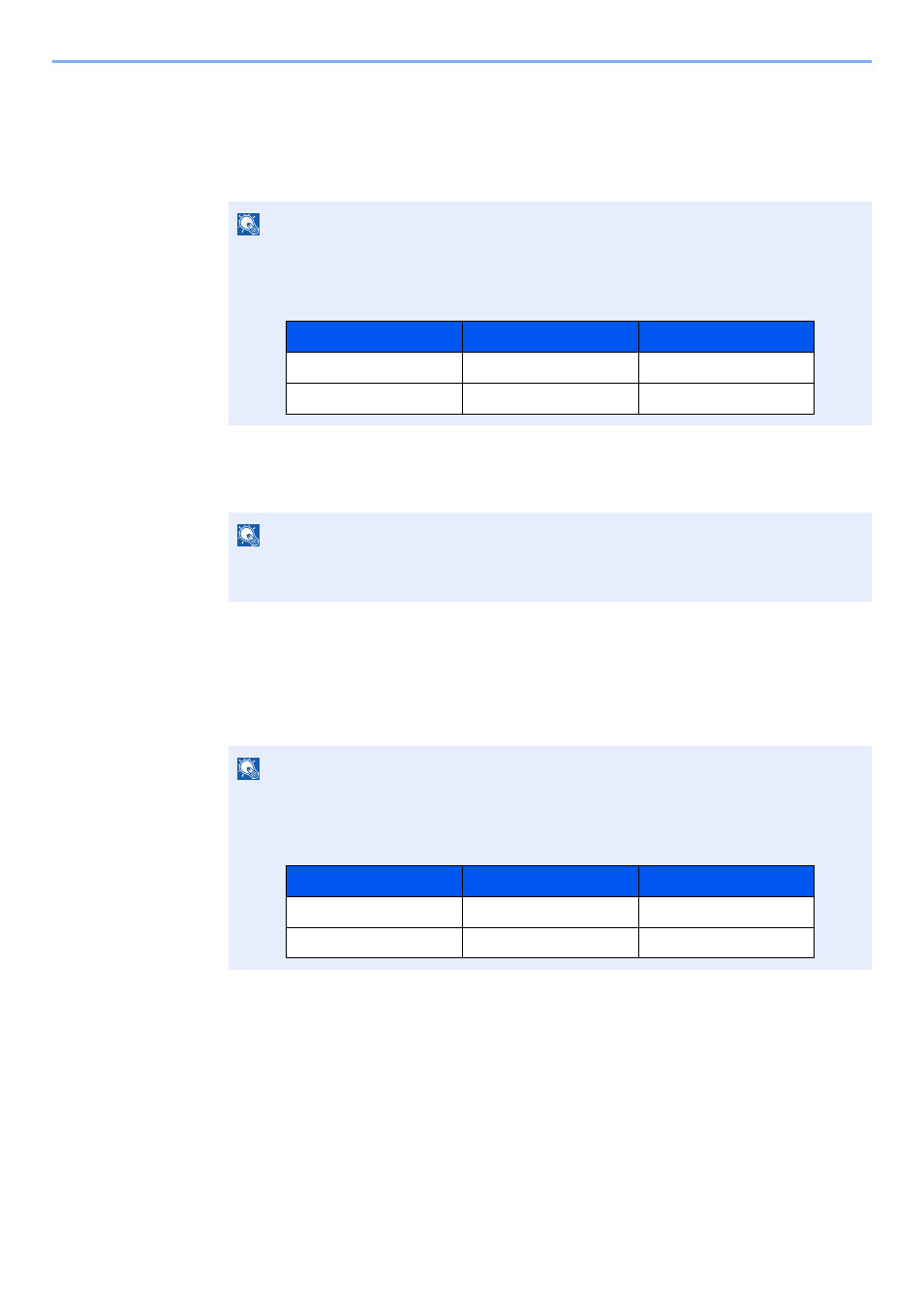
5-14
Operation on the Machine > Application
Deactivating Applications
1
Display the screen.
[System Menu/Counter] key > [Application]
2
Deactivate the application.
Select the desired application to exit > [Deactivate]
Uninstalling Applications
1
Display the screen.
[System Menu/Counter] key > [Application]
2
Deactivate the application.
1
Select the application you want to delete > [Delete]
You can view detailed information on the selected application by selecting [Detail].
2
Select [Yes].
NOTE
If the user authentication screen appears, enter your login user name and login password
and select [Login]. For this, you need to login with administrator privileges. The factory
default login user name and login password are set as shown below.
NOTE
Select [x] on the screen if you want to exit the already activated application.
The procedure for exiting some applications may differ.
NOTE
If the user authentication screen appears, enter your login user name and login password
and select [Login]. For this, you need to login with administrator privileges. The factory
default login user name and login password are set as shown below.
Model Name
Login User Name
Login Password
TASKalfa 3011i
3000
3000
TASKalfa 3511i
3500
3500
Model Name
Login User Name
Login Password
TASKalfa 3011i
3000
3000
TASKalfa 3511i
3500
3500