Moving documents in custom box, Sending documents in custom box, To e-mail address of logged in user. 5-58 – Kyocera Taskalfa 3511i User Manual
Page 251: Moving documents in custom box -58
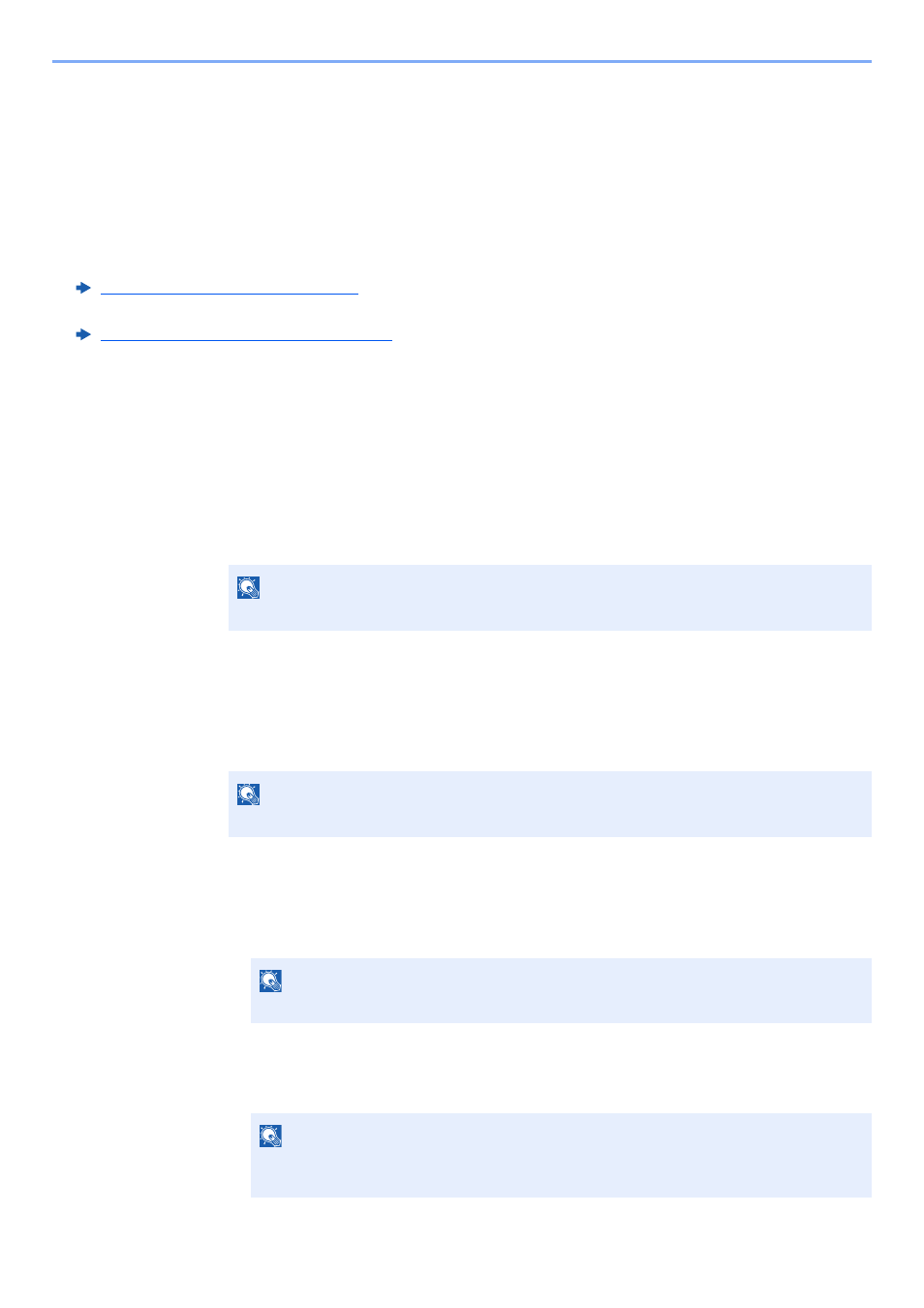
5-58
Operation on the Machine > Using Document Boxes
Sending Documents in Custom Box to E-mail Address
of Logged In User.
When user login is enabled, documents in the custom box are sent to the E-mail address of the logged in user.
Setting before send
Before using this function, the following are necessary.
• The function icon must be displayed in the home screen.
Editing the Home Screen (page 2-15)
• An E-mail address must be set in user login for the user who logs in.
Adding a User (Local User List) (page 9-8)
Sending to the E-mail address of the logged in user.
When user login is enabled, documents in the custom box are sent to the E-mail address of the logged in user.
Send to the E-mail address of the logged in user. The procedure is as follows.
1
Select [Home] key.
2
Select [Send to Me from BOX (E-mail)].
Moving Documents in Custom Box
1
Display the screen.
[Home] key > [Custom Box] > Select the box > [Open]
2
Move the documents.
1
Select the document in the list that you want to move by selecting the checkbox.
The document is marked with a checkmark.
2
[Move/Copy] > [Move to Custom Box] > [Next] > select the destination of move > [Move/
Copy] > [OK]
The selected document is moved.
NOTE
When this function is used, functions other than transmission cannot be used.
NOTE
If a custom box is protected by a password, enter the correct password.
NOTE
To deselect, select the checkbox again and remove the checkmark.
NOTE
If the box to which the document is to be moved is protected by a password, enter the
correct password.