Kyocera Taskalfa 3511i User Manual
Page 377
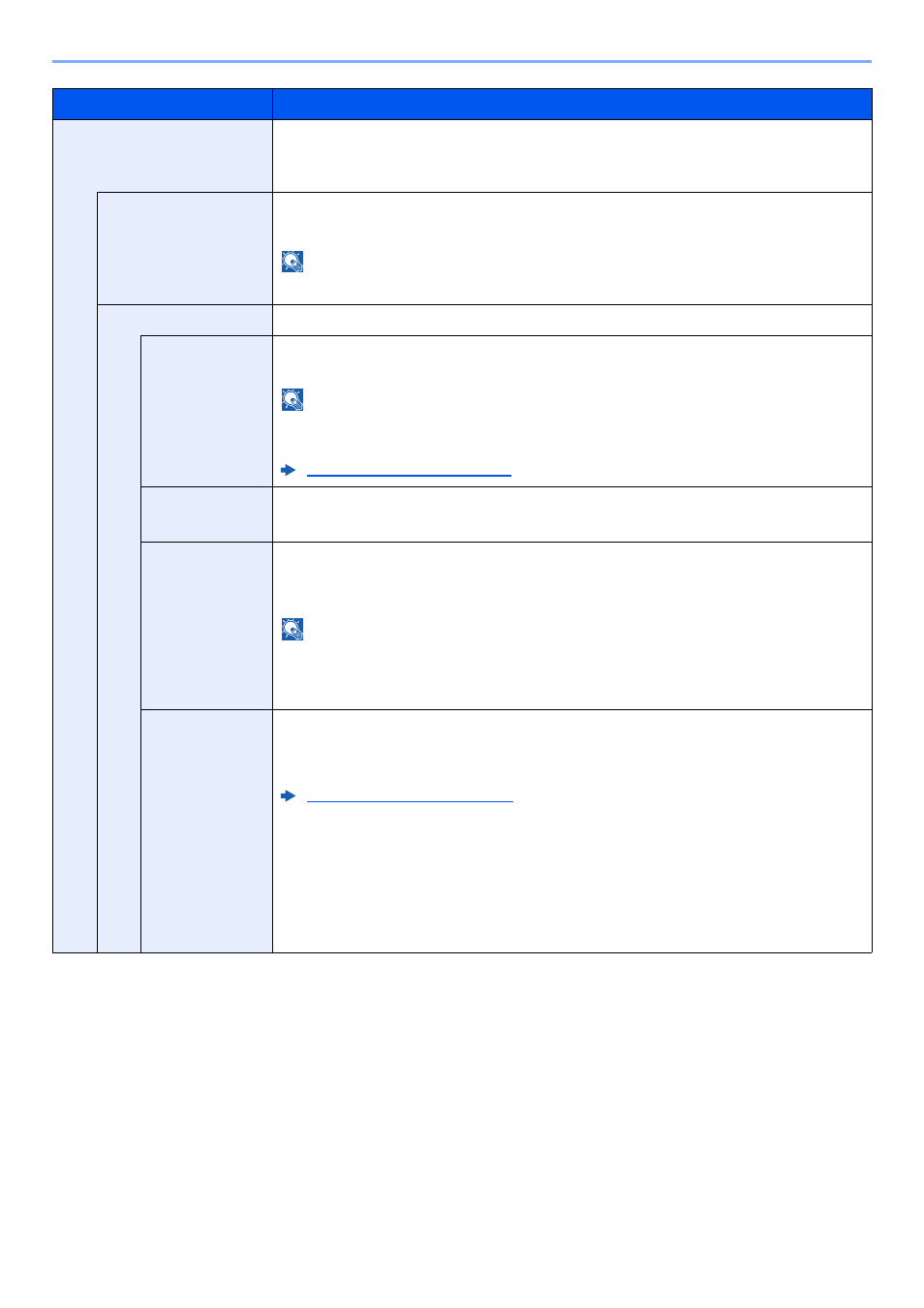
8-23
Setup and Registration (System Menu) > System Menu
Printing Jobs
Configure settings for stamps when a document is printed.
After configuring the setting, return to the Copying Functions or Custom Box (Printing
a Document) screen from System Menu, and select the [Reset] key.
Text Stamp
Select whether to print a text stamp on all printing jobs.
Value
: Off, On
NOTE
When [On] is selected, the Text Stamp settings cannot be changed when printing.
Edit Text Stamp
Set the default text stamp.
Stamp
Select a text string to be stamped from templates, or select [Stamp] and enter a
maximum of 32 characters for the text string.
NOTE
Templates that have been set will appear. For details on registering templates, refer
to the following:
Stamp Method
Select the stamp method for the text stamp.
Value
: Each Print Page, Each Original Page
Position
Set the text stamp position.
Value
: Top Left, Top Middle, Top Right, Middle Left, Center, Middle Right,
Bottom Left, Bottom Middle, Bottom Right, Detail
NOTE
Select [Detail] to specify the detailed stamp position using numeric values, and to set
the stamp position and angle when a stamp is placed on the back side of the paper in
duplex printing.
Font
Set the font of the text stamp.
Value
Size: Font sizes registered in Font (Text Stamp) are displayed.
Character Border: Off, Circle, Rectangle, Underline
Style: None, Bold, Italic, Bold/Italic
Font: Courier, Letter Gothic
Color: Black, White
Density: 10 to 100% (in 10% increments)
Display Pattern: Transparent, Clipping, Overwrite
Item
Description