Kyocera Taskalfa 3511i User Manual
Page 267
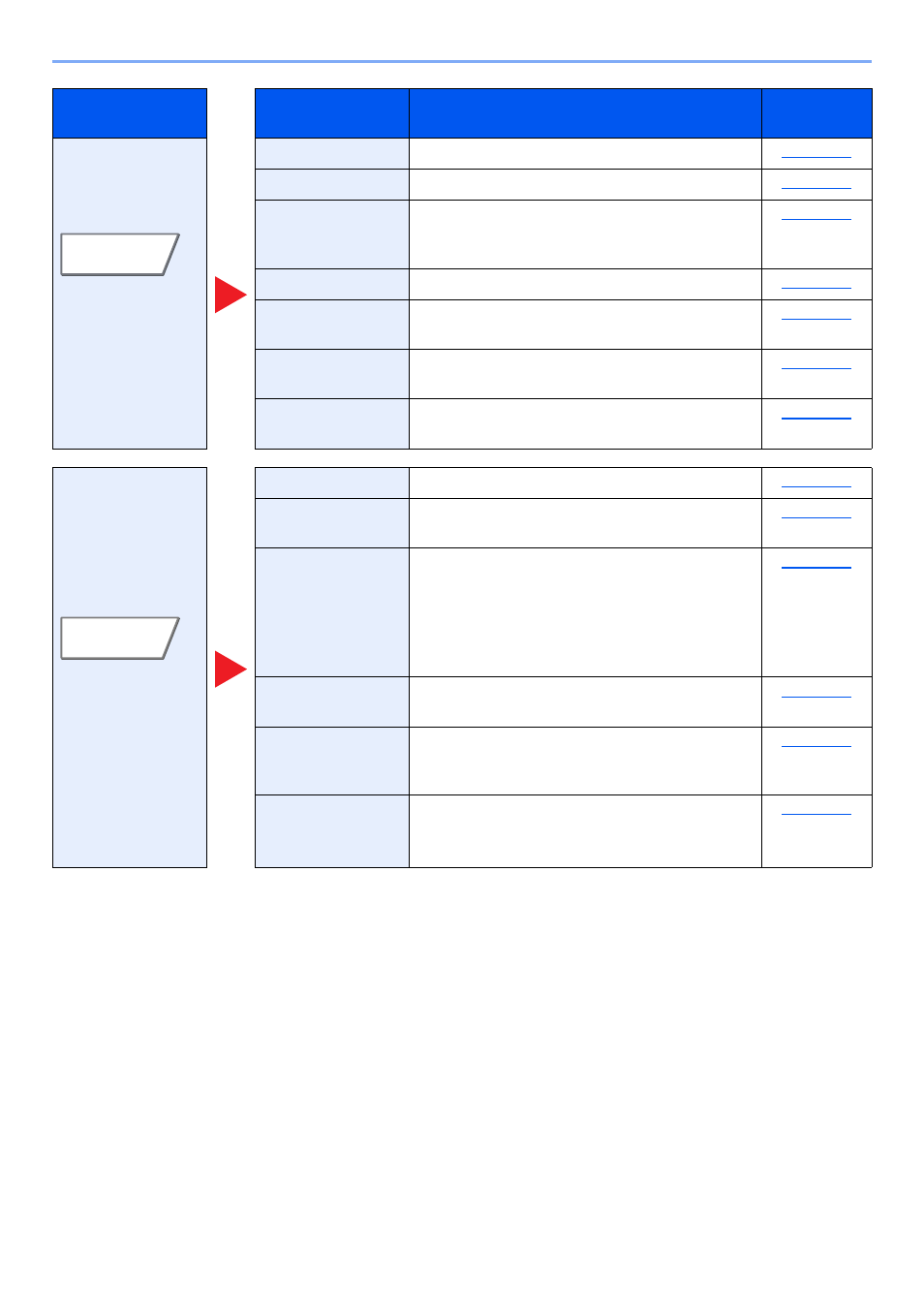
6-3
Using Various Functions > Functions Available on the Machine
Configure the
settings for density
and quality of
copies.
Select original image type for best results.
Adjusts the sharpness of image outlines.
Background
Density Adj.
Removes dark background from originals, such
as newspapers.
Prevent Bleed-thru Hides background colors and image bleed-
through when scanning thin original.
You can adjust the contrast between light and
dark areas of the image.
Configure the
settings for duplex
printing and stamp.
Adjust the zoom to reduce or enlarge the image.
Combines 2 or 4 original sheets into 1 printed
page.
Margin/Centering
Margin:
Add margins (white space). In
addition, you can set the margin width
and the back page margin.
Centering: Centers the original image on the
paper when copying onto paper
different from the original size.
Erases the black border that forms around the
image.
Booklet
Scan multiple original pages, then print copies so
that they can be folded into a single booklet, with
a cover.
Produces two-sided copies.
You can also create single-sided copies from two-
sided originals.
Tab
Function key
Description
Reference
page
Image Quality
Layout/Edit