Kyocera Taskalfa 3511i User Manual
Page 507
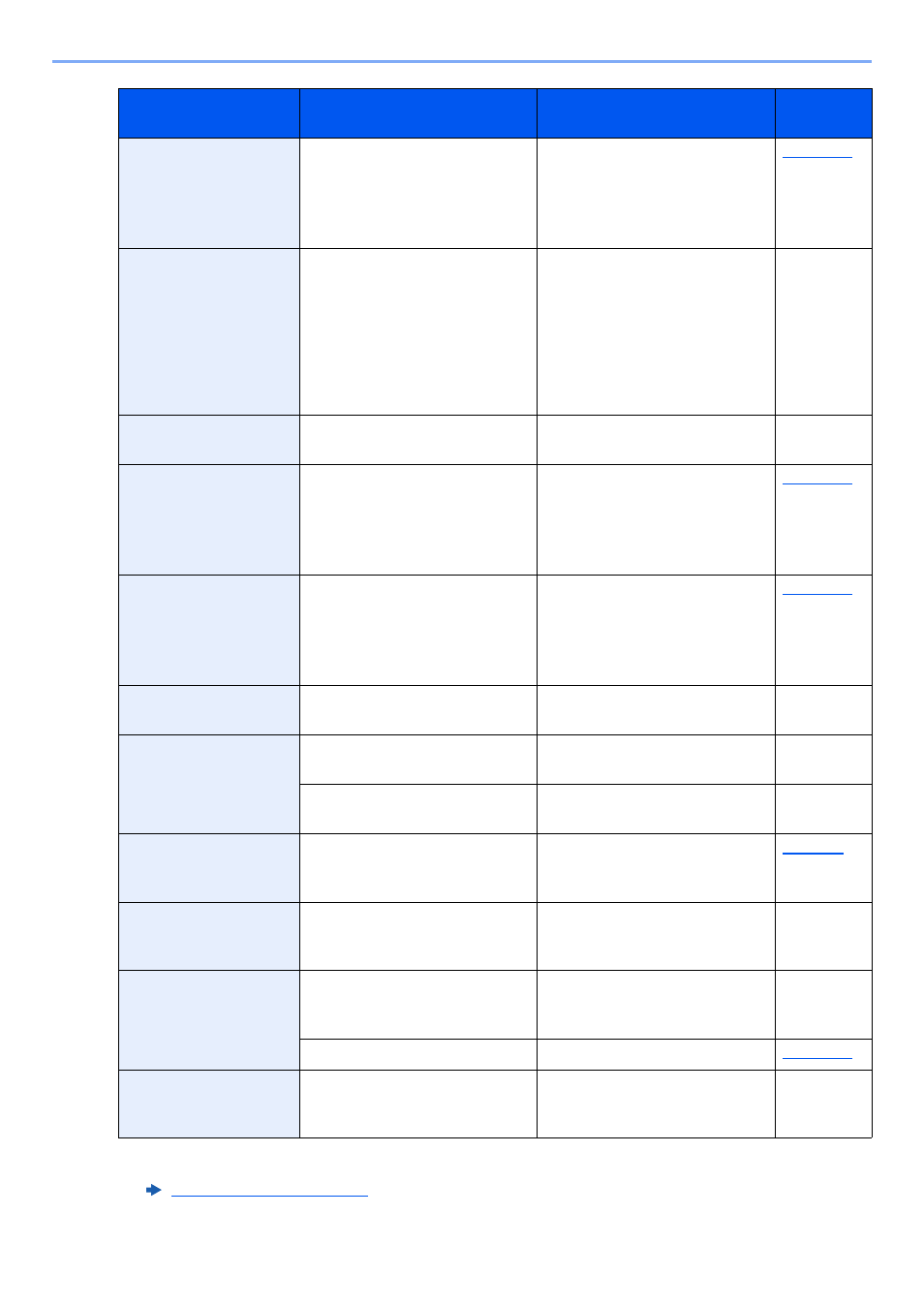
10-26
Troubleshooting > Troubleshooting
Cannot punch this
paper.
Did you select a paper size/type
that cannot be punched?
If the selected paper is not
changed and [Continue] is
selected, punch is released.
Select the available paper.
Select [Continue] to print.
Cannot read data in
this ID card.
―
In registration process, the ID
card information was not read
correctly. Hold again the ID card
over the ID card reading part.
If the same message still
appears, the ID card may not be
compatible with this product.
Change it to another ID card.
―
Cannot recognize.
―
Make sure your ID card has
been registered.
―
Cannot staple at the
specified position.
Have you selected a position
that cannot be stapled?
If the selected paper is not
changed and [Continue] is
selected, staple is released.
Select the available paper.
Select [Continue] to print.
Cannot staple this
paper.
Did you select a paper size/type
that cannot be stapled?
If the selected paper is not
changed and [Continue] is
selected, staple is released.
Select the available paper.
Select [Continue] to print.
Cannot use ##### due
to a failure.
―
Call service.
―
Check the document
processor.
Is the top cover of the document
processor open?
Close the document processor
cover.
―
Is the document processor
open?
Close the document processor.
―
Check the paper in the
multipurpose tray.
—
The paper size is different. Set
selected size paper and select
[Continue].
Check the toner
container.
—
Open the main unit front cover
and remove the toner container.
Shake carefully and replace.
―
Check waste toner
box.
—
The waste toner box is not
installed correctly. Set it
correctly.
―
Is the waste toner box full?
Replace the waste toner box.
Confidential
document was
detected.
—
The machine detects the
document guard pattern. Job is
canceled. Select [End].
―
*1 When Auto Error Clear is set to [On], processing resumes automatically after a set amount of time
elapses. For details on Auto Error Clear, refer to the following:
Message
Checkpoints
Corrective Actions
Reference
Page