Store job status screen – Kyocera Taskalfa 3511i User Manual
Page 346
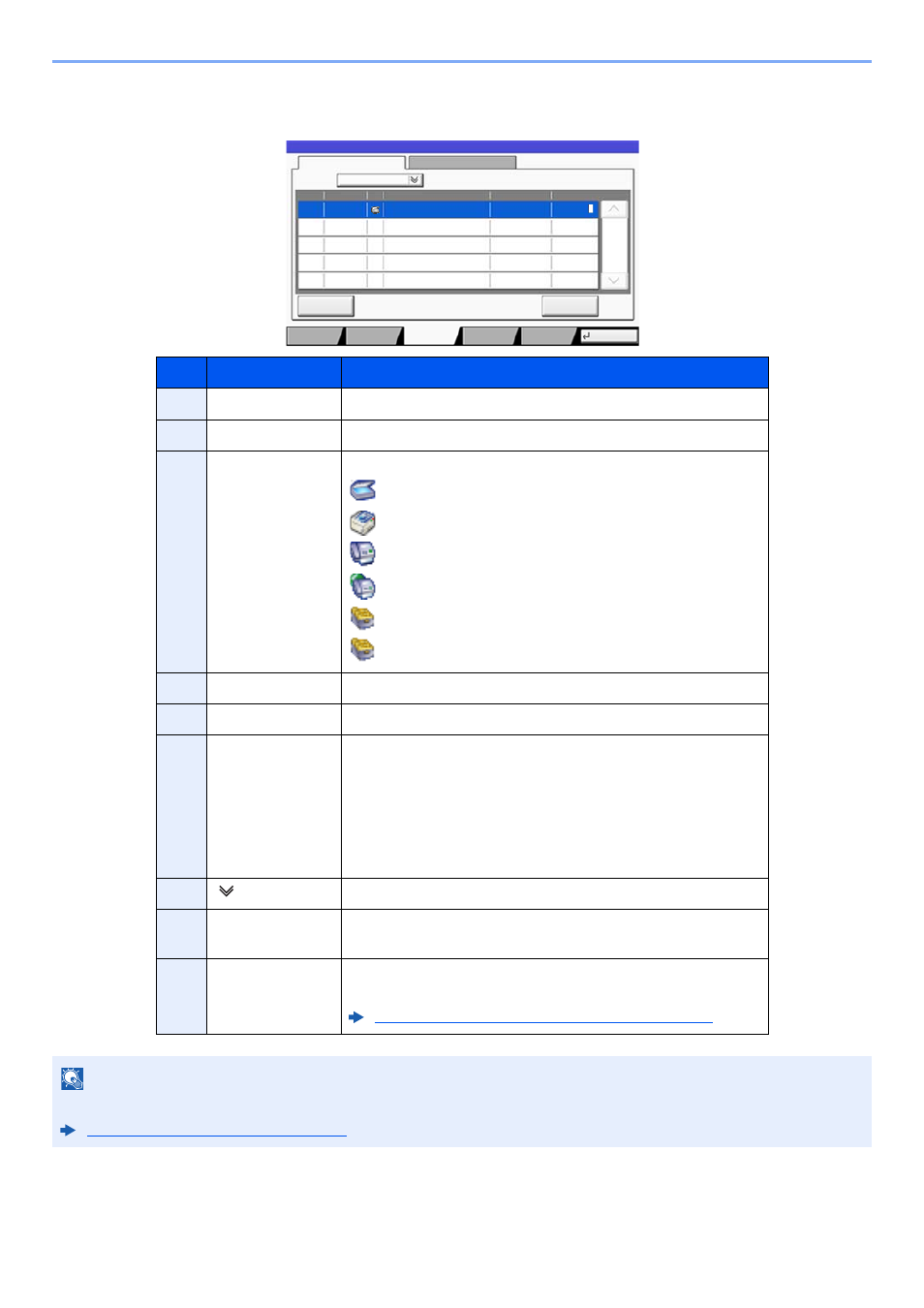
7-6
Status/Job Cancel > Checking Job Status
Store Job Status screen
No.
Item
Description
1
Job No.
Acceptance No. of job
2
Accepted Time
Accepted Time of job
3
Type
Icons that indicate the job type
Storing Job Scan
Storing Job Printer
Storing Job FAX
Storing Job i-FAX
Join Box Document
Copy Box Document
4
Job Name
Job name or file name is displayed.
5
User Name
User Name for the executed job
6
Status
Status of job
InProcess: The status before starting to save such as
during scanning originals
Storing:
Storing Data
Canceling: Canceling the job
Pause:
Pausing the job
7
[ ] of "Job Type" Only selected type of jobs is displayed.
8
[Cancel]
Select the job you want to cancel from the list, and press this
key.
9
[Detail]
Select the job whose detailed information you want to
display from the list, and press this key.
Checking Detailed Information of Jobs (page 7-8)
NOTE
The job name and user name can be changed to other information if needed.
Customize Status Display (page 8-29)
Status
Log
All
Job No.
Accept Time
Type
doc20150225144758
User Name
Status
InProcess
438
14:47
Job Name
1/1
Cancel
Detail
Job Type
Status
Status
Close
Paper/
Supplies
Storing Jobs
Sending Jobs
Printing Jobs
Device/
Communicate
t0301
1 2 3
4
5
6
7
8
9