Selecting the input signal, Select the language with and press <enter – Panasonic LinkRay 70" Class Full HD Commercial LED Display User Manual
Page 31
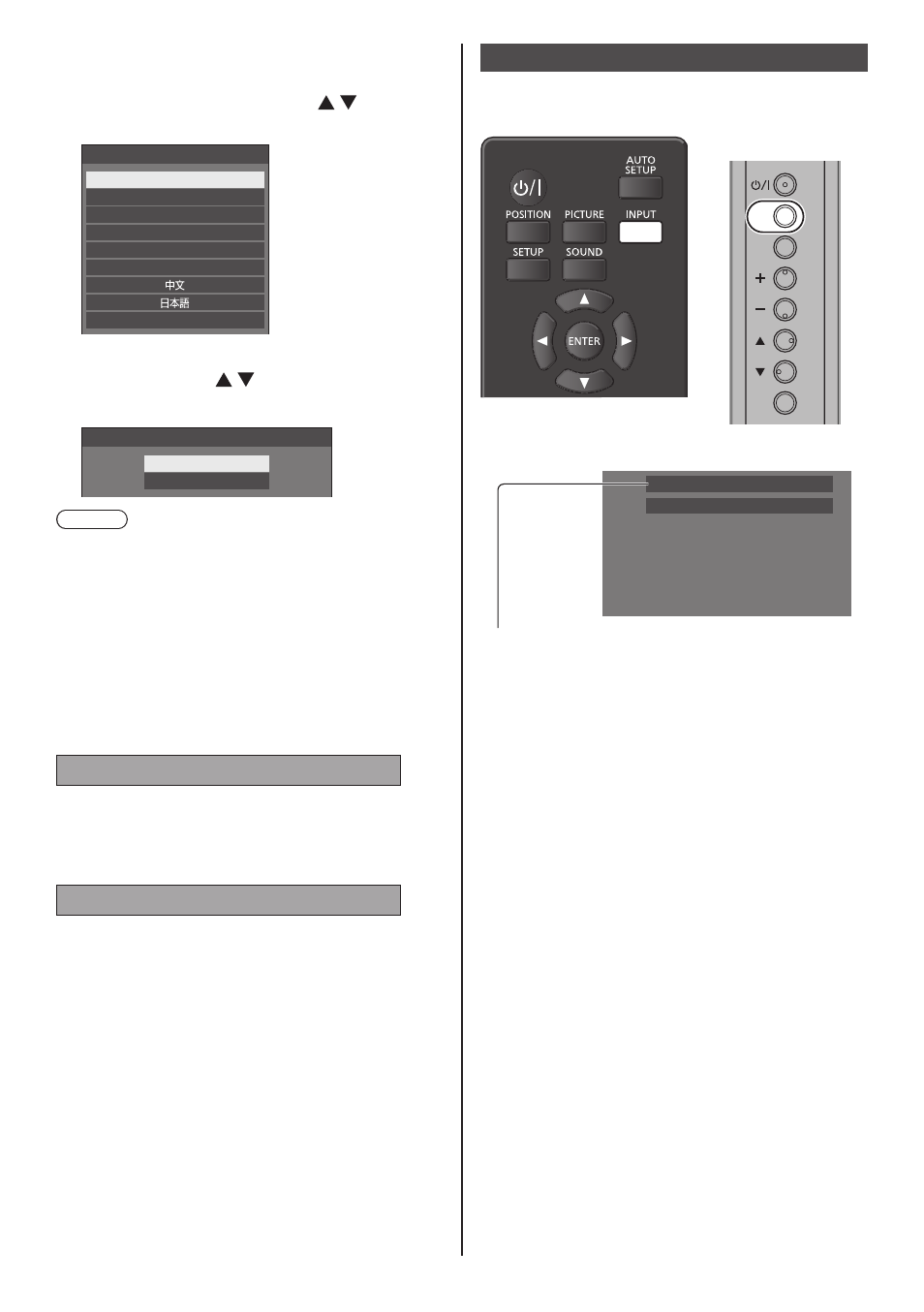
31
English
■
When the Unit is turned on for the first time
Following screen will be displayed.
1
Select the language with and
press <ENTER>.
English (UK)
Deutsch
Français
Italiano
Español
ENGLISH (US)
Русский
OSD language
2
For vertical installation, select
[Portrait] with and press
<ENTER>.
Display orientation
Landscape
Portrait
Note
●
Once the items are set, the screens won’t be
displayed when switching on the unit next time.
Each item can be reset in the following menus.
[OSD language] (see page 55)
[Display orientation] (see page 65)
■
Power ON message
The following message may be displayed when turning
the unit power ON:
No activity power off Precautions
'No activity power off' is enabled.
When [No activity power off] in the [Setup] menu is set to
[Enable], a warning message is displayed every time the
power is turned ON. (see page 55)
“Power management” Information
Last turn off due to 'Power management'.
When “Power management” is functioned, an
information message is displayed every time the power
is turned ON. (see page 51)
These message displays can be set with the following
menu:
●
[Options] menu
Power on message(No activity power off)
(see page 76)
Power on message(Power management)
(see page 76)
Selecting the input signal
Select the signals input to the unit.
Press <INPUT> or <INPUT (Unit)>.
INPUT
MENU
ENTER
Unit
Switches input every time the buttons are pressed.
PC
16:9
[HDMI1
] → [
HDMI2
] → [
DIGITAL LINK
] → [
DVI-D
] →
[PC
] → [
VIDEO
] → [
USB
] → [
MEMORY VIEWER]
*
DIGITAL LINK is for TH-65SF2E only.
[HDMI1]:
HDMI 1 terminal, HDMI input
[HDMI2]:
HDMI 2 terminal, HDMI input
[DIGITAL LINK]:
DIGITAL LINK / LAN terminal, DIGITAL LINK input
[DVI-D]:
DVI-D IN terminal, DVI-D input
[PC]:
PC IN terminal, PC input
[VIDEO]:
AV IN terminal, composite video input
[USB]:
USB terminal, USB input
[MEMORY VIEWER]:
USB terminal, “Memory viewer” input