Getting started, Design flow, Chapter 2. getting started – Altera POS-PHY Level 2 and 3 Compiler User Manual
Page 13: Design flow –1
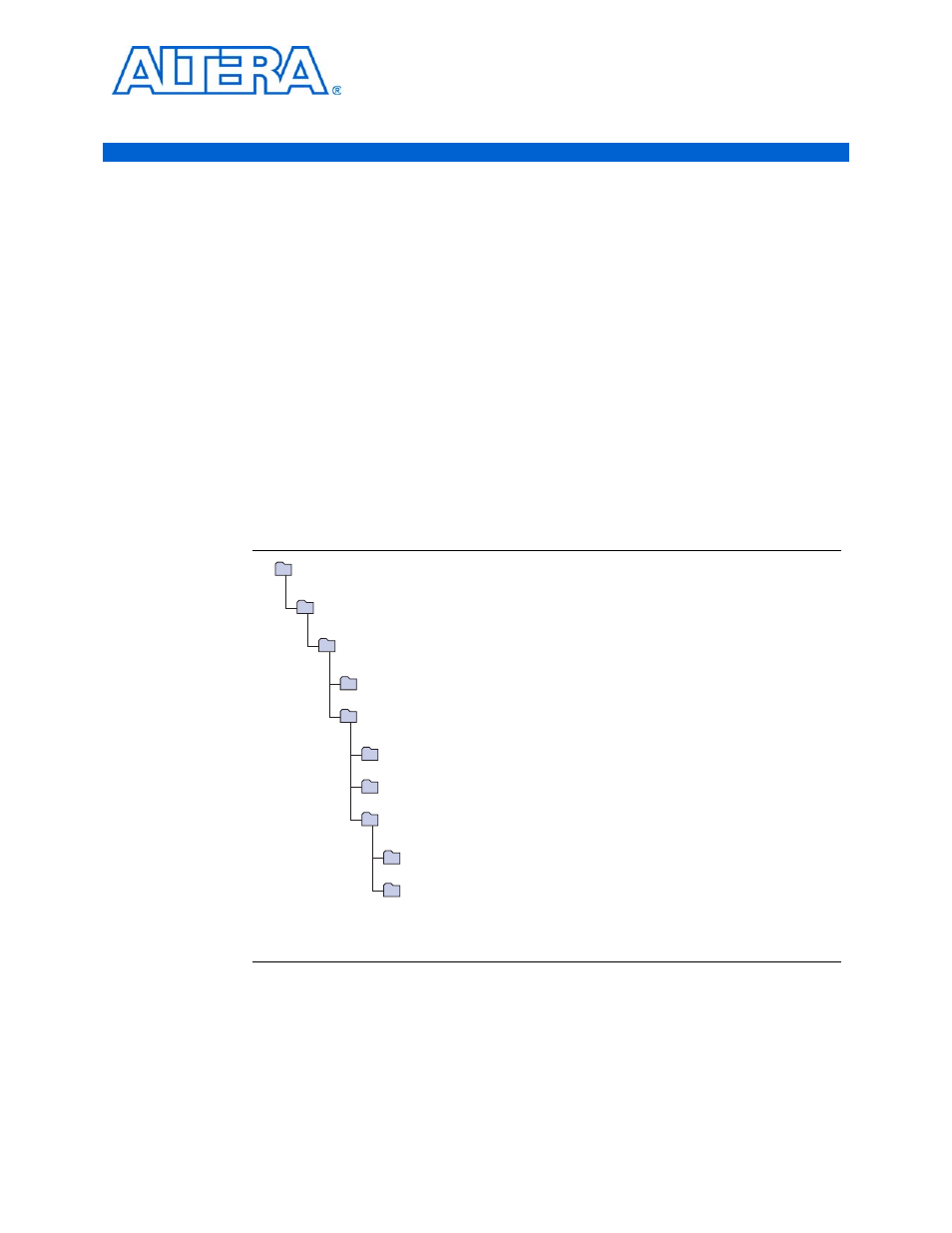
© November 2009
Altera Corporation
POS-PHY Level 2 and 3 Compiler User Guide
Preliminary
2. Getting Started
Design Flow
To evaluate the POS-PHY Level 2 and 3 Compiler using the OpenCore Plus feature
include these steps in your design flow:
1. Obtain and install the POS-PHY Level 2 and 3 Compiler.
The POS-PHY Level 2 and 3 MegaCore function is part of the MegaCore IP
Library, which is distributed with the Quartus
®
II software and downloadable
from the Altera
®
website,
.
f
For system requirements and installation instructions, ref
and Linux Workstations
.
Figure 2–1 on page 2–1
shows the directory structure after you install the POS-
PHY Level 2 and 3 Compiler, where <path> is the installation directory. The default
installation directory on Windows is c:\altera\90; on Linux it is /opt/altera90.
2. Create a custom variation of a POS-PHY Level 2 or 3 MegaCore function using IP
Toolbench.
1
IP Toolbench is a toolbar from which you can quickly and easily view
documentation, specify parameters, and generate all of the files necessary
for integrating the parameterized MegaCore function into your design.
Figure 2–1. Directory Structure
doc
Contains the documentation for the MegaCore function.
lib
Contains encrypted lower-level design files.
sim_lib
Contains the MegaCore function simulation models.
modelsim
Contains the ModelSim simulation models.
testbench
Contains the testbench.
ip
Contains the Altera MegaCore IP Library and third-party IP cores.
<path>
Installation directory.
altera
Contains the Altera MegaCore IP Library.
common
Contains shared components.
posphy_l2_l3
Contains the POS-PHY Level 2 and 3 Compiler files and documentation.