1 mapping, 2 channel mapping – Cadac F-Type User Manual
Page 39
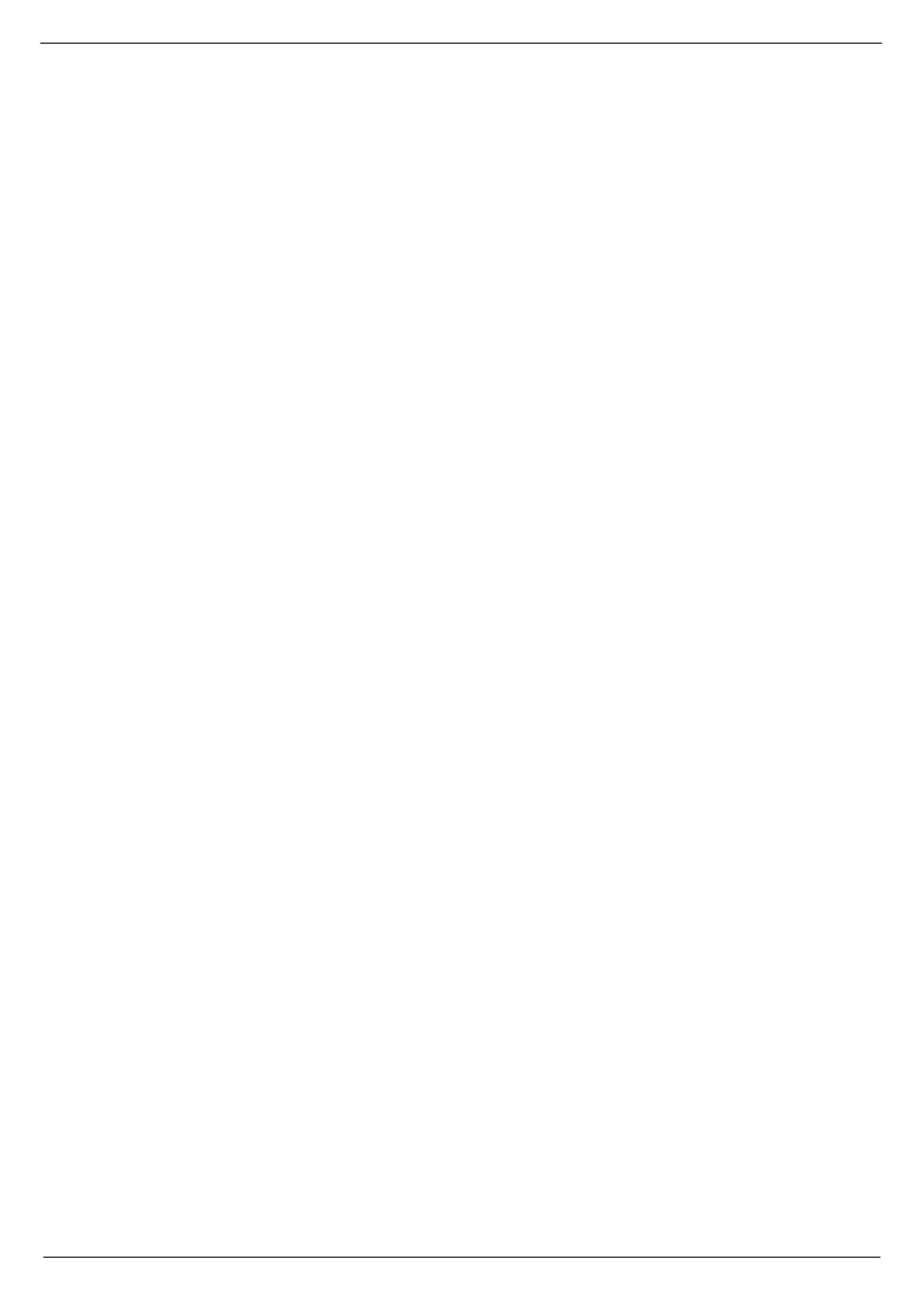
Central Control Module 7896
2-11
Revision F2005-2
F-Type
.
.. and...
User Setup
⇑⇓
Title
Enable options
?
Set 2nd Function on or off
Set P&N Keys
?
Select how the P and N buttons are illuminated.
Midi PC Filter
?
Program change filter on/off
MIDI All off
?
All notes off messages on/off
Show Map Addresses ?
Shows Module/Fader addr.while mapping on/off
Faders GrpLnk
?
Configure channel faders relative to master
Twin Masters
?
Set number of twin masters
Event Duration
?
Set duration of event (i.e. length of pulse required
for control of external equipment)
Revert Mode
?
Set motorized faders to revert to original position
when moved
Revert Time
?
Set the time it takes for a motorized fader to revert
to its original position
PC Comms Error
?
Global Level
?
51814
0DSSLQJ
Before the console automation can be used, all faders and programmable modules
must be mapped. Each Map is stored in non-volatile memory within the CCM. Map-
ping operations should only need to be performed if the layout of the modules within
the frame have been changed. A new console is always mapped by CADAC before it
leaves the factory.
Each module position in a frame is identified by a unique number (the address). This
number is set by a combination of a small PCB fixed to the frame beneath each mod-
ule and the frame number switch at the back of a frame. As each fader is connected
to a module, it too can be given a unique address.
51815
&KDQQHO#0DSSLQJ
Ensure all faders are NOT ISOLATED and NOT MUTED. Select “Map Faders?” from
the system setup menu and press [
↵
].
The display changes to “Wait......”, as the CCM checks for faders in the console.
When the check is complete, the display changes to “Faders: 0". The CCM is now
ready for mapping to begin.
Press the MUTE VCA button of the channel fader that you wish to be
“channel fader
1", usually the left-most fader in the frame. The MUTE VCA led will illuminate briefly
then extinguish - the CCM display should now read “Faders: 1 “. Now press the
MUTE VCA button of the channel fader you wish to be
“channel fader 2", usually the
next one along - the CCM display should now read “Faders: 2 “. Continue setting
each channel into MUTE with their MUTE VCA button until all the channel faders
have been mapped.
To map the DC Master Faders, continue along the console from left to right, pressing
the MUTE buttons for the MASTER faders. The number shown in the CCM display
shows the total number of faders in the console. Note that the DC MASTER bus
controlled by each Master Fader is set by switches on the fader PCB and is
not
affected by fader mapping.
If you are satisfied that the console faders have been mapped correctly, press [
↵
] to
stop mapping and store the new map, otherwise press [Esc] to cancel this operation.
*URXS#0RGXOH
To map the DC Master Fader, press the MUTE button located above the DC Master
Fader.