2 to start the mac os capture application, 4 finding software updates, To start the mac os capture application – Epiphan DVI2PCIe Duo User Manual
Page 27: Upgrading to the latest mac os x software version, Finding software updates
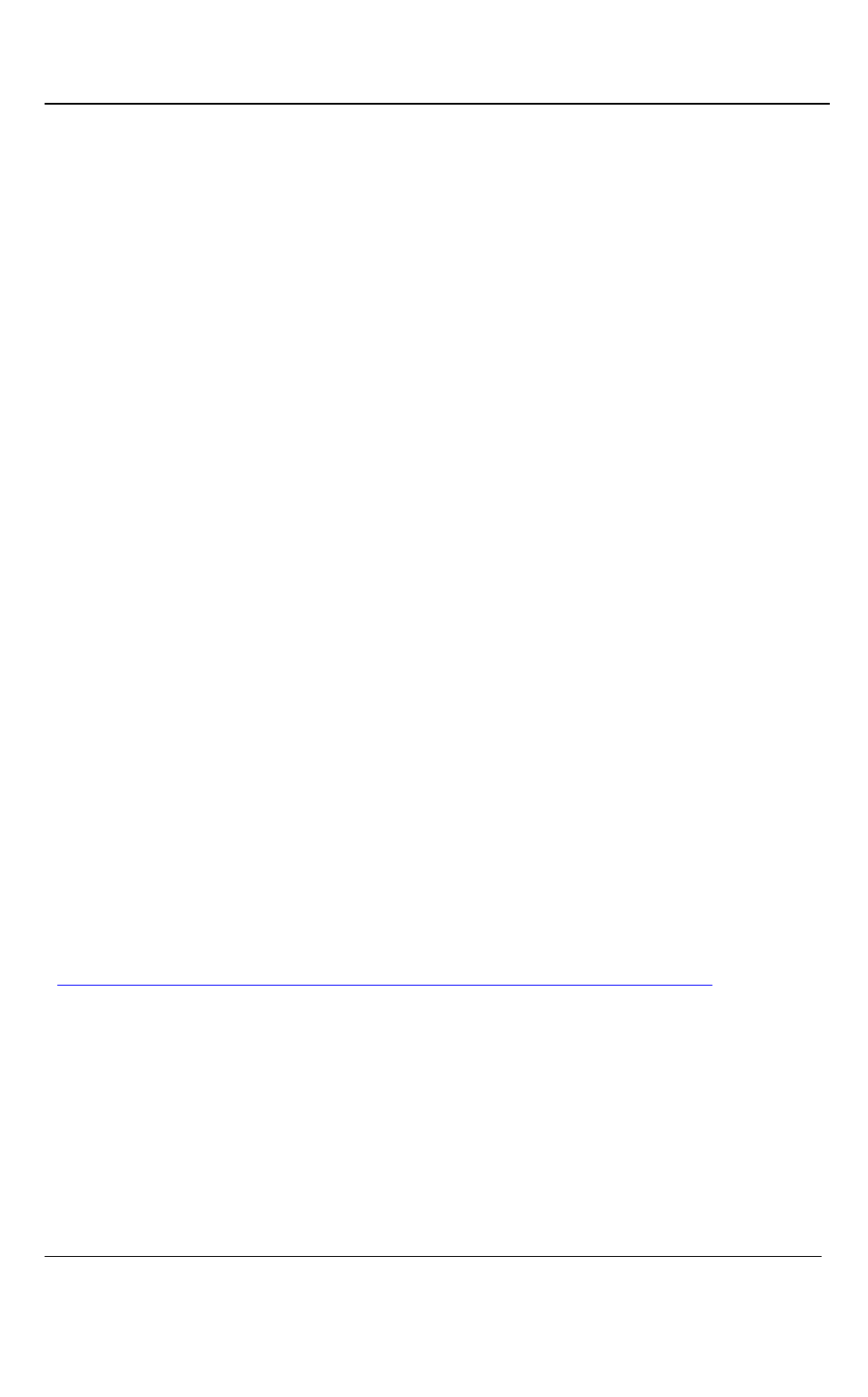
Mac OS X Video Capture Workstation Installation
23
DVI2PCIe Duo User Guide
6.2 To Start the Mac OS Capture Application
On the video capture workstation, run the capture tool, from the Applications folder,
select DVI2USB.app. The capture application starts up. If the DVI2PCIe Duo frame
grabber is connected and powered on, the capture application should automatically
find the frame grabber and begin displaying captured images. If the frame grabber is
operating but not capturing images the device name and serial number should appear
in the title bar and the capture application displays No signal detected.
6.3 Upgrading to the Latest Mac OS X Software
Version
From time to time Epiphan releases new versions of all Epiphan frame grabber
software available from the Epiphan web site. In most cases you can upgrade the
Epiphan software on your Mac OS X video capture workstation by using normal
procedures to download the latest version and install it without uninstalling the
previous version.
Note: Some versions of the DVI2PCIe Duo user interface do not install a shortcut on
the Mac OS X desktop. You can drag the Epiphan icon from the Applications folder to
your desktop or add it to the Dock after installing a new version of the DVI2PCIe Duo
user interface. You may also need to delete older versions of the Epiphan icon.
6.4 Finding Software Updates
To find the latest versions of all Epiphan software and drivers for Mac OS X, go to
On this download page you will find the most recent release of the Epiphan device
driver
,
QuickTime component and DVI2PCIeDuo application compatible with Mac OS
X.