11 mac os x video capture application, 1 starting the mac os x video capture application, Mac os x video capture application – Epiphan DVI2PCIe Duo User Manual
Page 66: Starting the mac os x video capture application
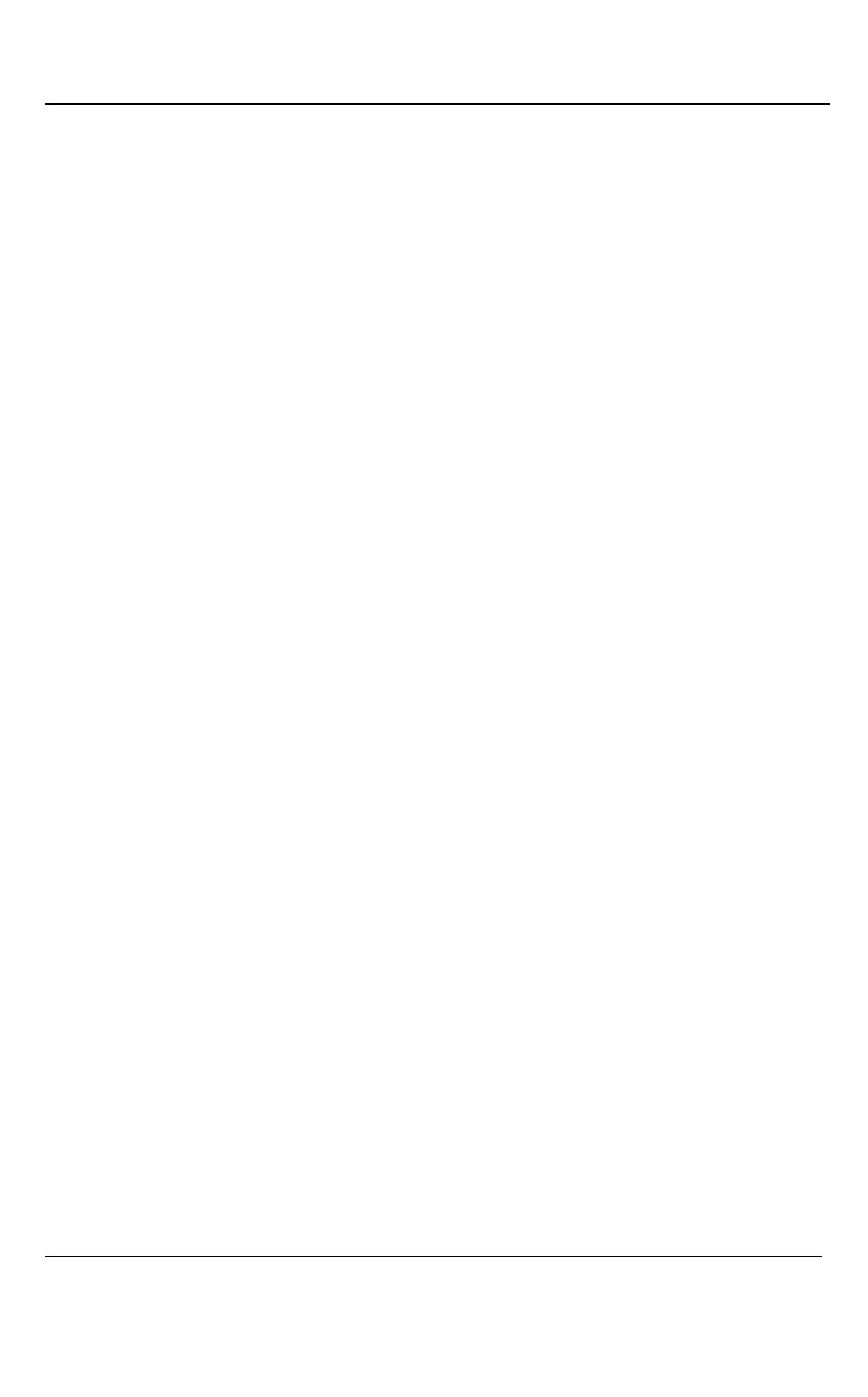
Mac OS X Video Capture Application
62
DVI2PCIe Duo User Guide
It is similar to the Tools > Options > Configure command in the Epiphan
Capture Tool.
3. Edit parameters.
4. After editing click OK and select the Use default configuration parameter
radio button to activate settings. Then click Close.
To maintain device-specific configuration:
1. Select the Maintain device-specific configuration radio button.
2. Click the Configure Device… button. It is similar to the Tools > Options >
Configure command in the Epiphan Capture Tool.
3. Edit parameters.
4. After editing click OK and select the Maintain device-specific configuration
radio button to activate settings. Then click Close.
11 Mac OS X Video Capture Application
This chapter describes the functions and features of the Epiphan Capture Tool for Mac
OS X. You can use the Mac OS X version of the video capture tool to configure your
DVI2PCIe Duo and to record video captured by the DVI2PCIe Duo.
This chapter assumes that DVI2PCIe Duo is properly installed. To start using this
chapter you should have:
video capture workstation running Mac OS X with installed DVI2PCIe Duo;
and
a connected video source.
11.1 Starting the Mac OS X Video Capture Application
Start Epiphan’s Capture Tool as you would start any other application installed on the
video capture workstation.
As the capture tool starts the message Capture Device not Found appears on the
application window.
To connect to the frame grabber: