2 to copy a snapshot of the current image, 4 to print a snapshot of the current image, To copy a snapshot of the current image – Epiphan DVI2PCIe Duo User Manual
Page 33: To print a snapshot of the current image
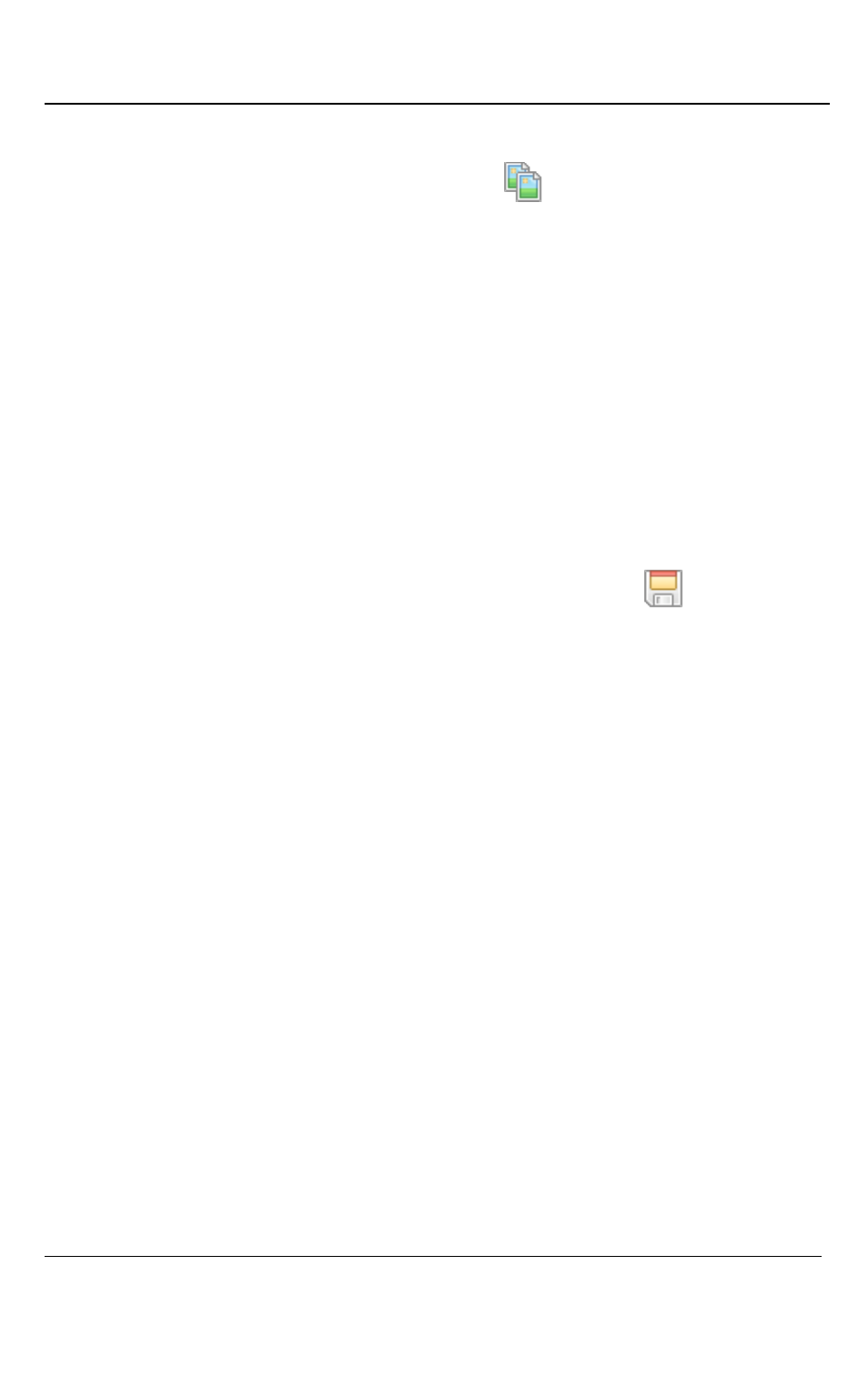
Windows Video Capture Application
29
DVI2PCIe Duo User Guide
9.2.2
To copy a snapshot of the current image:
1. Select Copy from the Edit menu or select
from the toolbar. You can also
use the key combination CTRL+C. The current image is copied to the
clipboard.
2. Paste the image into a document or other application as a bitmap image. The
image is pasted as an independent bitmap image.
9.2.3
To save a snapshot of the current image as an image file:
Use the following procedure to save the current image as a .bmp, .png, or .jpg file on
the video capture workstation. You can optionally pause the image capture before
saving an image.
1. Select Save from the File menu or from the toolbar select
or use the
key combination CTRL+S.
The status bar displays the location and name of the saved file.
The first time you save an image, the Save As dialog appears and you can
specify the file name, file type, and location of the saved image file.
2. When you select Save again, the application saves the new image with the
same file name and location, overwriting the previously saved file. Select
Save As to save the image with a different file name, file type, or location or
use the key combination CTRL+Shift+S.
3. You can open the saved image file with most bitmap image editing
applications.
9.2.4
To print a snapshot of the current image:
Use the following procedure to print the current image on any printer connected to the
video capture workstation. You can optionally pause the image capture before printing
an image.