5 to invert or reverse the colors of the image, 3 recording captured images, To invert or reverse the colors of the image – Epiphan DVI2PCIe Duo User Manual
Page 34: Recording captured images
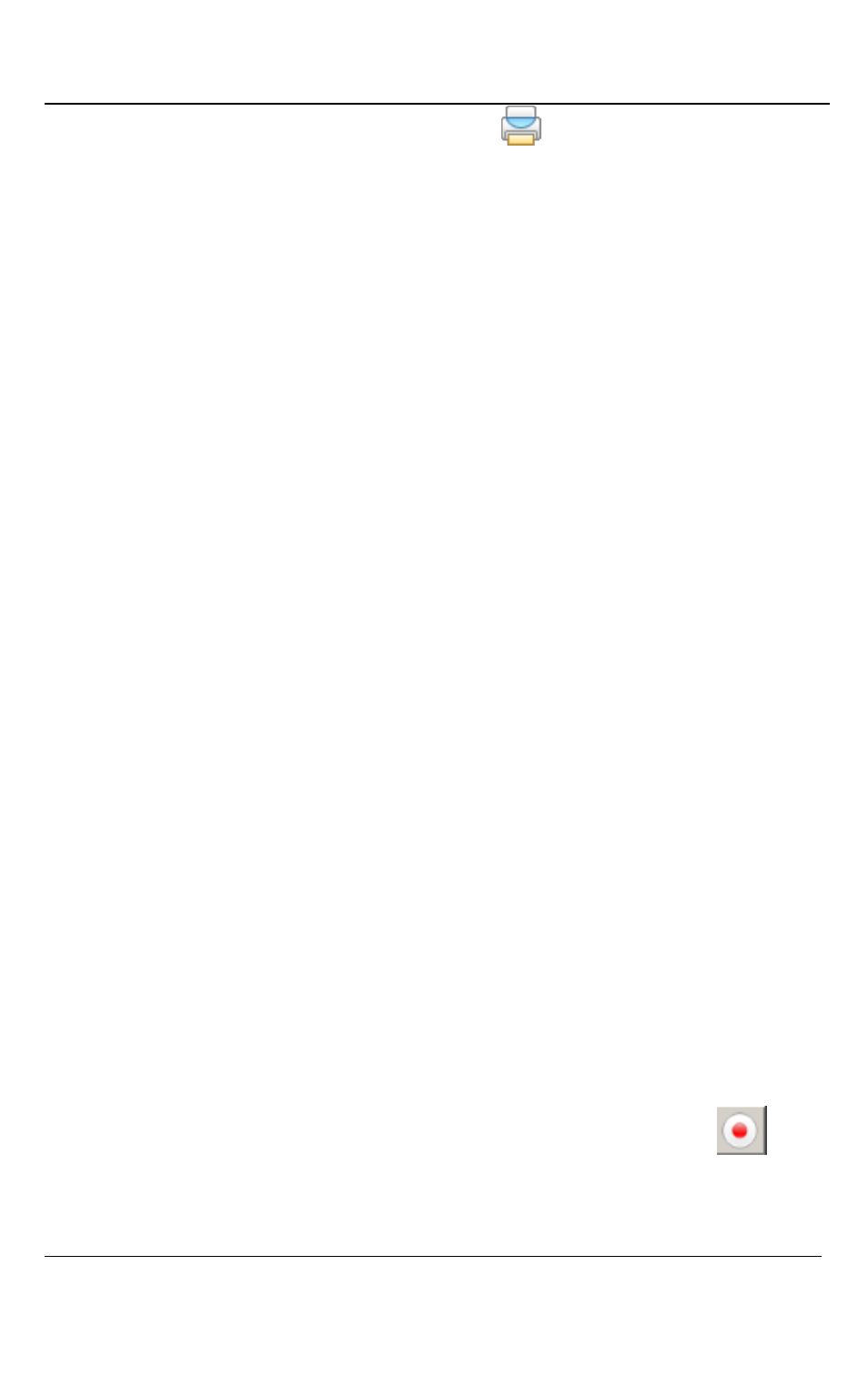
Windows Video Capture Application
30
DVI2PCIe Duo User Guide
1. Select Print from the File menu, or select
from the toolbar or use the
key combination CTRL+P. The current image is sent to the default printer set
in your computer.
2. Select Print Setup from the file menu or use the key combination
CTRL+Shift+P to select a different printer and set printer options.
9.2.5
To invert or reverse the colors of the image:
Use the following procedure to invert colors for printing. By reversing or inverting the
colors of an image, the colors are complementary of the original value. After
performing color inversion, black becomes white, yellow becomes blue, and red
becomes aqua.
1. Select Options from the Tools menu.
2. Select the Display tab.
3. Enable the Invert colors for printing checkbox.
4. Click OK.
9.3 Recording Captured Images
Record captured images as a video file or as a series of image files.
9.3.1
To record captured images as a series of image files
Before recording captured images as a series of image files, you must configure the
recording options by selecting Options from the Tools menu, then selecting the
Recording tab, and finally selecting Record as Images. You should also select the
image file format and other image file settings. Refer to Configuring Recording
Options.
1. Select Start Recording from the Capture menu, from the toolbar select
or
use the key combination CTRL+R. As images are captured by the frame grabber,
they are recorded as a series of image files according to the image file settings on