4 menus, 1 file menu, Menus – Epiphan DVI2PCIe Duo User Manual
Page 36: File menu
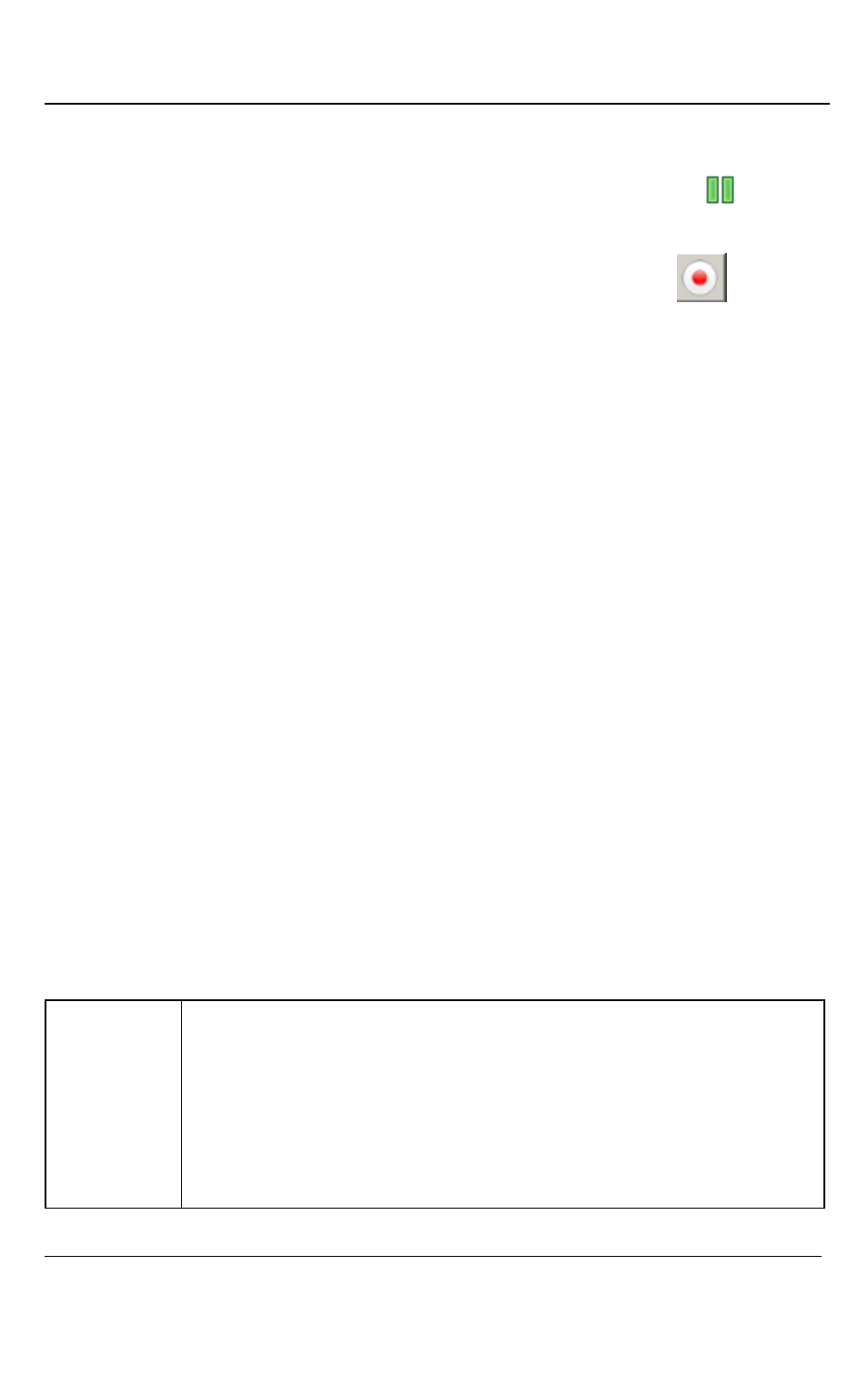
Windows Video Capture Application
32
DVI2PCIe Duo User Guide
o
overwrites the original video file and continues recording.
Pause a recording by selecting Pause Capture from the Capture menu or
from
the toolbar.
Stop recording by selecting Stop Recording from the Capture menu or
from the
toolbar.
When you stop recording, the Status bar displays the name and location of the saved
video file, the elapsed time the video file was recording, and the number of frames or
images that were recorded. For example: Wrote c:\temp\example.avi (85 sec, 464
frames).
9.4 Menus
This section describes the commands available from the Windows-based DVI2PCIe
Duo user interface menus.
Note: The frame grabber and input source type determine the settings that are
displayed in each menu option. This user guide describes all of the possible objects,
some of which may not be available or applicable to your application, and may even
seem quite foreign. You can just disregard these.
9.4.1
File Menu
Use the File menu commands to save and print the current image displayed by the
DVI2PCIe Duo user interface and to exit the DVI2PCIe Duo user interface.
Save
Save a snapshot of the current image to a file on the video capture
workstation. Select a location for the file and select a file format. Save
the snapshot as a bitmap (*.bmp), portable network graphics (*.png),
or JPEG (*.jpg) file.
The first time you select Save after starting the DVI2PCIe Duo user
interface, you are prompted for a file name; you can change the file