8 connecting dvi2pcie duo to a video source, 9 windows video capture application, Connecting dvi2pcie duo to a video source – Epiphan DVI2PCIe Duo User Manual
Page 30: Windows video capture application
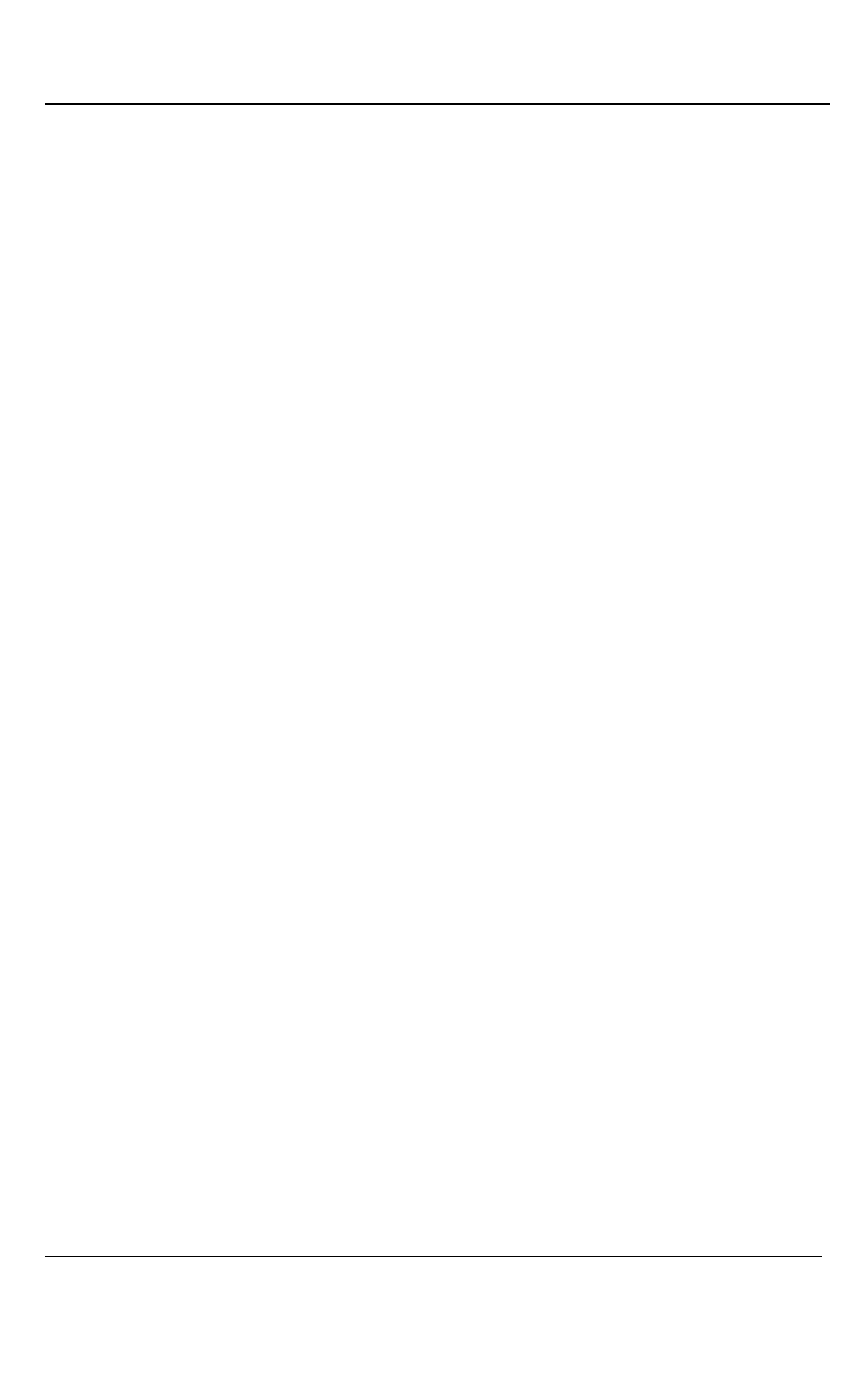
Connecting DVI2PCIe Duo to a Video Source
26
DVI2PCIe Duo User Guide
8 Connecting DVI2PCIe Duo to a Video Source
This section describes how to connect a DVI/VGA/HDMI or SDI (3G, HD or SD)
source to the DVI2PCIe Duo. Complete the following before making the connections:
Install the frame grabber and Epiphan Capture Tool on the video capture
workstation; and
Power up the video capture workstation.
1. Connect the DVI2PCIe Duo to the video source using the provided cables. If
necessary, you can use a high-quality VGA, DVI or SDI splitter to split the
VGA, DVI and SDI signal between an external monitor and the frame grabber
in order to monitor the output signal quality.
2. Connect one of the following to the frame grabber’s DVI In port:
a. connect a DVI source using a standard DVI cable.
b. connect a VGA source using a VGA to DVI cable.
c. connect an HDMI source using an HDMI to DVI adapter.
3.
Connect an SDI source directly to the SDI In port.
9 Windows Video Capture Application
This section describes common functions and features of the Epiphan Capture Tool
and assumes you followed installation and connection instructions. Before starting the
Epiphan Capture Tool, complete the following:
install the DVI2PCIe card on the video capture workstation running Windows
( Windows 2000, XP, Vista and Windows 7);
install DVI2PCIe Duo drivers and capture tool on the video capture
workstation; and
connect a video signal source to the DVI2PCIe Duo card.