1 start the windows video capture application, Start the windows video capture application – Epiphan DVI2PCIe Duo User Manual
Page 31
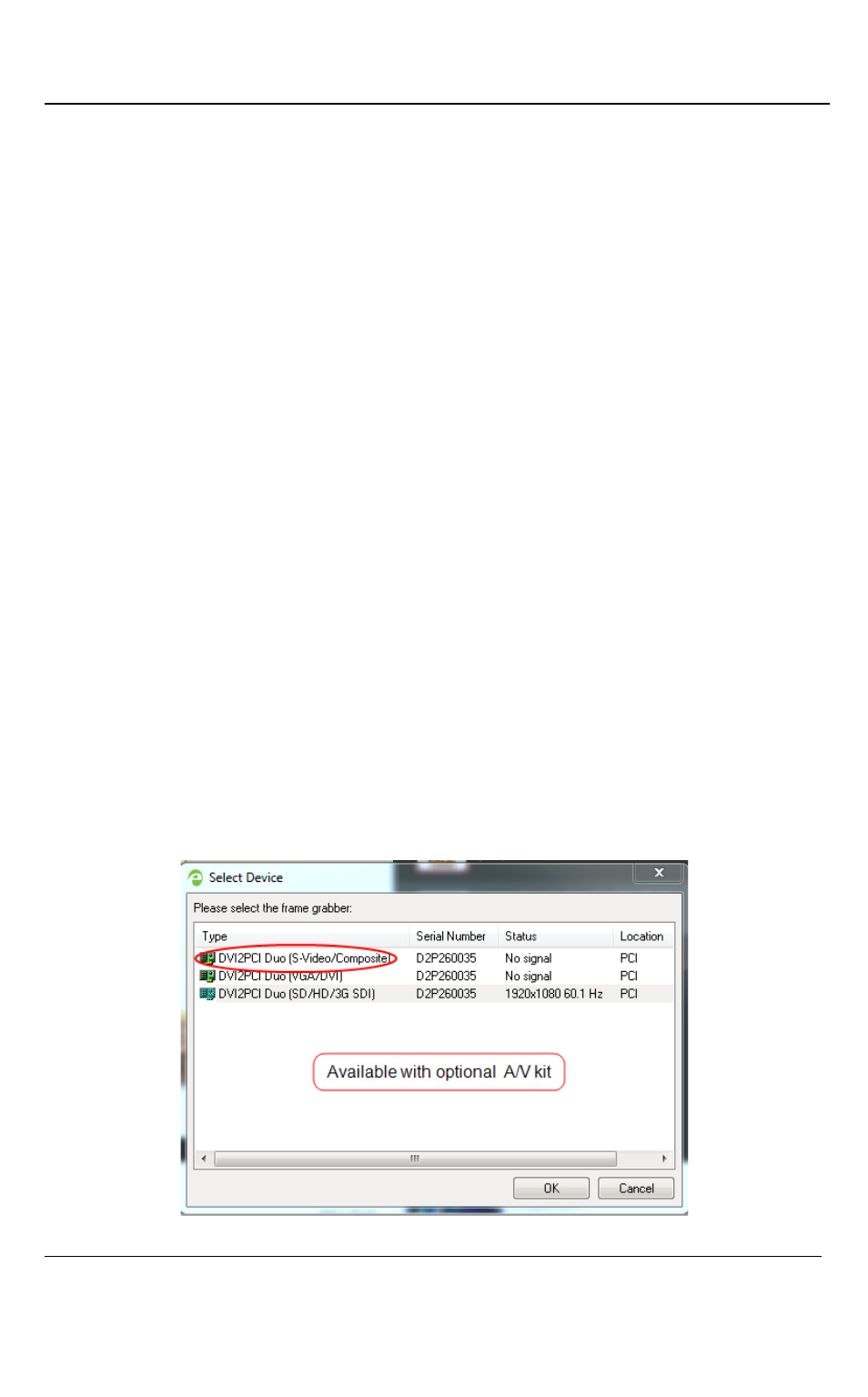
Windows Video Capture Application
27
DVI2PCIe Duo User Guide
9.1 Start the Windows Video Capture Application
1. From the video capture workstation, click Start > Epiphan Capture Tool; a
User Account Control dialog box opens.
2. Click Yes. The application starts up and searches for the DVI2PCIe Duo
frame grabber connected to your PC. If the application successfully connects
to and synchronizes with the DVI2PCIe Duo device, it begins displaying
captured images
Note: When 2 sources are connected to the DVI2PCIe Duo, images from the first
signal detected are displayed.
3. When two input sources are connected to the DVI In and SDI In ports,
perform one of the following the view the images:
a. To simultaneously view both sources, start up another capture tool,
Start > Epiphan Capture Tool.
b. To view the second source from the same capture tool window,
select, Capture > Select Device; click the frame grabber to display
The following figure displays the available options when an optional
A/V kit is installed.
Figure 23: Select Device window with an optional A/V kit is installed