6 status bar, 7 capture, recording, and display options, Status bar – Epiphan DVI2PCIe Duo User Manual
Page 52: Capture, recording, and display options
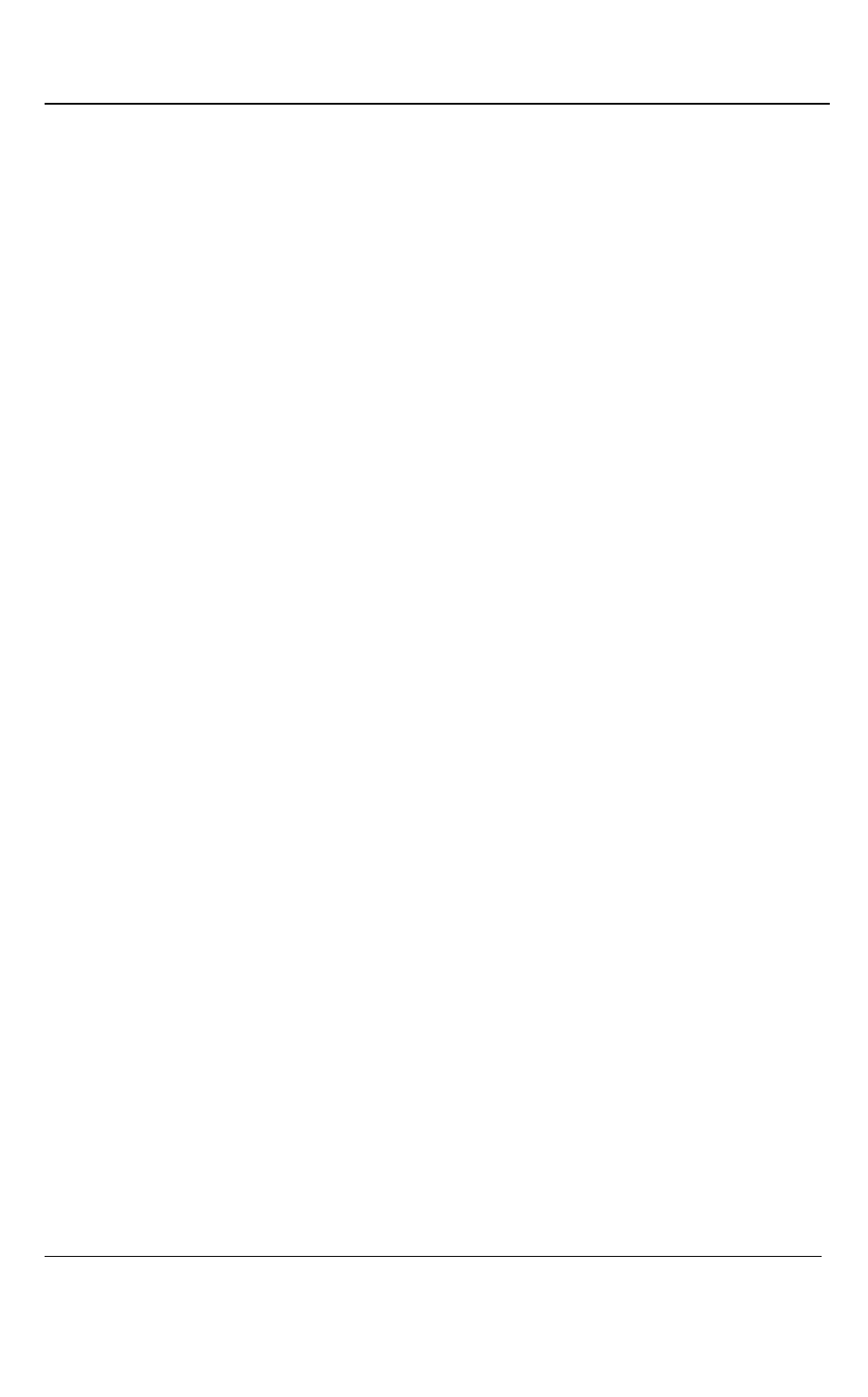
Windows Video Capture Application
48
DVI2PCIe Duo User Guide
9.6 Status Bar
The status bar displays information about the DVI2PCIe Duo user interface. You can
choose which information is displayed on the status bar.
To choose which information is displayed on the status bar:
1. From the Capture tool menu, choose Tools; a drop down menu opens.
2. Select Options from the dropdown menu.
3. Click the Display tab.
4. From the Optional status bar indicators panel, check which options to display
in the status bar. Refer to the options listed below:
The location and file name for the image or video files saved during
recording.
Recording status. “RECORDING” indicates the DVI2PCIe Duo is recording
captured images.
The data rate is the rate (in MB/s, KB/s, Mbps, and Kbps) of data transfer to
the DVI2PCIe Duo user interface when it is capturing images.
The frame rate at which the DVI2PCIe Duo is operating.
The number of frames or images that the DVI2PCIe Duo has displayed since
the DVI2PCIe Duo was last started. The number of frames is only visible if
you select Number of captured frames. The number of frames stops
incrementing and starts flashing if you have paused the image capture. Use
the Reset counter button to reset the number of frames.
The VGA mode and refresh rate of the video source.
5. Click OK.
9.7 Capture, Recording, and Display Options
This section introduces the options available from the Tools menu when you select the
Options command. These options control how the DVI2PCIe Duo user interface
records and displays images.