Epiphan DVI2PCIe Duo User Manual
Page 39
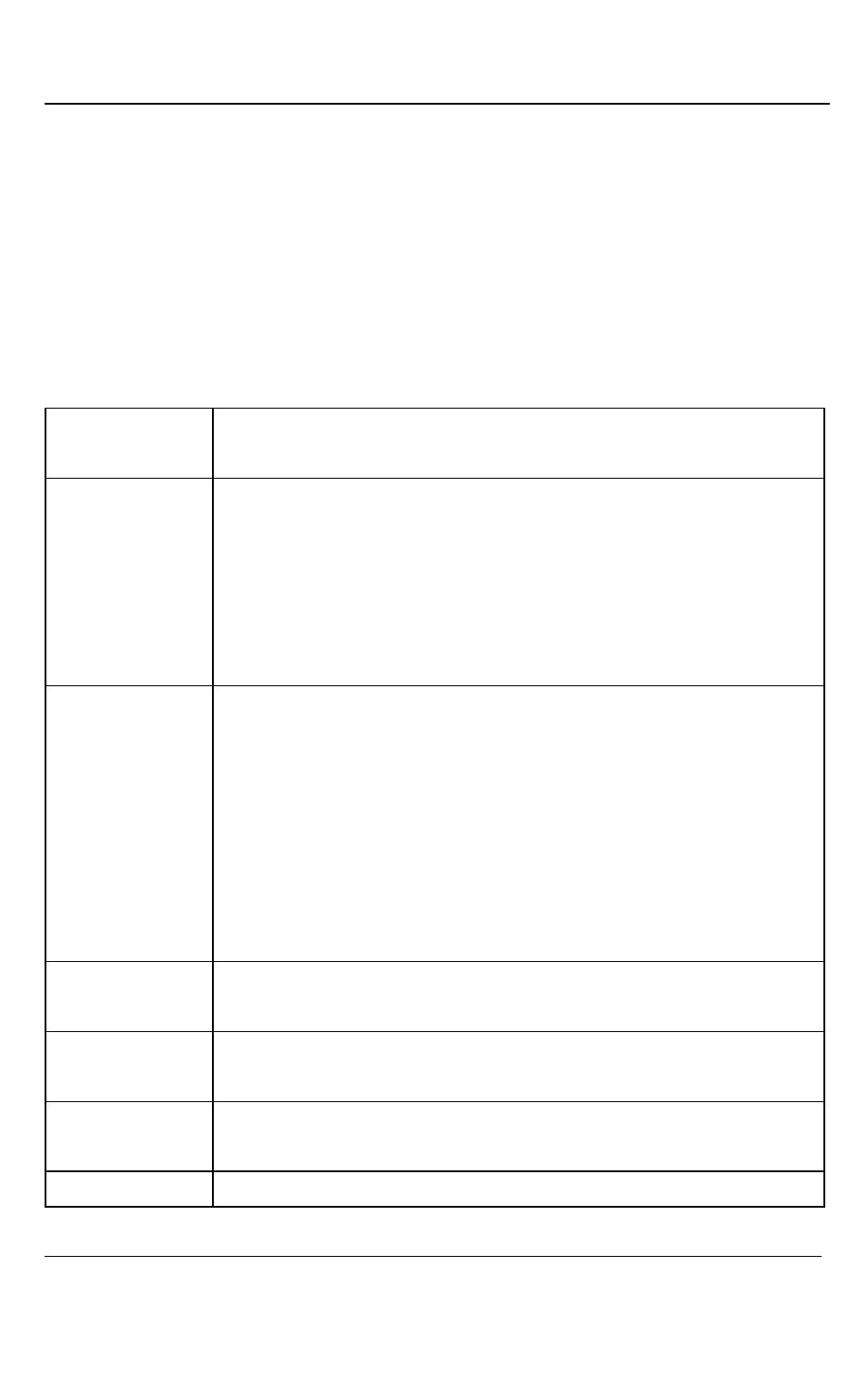
Windows Video Capture Application
35
DVI2PCIe Duo User Guide
connected to the network. You can also view image adjustment settings and VGA
mode settings for the selected device.
The record option on the Capture menu allows you to record the current image as a
video or as a series of consecutive image files. Select Options from the Tools menu
and use the settings on the Recording tab to configure what the DVI2PCIe Duo user
interface records.
Start recording
Start recording the current image to a video file or a series of
image files.
Pause capture
Pause or resume image capturing. If you select pause, the
DVI2PCIe Duo user interface stops displaying newly captured
images and the image captured when you selected Pause is
displayed. Pause also pauses the recording of video and the
saving of image files. Select pause again to resume displaying
captured images and to resume recording.
Select device
Choose Select Device or use the key combination Ctrl+D to
choose from which device or input the DVI2PCIe Duo user
interface receives captured images. The command searches and
lists available frame grabber devices and inputs. The list displays
the serial number, device type, or input type, captured image
resolution and frequency or status and location of each device.
You can also use this command to select which device to configure
with the Configure Device command.
Connect
network device
Connect a device recognized on the network.
Disconnect
network device
Disconnect current device.
Recent network
devices
Displays a list of recently viewed devices.
Enable/Disable
When enabled, captured audio is played on the video capture