2 edit menu, Edit menu – Epiphan DVI2PCIe Duo User Manual
Page 37
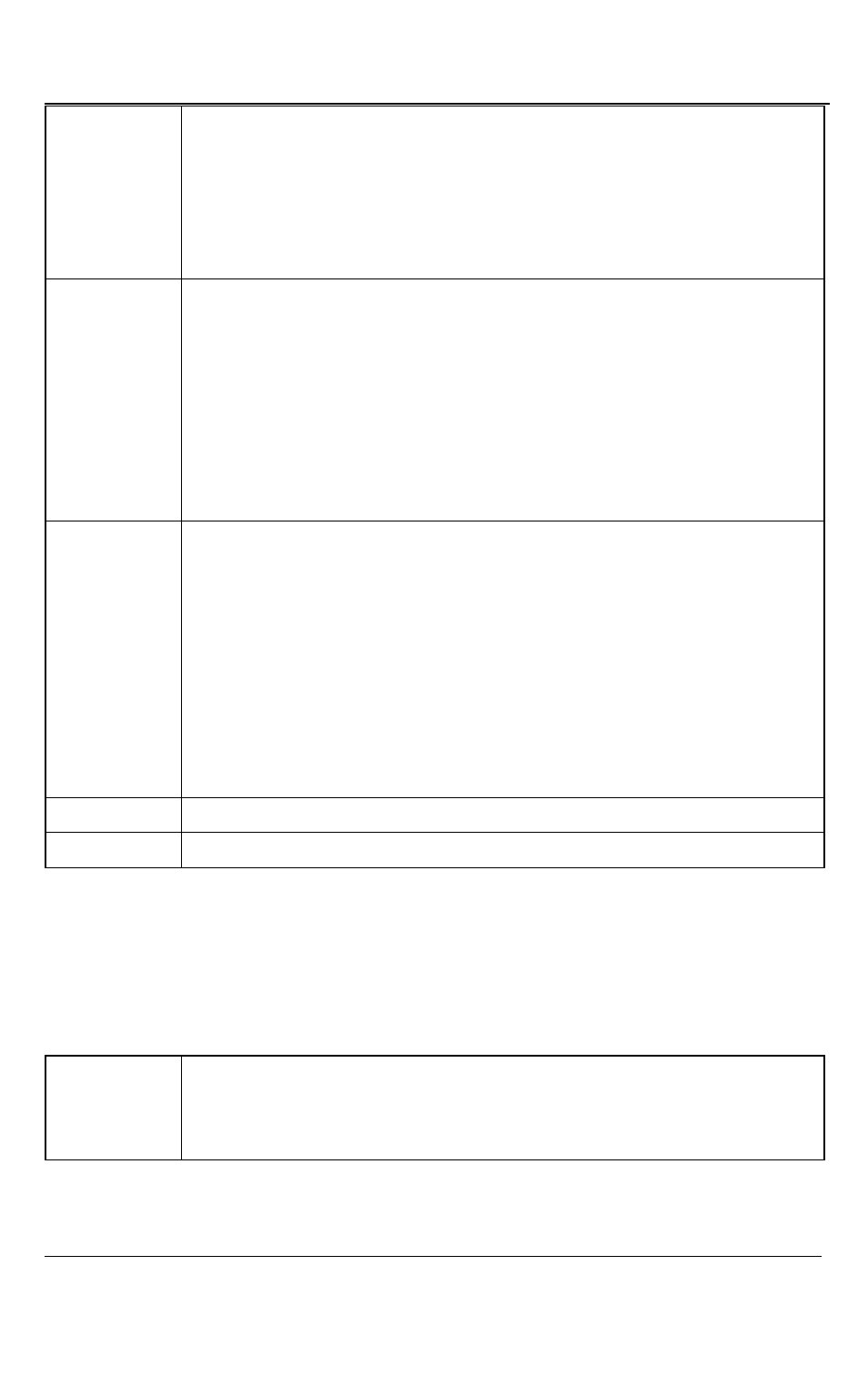
Windows Video Capture Application
33
DVI2PCIe Duo User Guide
location and format. After saving the first file, every time you select
Save, the video capture software saves a snapshot using the same file
name in the same location replacing the previously saved file. When
you select Save, the status bar shows the location and name of the
saved file.
Save As
Save a snapshot of the current image to a file on the video capture
workstation. Using Save As you can enter a file name and select a file
location and format.
Save As resets the file name, location, and file format used by the
Save command and the Save snapshot toolbar button. When you
select Save As the status bar displays the location and name of the
saved file.
Print Setup
Configure printer settings used when you select the Print command or
the Print snapshot toolbar button. You can also configure the
DVI2PCIe Duo user interface to invert colors for printing. By reversing
or inverting the colors of an image, the colors are made
complementary of the original value. After performing picture color
inversion, black becomes white, yellow becomes blue, red becomes
aqua. From the Tools menu select Options, then select the Display tab
and select Invert colors for printing.
Print a snapshot of the current image using the configured printer.
Exit
Close the DVI2PCIe Duo user interface.
9.4.2
Edit Menu
From the Edit menu, copy a snapshot of the current image, or use the key
combination CTRL+C.
Copy
Copy a snapshot of the current image to the video capture workstation
clipboard and paste the image into a document or other application as
a bitmap image.