1 table of contents – Epiphan DVI2PCIe Duo User Manual
Page 5
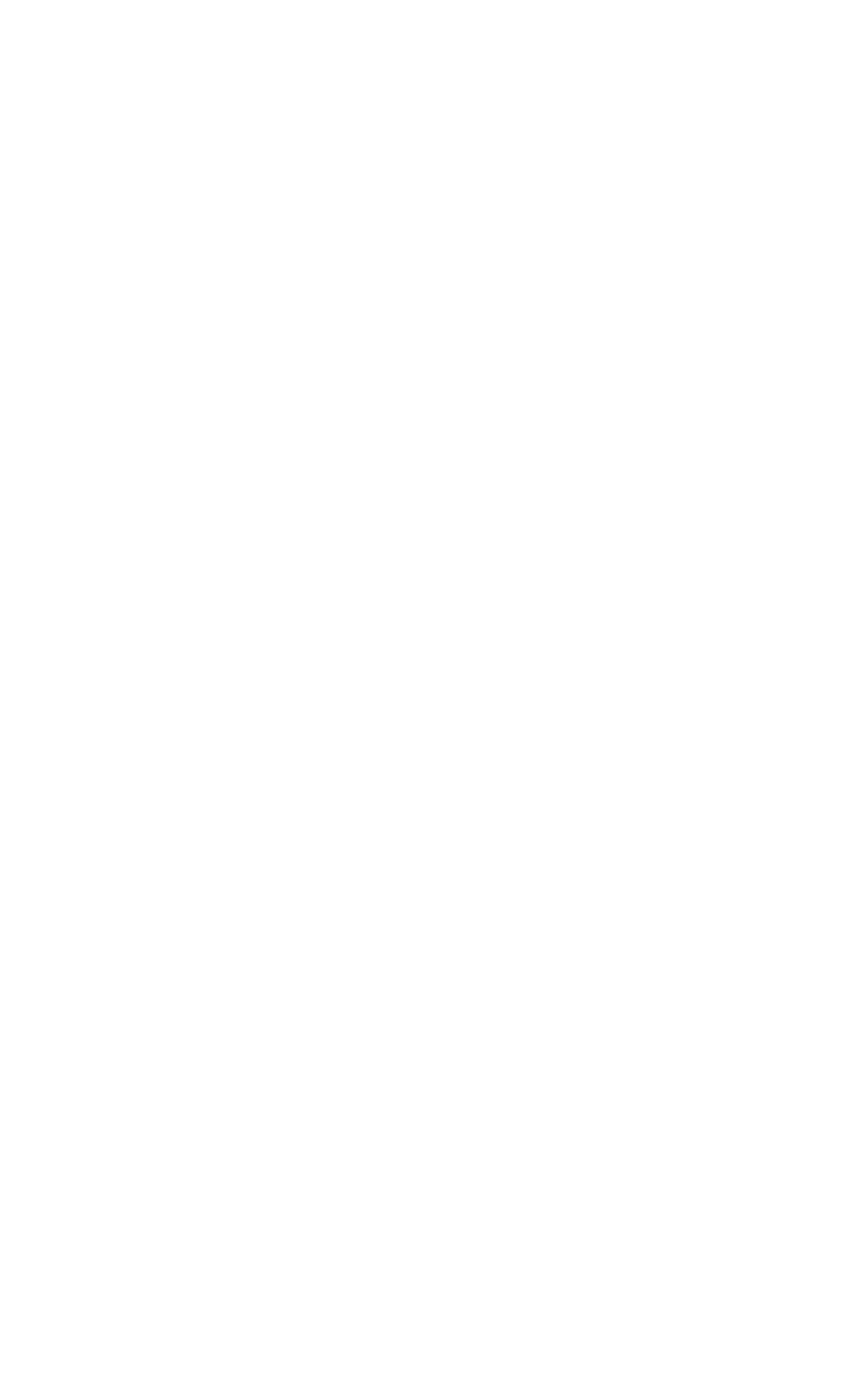
1 Table of Contents
System Hardware Features .................................................................... 6
Cables, Connectors and Adapters .......................................................... 8
HDMI to DVI Adapter ............................................................................. 9
Mini DisplayPort Cable ......................................................................... 10
Thunderbolt Port Cable ........................................................................ 11
To install a DVI2PCIe Duo Frame Grabber: .......................................... 12
Installation Steps for the Windows Video Capture Workstation ................ 13
Install the Windows Drivers and Epiphan Capture Tool ....................... 14
Upgrading to the Latest Windows Software Version ........................... 18
Firmware Upgrade ............................................................................... 18
Troubleshooting a Windows Installation ............................................. 21
Mac OS X Video Capture Workstation Installation ..................................... 22
To Install the Mac Drivers and Epiphan Capture Tool .......................... 22
To Start the Mac OS Capture Application............................................. 23
Upgrading to the Latest Mac OS X Software Version ........................... 23
Finding Software Updates .................................................................... 23
Linux Video Capture Workstation Software ............................................... 24
The Epiphan USB Device Driver ............................................................ 24
The Epiphan Capture API ...................................................................... 25
V4L Custom Video Capture Applications .............................................. 25
Connecting DVI2PCIe Duo to a Video Source ............................................. 26
Windows Video Capture Application ......................................................... 26
Start the Windows Video Capture Application .................................... 27
Pausing, Copying, Saving, and Printing Images .................................... 28
To pause and resume image capture: .................................................. 28
To copy a snapshot of the current image: ........................................... 29
To save a snapshot of the current image as an image file: .................. 29
To print a snapshot of the current image: ........................................... 29