5 configure device, Configure device – Epiphan DVI2PCIe Duo User Manual
Page 40
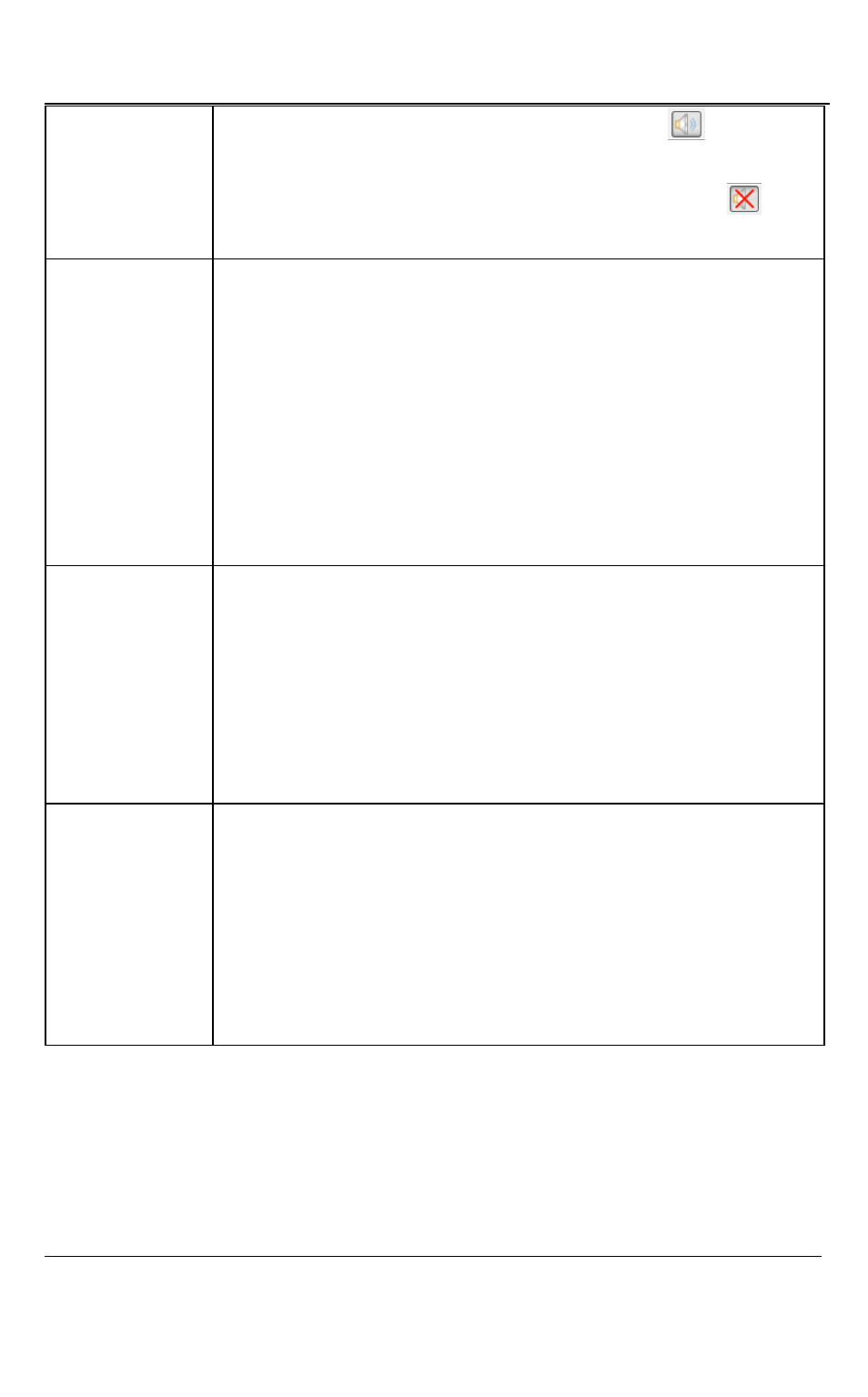
Windows Video Capture Application
36
DVI2PCIe Duo User Guide
audio capture
workstation and can be recorded. The toolbar icon
indicates
enabled. When disabled, captured audio is not played on the video
capture workstation and is not recorded. The toolbar icon
indicates disabled.
Audio input
device
From the dropdown menu select the audio source device. For
example when you capture audio from a built-in microphone,
choose microphone. When you capture video and embedded audio
from an SDI source, select SDI In or Default Windows device, if
you set SDI In as the Windows default.
When you capture video and embedded audio from an HDMI
source, select HDMI In or Default Windows device, if you set HDMI
In as the Windows default.
Play captured
audio
When enabled, captured audio is played on the video capture
workstation and is recorded. When disabled, audio is not played on
the video capture workstation, however it is recorded. Use this
setting to choose whether or not to play the audio while capturing.
Enable audio capture must be enabled for the Play captured audio
settings to take effect.
Configure
device
You can view image adjustments for the selected device. You can
configure image adjustments from the Web Admin Interface or
from the Network Discovery Utility.
You can also select and configure VGA modes for the selected
device.
See the Configure Device section for more information regarding
this function.
9.4.5
Configure Device