JB-Lighting Licon 1X User Manual
Page 113
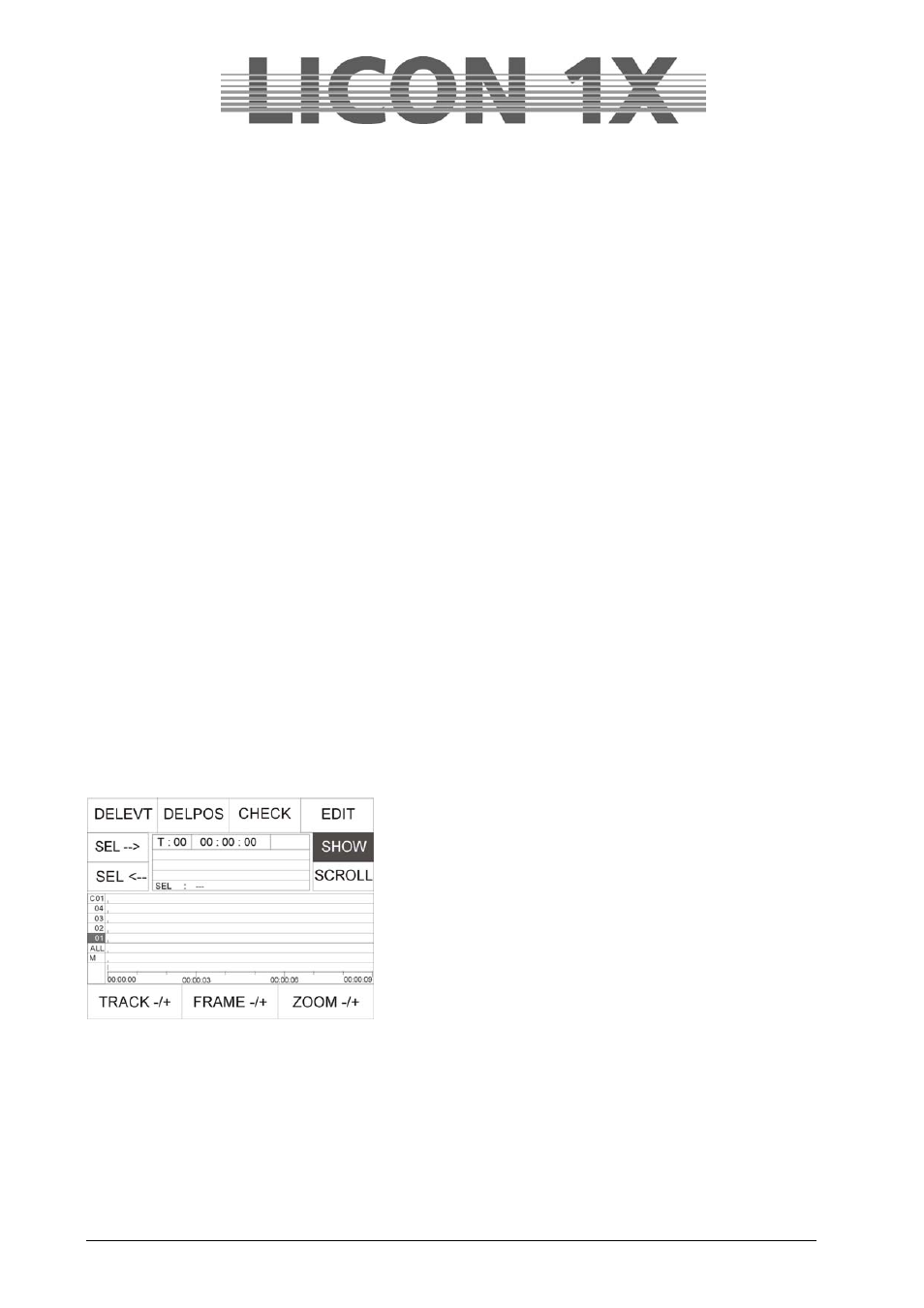
JB-lighting Lichtanlagen GmbH Sallersteigweg 15 D-89134 Blaustein Telefon ++49(0)7304 9617-0
- 113 -
-->PLAY:
This softkey starts the track from the passage, which is currently selected. It is also used to switch
forward from a loop.
A-Play:
The loop that you have set in the CD-Player menu will be played, when the softkey A-Play is pressed in
the Record menu. This softkey is also actived when a loop is programmed in the Record menu.
CHECK
Press the softkey CHECK and the block is recalled. A loop is set around the block also here. With the left
encoder wheel you can change the OFFSET time, i.e. you can move the entire block forward and
backward on the time bar. Press the softkey MOVE and the block is moved. Press the softkey A-PLAY to
stop the music. You can copy the block as often as you want.
LOOP
When the function field LOOP is displayed inverted, the Loop function is activated.
Press the softkey B-COPY and a loop will be set around the complete block. You will find the parameters
with regard to the setting of the loop times in the PARAM menu.
Now you can adjust the block to the track by changing the Offset time with the middle encoder wheel. You
can enter any desired Offset time on the display, e.g. „ OFS : 00:10:00 „ (this corresponds to an Offset
time of 10 seconds).
If you have changed the OFFSET value by a frame (added/deleted), the softkey MOVE will appear on the
display. The block will now be moved either forward or backward on the time bar. This function is also
shown graphically on the display.
There are two possibilities to leave the LOOP function:
Firstly, press the softkey PLAY and the track will be stopped. Secondly, you can continue to play the
music and proceed with the programming procedure. For this purpose, press the softkey -->PLAY. The
Loop function will be removed and the music continues to play.
22.6 Editing in the timeline menu
Subsequent mofifications of the timeline parameters are made in the Edit menu. Press the softkey
TOOLS in the main menu and then consecutively TILINE and EDIT to enter the Edit menu.
The display of the Edit menu is shown below.
The softkeys have the following functions:
SEL -->:
selects next event
SEL <--:
selects previous event
DELEVT:
deletes all events
DELPOS:
deletes all events within a frame
CHECK:
activates a preselected event
EDIT:
opens Edit menu for cues and chases
SHOW:
displays desired event
SCROLL:
shiftsthe time bar
TRACK -/+:
scrolls up and down the tracks
FRAME -/+:
moves the time bar backward and forward
ZOOM -/+:
changes scaling of the time track
To edit the individual events (cues and chases) of a timeline show, proceed as described below:
Select the desired event with the softkeys SEL
or SEL . The event is shown on the display, when the
softkey SHOW is displayed inverted.
22.6.1 Moving the position of an event
Select the desired event as described above. Press the softkey CHECK to play the event within a loop.
Important: the softkey CHECK is now not only displayed inverted, but also designated as A-PLAY.
Enter the time shift with the middle encoder wheel (OFFSET -/+) and press the softkey MOVE for
confirmation. After the time shift was performed successfully, press the softkey A-PLAY/CHECK to
deactivate the event.