JB-Lighting Licon 1X User Manual
Page 99
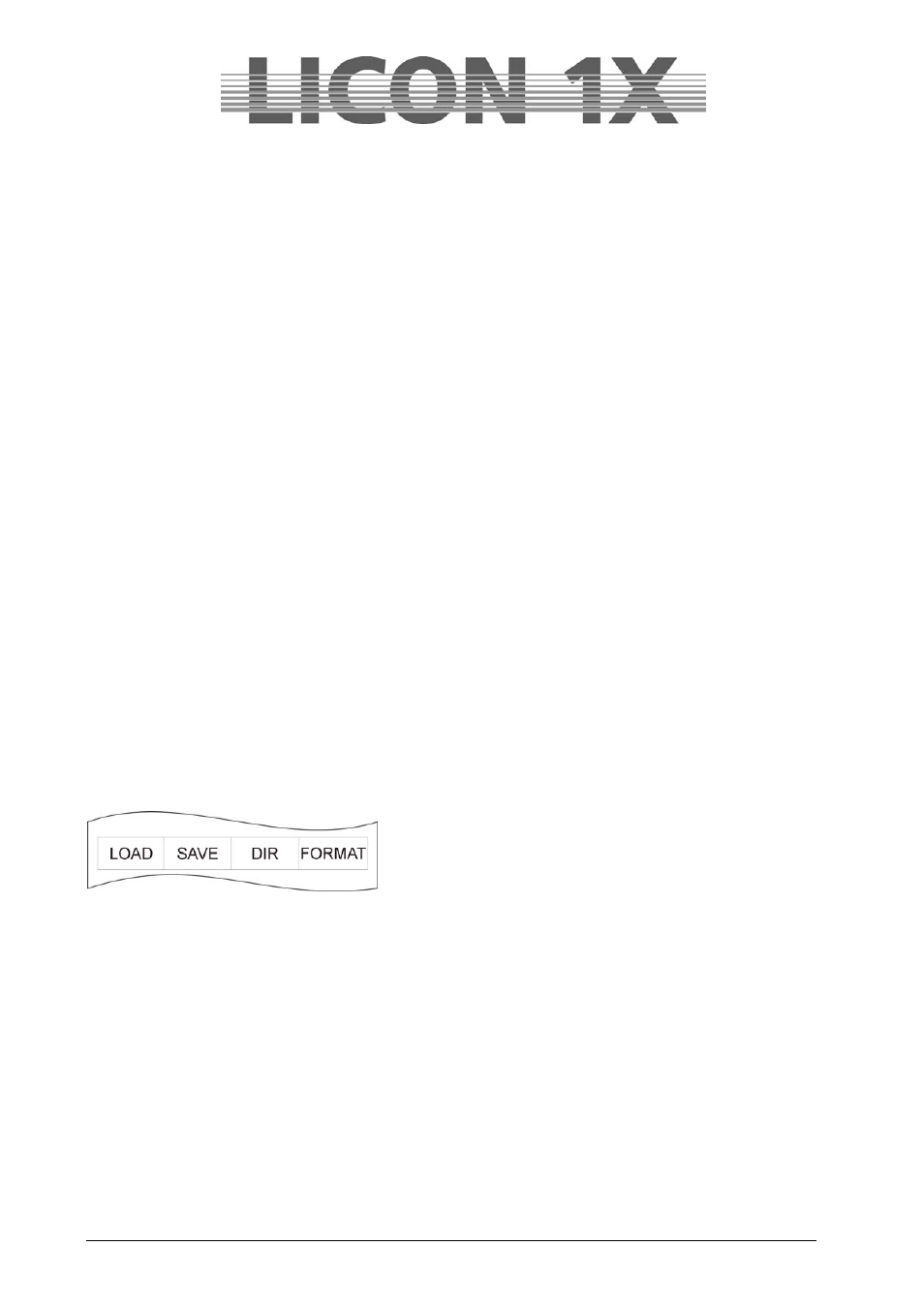
JB-lighting Lichtanlagen GmbH Sallersteigweg 15 D-89134 Blaustein Telefon ++49(0)7304 9617-0
- 99 -
20.2.2 Storing data of the Timeline section
In the Timeline section, shows are programmed that run music-synchronised to a music CD in the CD-
ROM drive.
To store the timeline data, press the softkeys in the following succession: BACKUP/ SAVE/ TILINE.
Enter a name for the backup file with the double-assigned keys of the Cues/Chases/Sequences section
and confirm the process by pressing the softkey EXEC.
20.2.3 Storing data of the Memory section
The memory section manages data of cues, chases and sequences.
To store the Memory data, press the softkeys in the following succession: BACKUP/ SAVE/ MEMORY.
Enter a name for the backup file with the double-assigned keys of the Cues/Chases/Sequences section
and confirm the process by pressing the softkey EXEC.
20.2.4 Storing data of the Preset section
To store the Preset data, press the softkeys in the following succession: BACKUP/ SAVE/ PRESET.
Now you can choose between ALL (all presets) or SINGLE (the presets of a certain fixture).
Enter your choice by pressing the corresponding softkey and enter a name for the backup file with the
double-assigned keys of the Cues/Chases/Sequences section. Confirm the process by pressing the
softkey EXEC.
20.2.5 Storing data of the Config section
To store the Config data, press the softkeys in the following succession: BACKUP/ SAVE/ CONFIG.
Enter a name for the backup file with the double-assigned keys of the Cues/Chases/Sequences section
and confirm the process by pressing the softkey EXEC.
20.2.6 Storing data of the L-User section
To store the L-user data, press the softkeys in the following succession: BACKUP/ SAVE/ L-USER.
Now you can choose between ALL (all L-user configurations) or SINGLE (the configuration of a certain
fixture).
Enter your choice by pressing the corresponding softkey and enter a name for the backup file with the
double-assigned keys of the Cues/Chases/Sequences section. Confirm the process by pressing the
softkey EXEC.
20.3. The directory (DIR)
The directory gives an overview of all files stored on the
inserted disk. Recall the directory as follows:
Enter the main menu and press the softkey BACKUP and
subsequently the softkey DIR.
The file extensions will indicate the data source:
.LDA stands for a file containing all console data
.LDT
stands for a file containing timeline data
.LDM stands for a file containing cue data
.LDP
stands for a file containing preset data
.LDC
stands for a file containing config data
.LDU
stands for a file containing user scan data
20.4 Loading data (LOAD)
The loading procedure of console data is always the same, no matter what kind of data are loaded.
Enter the main menu and recall the BACKUP function by pressing the corresponding softkey. Press the
softkey LOAD and then the softkey BACKUP again to select the data group, from which you want to load
a file to the console.
Press the desired softkey and the corresponding directory appears, in which all files are listed that have
been stored in this file group.
Select the file with the middle encoder wheel (SELECT).