JB-Lighting Licon 1X User Manual
Page 55
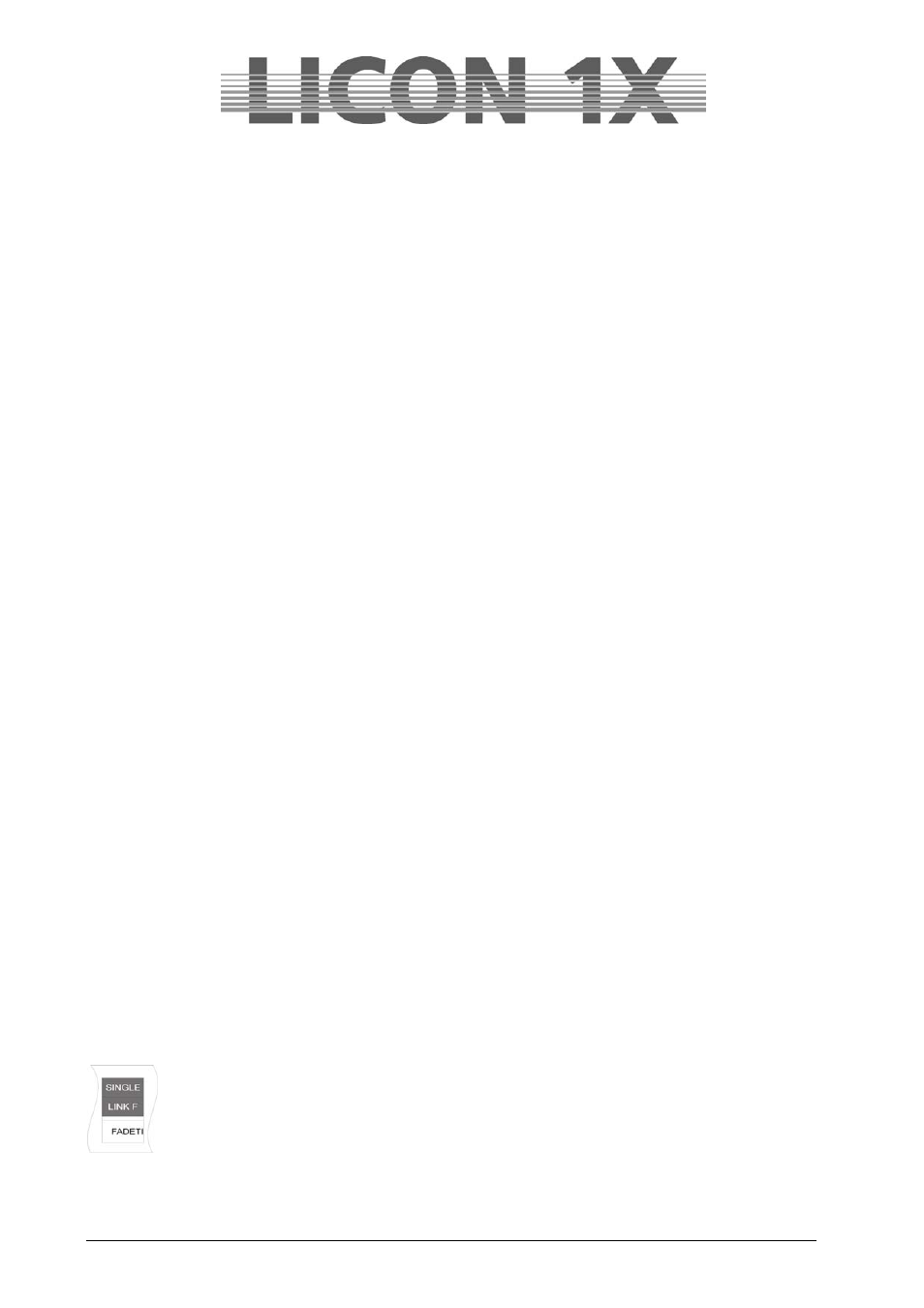
JB-lighting Lichtanlagen GmbH Sallersteigweg 15 D-89134 Blaustein Telefon ++49(0)7304 9617-0
- 55 -
Press the softkey INSERT. The cue will be inserted before the chase step, which is shown inverted on the
display. All following steps receive a number increased by a factor of one. Simultaneously, the storage
process is triggered. It is not necessary here to press the Store key in the Combi section again.
11.1.6 Overwriting the chase step
To overwrite an existing step within a chase, scroll with the left encoder wheel until the chase step to be
overwritten is displayed inverted. Confirm by pressing the Store key in the combi section.
11.1.7 Deleting all chase steps (CLEAR)
Enter the Prog Comb Chase menu and press the softkey CLEAR in order to delete all steps of the chase.
Press the ESC key to leave the menu.
If you leave the Prog Comb Chase menu by pressing the Store key again, you have automatically stored
the current setting as your new Step 1!
For visual control: When a step is stored in a chase, the yellow LED is lit or is flashing. If the yellow LED
is not lit, the chase does not contain any steps.
11.1.8 Deleting individual steps (DEL ST)
Press the Store key in the Combi section to activate the desired chase. Select the chase which shall be
deleted, with the middle encoder wheel. When the chase step is displayed inverted, press the softkey
DEL ST.
The chase step is now deleted and all following steps will be renumbered.
Press the ESC key to leave this menu.
11.1.9 Duplicating a chase step (DUP ST)
Press the Store key in the Combi section to activate the desired chase. Select the chase step to be
duplicated with the middle encoder wheel. Then press the softkey DUP ST. The step is duplicated and
positioned directly after the source step. (If you duplicate step 5, for example, your chase contains one
step more afterwards. Step 5 and step 6 contain the same parameters.)
Press the ESC key to leave this menu.
11.1.10 Overwriting (stopping) a chase (R-LINK)
A chase will run permanently, if not otherwise programmed with the help of the softkey SINGLE. In order
to stop a chase, a stop-cue is required.
This stop-cue is stored as cue and must contain new DMX values for all parameters that are activated in
the chase. When you have stored this stop-cue, you can create a link between the chase and the stop-
cue with the softkey R-LINK.
Enter the Prog Combi Chase menu and press the softkey R-LINK. When the corresponding field on the
display is inverted, press the cue key to which you have previously stored the stop-cue. You can see now
on the display that the number of the stop-cue is displayed behind the abbreviation RLM.
Press the softkey R-LINK again to leave the menu (cf. Chapter 6.1.7 Entering the release link function (R-
LINK) and 6.1.8 Working with the release link function).
With the release link, you can also create a between two chases, i.e. one chase is replaced by the next
chase.
11.1.11 Terminating the loop function (SINGLE)
If not otherwise defined, a chase program will run endlessly. However, if you activate the
softkey SINGLE, you can determine that the chase will only run once. The Single function is
active when the corresponding field is shown inverted on the display.