Adding an overlay, Video settings, Camera settings – Huawei P9 Lite User Manual
Page 126
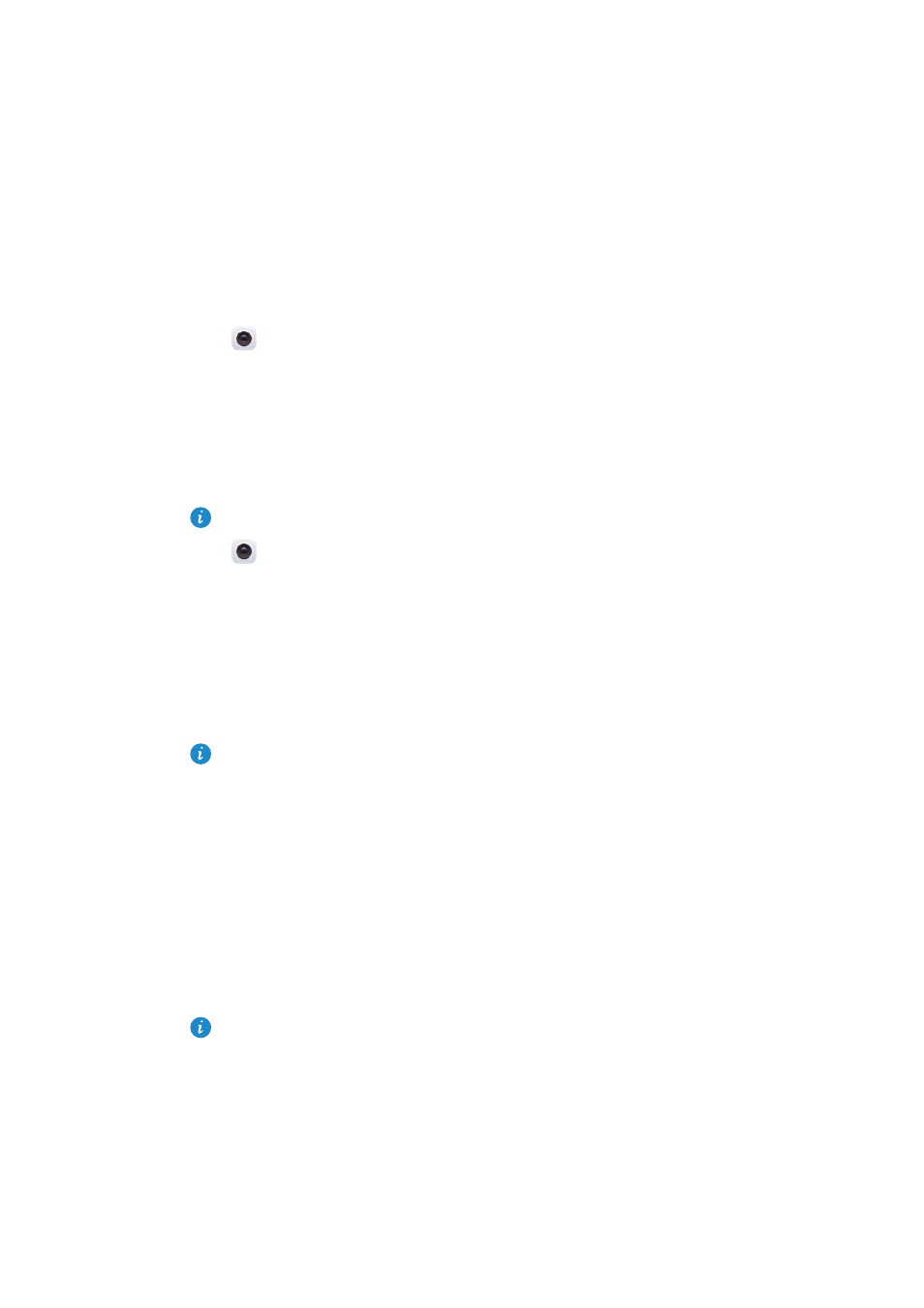
Camera and Gallery
119
Configuring the default storage location for photos and videos
Photos and videos are saved to your phone's internal storage by default. Set the default
storage location to the microSD card to free up storage space on your phone.
Open
Camera and swipe left on the screen. Turn on the Priority save in SD card
switch to set the default storage location to the microSD card. This option will not be
available if there is no microSD card in your phone. If the microSD card is full, photos will
be saved to your phone's internal storage.
Adding an overlay
You can add a grid or spiral overlay to the viewfinder to help you compose your image.
Overlays may not be available in some shooting modes.
Open
Camera. Swipe left on the screen, touch Assistive grid, and then select an
overlay to help you compose your image. Select Off to delete the reference lines.
You can choose from a 3 x 3 grid, phi grid, or spiral overlay. Use the 3 x 3 grid for general
shooting scenarios. The phi grid is similar to the 3 x 3 grid, but uses the golden ratio to
divide the viewfinder into distinct sections. Use the spiral grid for indoor photography or
portrait shots.
Video settings
Some shooting modes may not support all settings.
Swipe left on the video shooting screen to configure the following settings:
•
Resolution: Configure the video resolution.
•
GPS tag: Display the location where the video was recorded.
•
Priority save in SD card: Set the default storage location for your videos. You can select
your phone's internal storage, or the microSD card.
•
Object tracking: Touch an object on the screen. The camera will focus on the selected
object when capturing the video.
Camera settings
Some shooting modes may not support all settings.
Swipe left on the photo shooting screen to configure the following settings: