Clock, Managing alarms – Huawei P9 Lite User Manual
Page 166
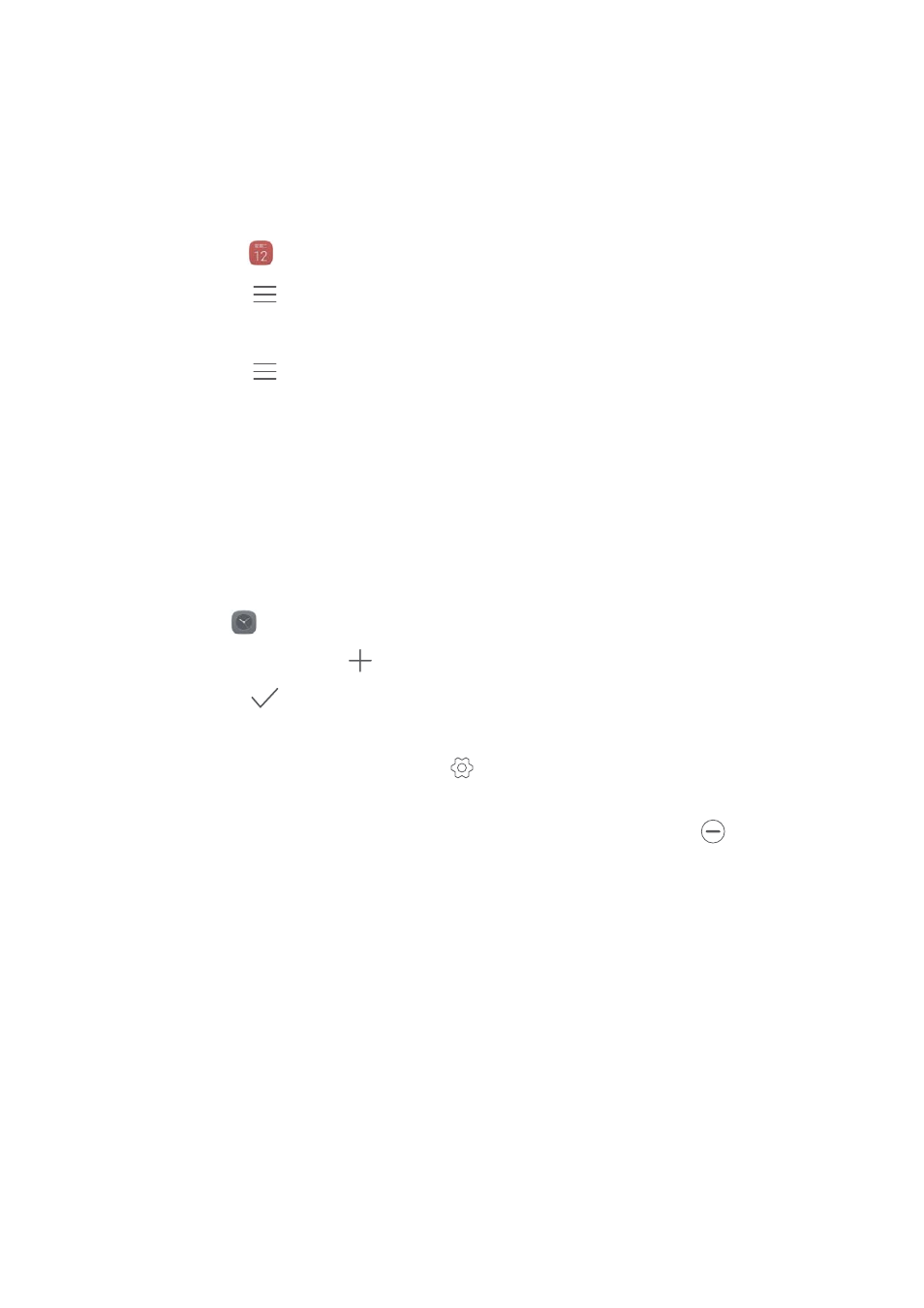
Tools
159
1
Open
Calendar.
2
Touch
>
Calendars to display.
3
Select the account whose calendar you want to display.
4
Touch
>
Calendars to sync.
5
Select the desired account, and then log in to your Exchange account to sync the
calendar.
Clock
In the Clock application, you can add alarms, view world times and public holiday dates,
and use the stopwatch and timer features.
Managing alarms
Open
Clock. In the Alarm tab, you can:
•
Add an alarm: Touch
and set the alarm time, ringtone, repetitions, and more.
Touch
to apply.
•
Enable or disable an alarm: Touch the switch next to an alarm.
•
Configure the alarm settings: Touch
to configure the snooze duration, silent
mode settings, and volume button behavior.
•
Delete an alarm: Touch and hold the alarm you want to delete, and then touch
.
•
Turn off an alarm: Touch Sliding shut down at the bottom of the lock screen.
•
Mute an alarm: Press the volume down button.
•
Snooze for 10 minutes: Press the power button. The alarm will go off again after 10
minutes. Swipe down on the screen to open the notification panel and touch the alarm
notification to turn off the alarm.
•
Enable alarm when phone is powered off: Select Keep alarm active, will ring in %s
when you turn off your phone. Alarms will still go off after your phone turns off.