Accessing app lock with your fingerprint, Fingerprint sensor touch gestures – Huawei P9 Lite User Manual
Page 48
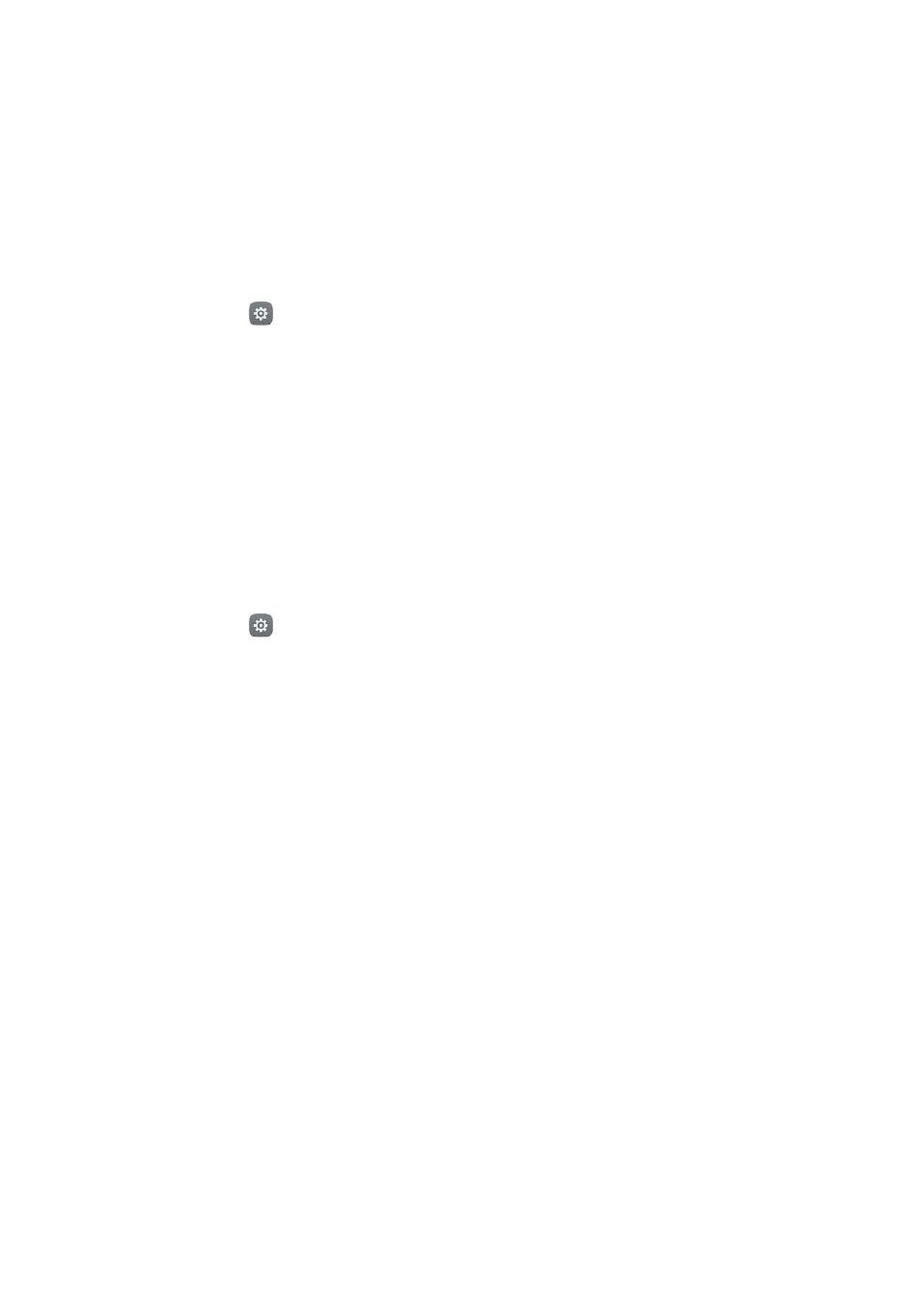
Getting Started
41
Accessing App Lock with your fingerprint
Use your fingerprint to access locked applications.
1
Open
Settings.
2
Touch Fingerprint ID
>
Fingerprint management.
3
Enter the screen lock password, and then touch Next.
4
Touch Access app lock, and then follow the onscreen instructions to enter your App
Lock password and enable fingerprint recognition.
Touch Phone Manager
>
App lock once you have completed the settings, and then use
your fingerprint to view the App Lock status. You can also use your fingerprint to access
locked applications on the home screen.
Fingerprint sensor touch gestures
Touch or swipe the sensor with any finger to perform common tasks.
1
Open
Settings.
2
Touch Fingerprint ID.
3
In the Touch and hold gesture section, turn on switches for features you want to
enable.
•
Take photo/video: When using the camera viewfinder, touch and hold the
fingerprint sensor to take a picture.
•
Answer call: When you have an incoming call, touch and hold the fingerprint sensor
to answer it.
•
Stop alarm: When your alarm goes off, touch and hold the fingerprint sensor to
disable it.
4
In the Slide gesture section, turn on switches for features you want to enable.
•
Show notification panel: Swipe down on the fingerprint sensor using any finger to
open the notification panel. Tap the sensor twice to clear all notifications, and swipe
up on the sensor to close the notification panel.
•
Browse photos: When viewing photos in full screen mode, swipe left or right on the
sensor to switch between photos.