Configuring your fingerprint id – Huawei P9 Lite User Manual
Page 23
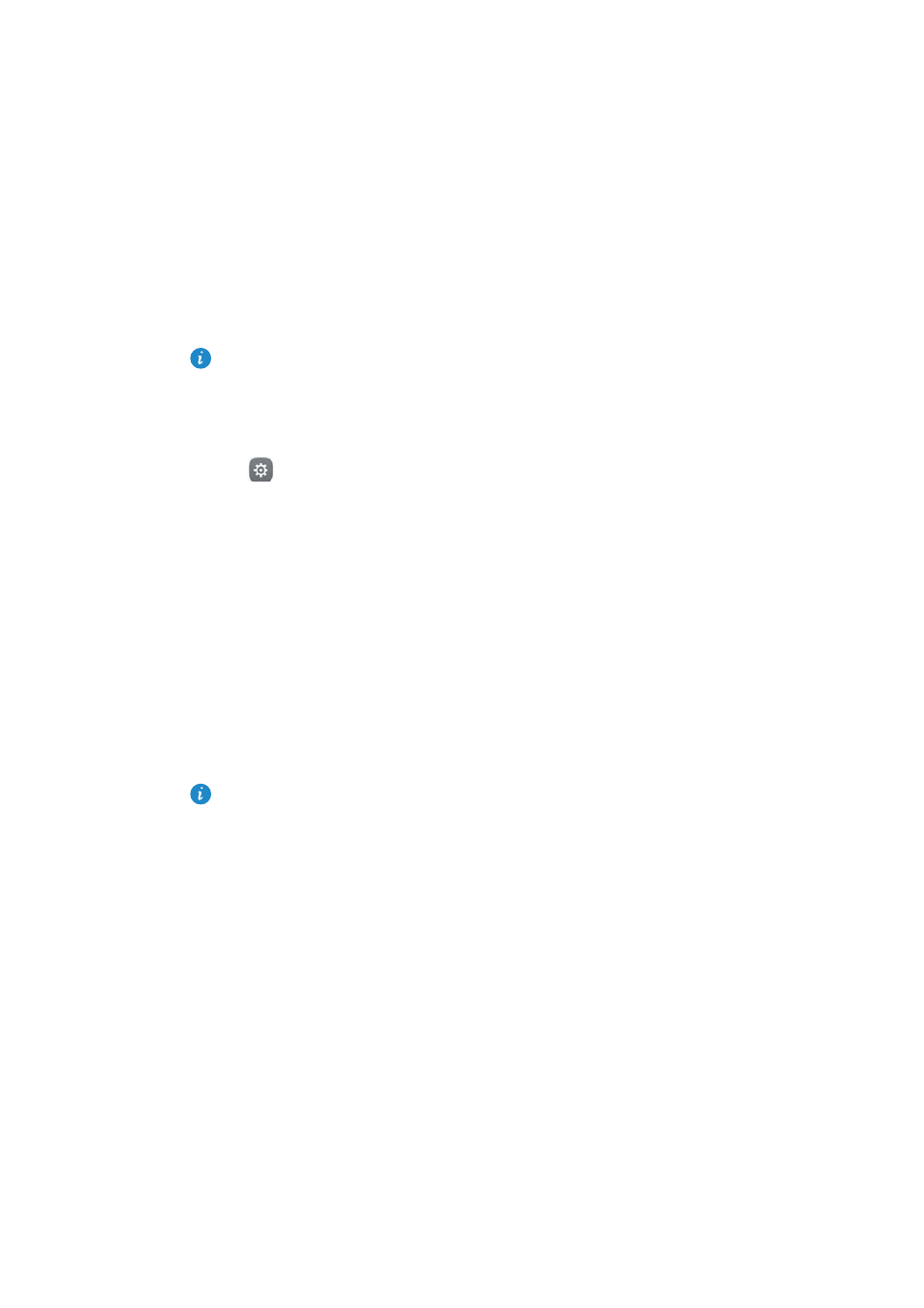
First Use and Initial Setup
16
Configuring your fingerprint ID
Use the fingerprint sensor to unlock the screen, access the Safe and App Lock, and
authorize payments in third-party applications.
•
fingerprint ID may not be available on all phones.
•
For added security and to ensure that you can still access your data if your phone
fails to recognize your fingerprint, you will need to set a backup password when
configuring fingerprint unlock.
1
Open
Settings and touch Fingerprint ID
>
Fingerprint management.
2
Select PIN or Password, and then follow the onscreen instructions to set a screen lock
password.
3
Once you have configured the password, touch New fingerprint to add your
fingerprint.
4
Place your fingertip on the fingerprint sensor. Press down lightly on the sensor until
your phone vibrates. Repeat this step using different parts of your fingertip until your
phone has successfully added your fingerprint.
5
Once you have added your fingerprint, touch OK.
On the Fingerprint management screen, turn off the Unlock screen switch to disable
fingerprint unlock.
To delete a fingerprint, select the desired fingerprint on the Fingerprint management
screen, touch Delete, and then follow the onscreen instructions.